Encode Secret Messages As BMP Images With Text to Color For Windows
We should all know by now that transferring sensitive personal data such as credit card information, social security number, bank account details or even your Facebook account credentials through email, cloud storage or similar services has never been the ideally safe method for the task. Even though some of these file sharing channels provide ‘military grade’ protection against many kinds of hacking and cracking, it’s much safer if you rather choose to manually encrypt your text using many of the third-party apps available free of cost, before transferring them over any of these mediums. Although there’s no carved-in-stone guarantee that those ciphers will be absolutely unbreakable, having an extra layer of protection does make sense. One amazingly simple, yet highly effective app for doing that is Text to Color that allows you to encode your secret messages into a BMP image file.
Text to Color works more or less like a steganography tool. What makes it stand apart from a normal steganography technique, however, is that instead of embedding a text file into a user-selected picture, the application generates the image file on its own and lets you encode the text into it. The interface looks very flat and doesn’t complicate things with any configuration settings.
Here’s how it works: Text to Color doesn’t require any installation; once downloaded, just run its EXE file to launch the app. The simple interface of the app carries a total of five buttons, along with a text box. You can type in text yourself, copy and paste it from elsewhere, or select a TXT file by clicking the Load Text button.
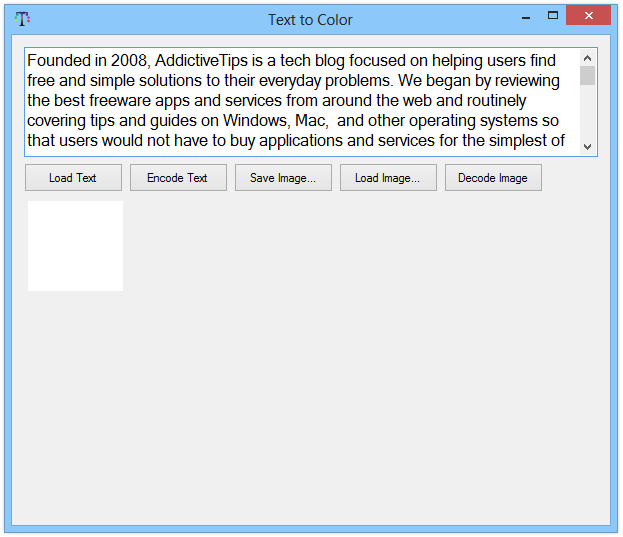
Having done that, just click Encode Text and your selected text will instantly turn into an image file. Text to Color also displays a tiny preview of the image as highlighted in the screenshot below. This is the actual image that comes up when a user opens the file in an image viewer. The only further input required from your side is to hit Save image and type the file name. The application saves the image file as BMP. You can now transfer this file over any electronic medium or share it with your intended recipient, and no one will ever notice the underlying text should the file ever lands into the wrong hands.
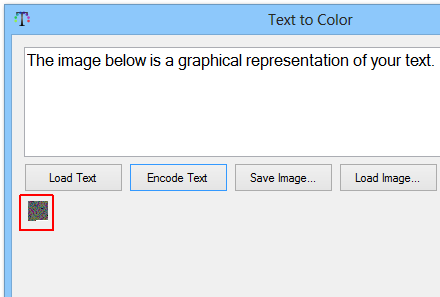
You can also use this app to decipher an encrypted file. The decipher/decode process is also fairly simple. When you’re ready, click the Load Image button to select the ciphered image file. The application will let you save the decoded text into a TXT file.
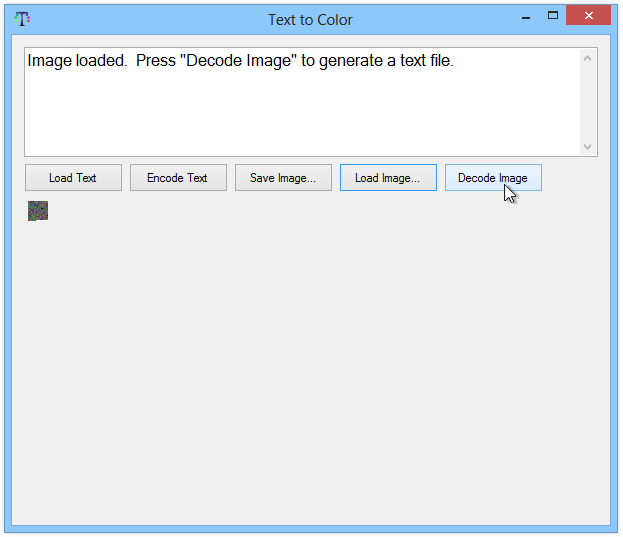
During testing, I tried to cipher and decipher a couple of different files, and the tool worked exactly as advertised.
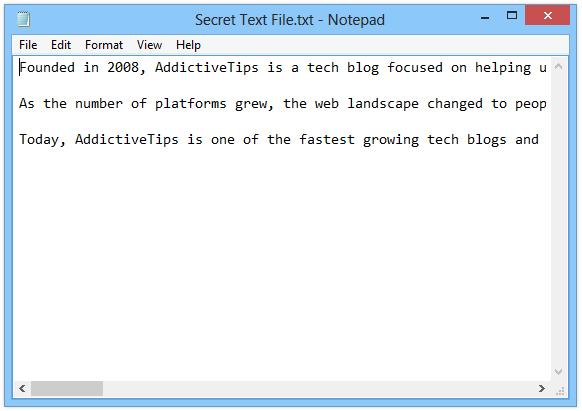
While Text to Color works great as it is, it could have been improved even further if a password could be set when encoding, that would then be required for decoding the resulting image file back into text. We hope the developer adds this feature in a future update. The app works on Windows XP, Windows Vista, Windows 7 and Windows 8.
