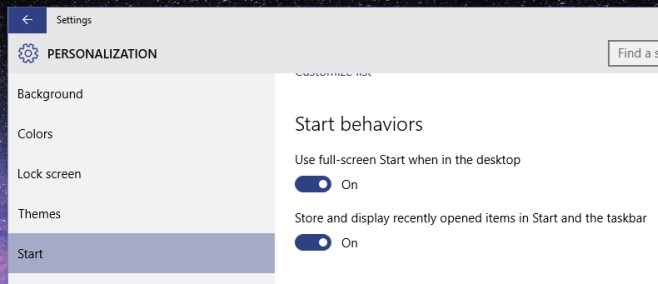Get Recently Opened Items on Taskbar Without Pinning on Windows 10
The Taskbar is a long running feature of the Windows operating system and it survived Windows 8. It’s where we multitask, switch between apps, pin our frequently used apps and, come Windows 10, it’s how we will add new virtual desktops. Basically, the Taskbar was really important before but now it’s going to get a whole lot busier. Choosing which apps appear on the Taskbar is tricky; you don’t want a cluttered mess of app icons that overflow into a jump list and yet you still want to be able to access your frequently used apps. Windows 10 comes with a really awesome feature that automatically adds your more recent apps to the Taskbar and continually updates the list. This means you don’t have to choose between which apps to pin but you will always have the apps you’re currently working with the most on the taskbar. Here’s where you can turn the feature on.
Open the Settings app and navigate to the Personalization group of settings. Go to the Start tab and under Start Behaviors turn on the ‘Store and display recently opened items in Start and the Taskbar’.
The option appears to effect both the Start Menu and the Taskbar. There is an option on this same setting page that will allow you to turn off recent apps and suggestions in the Start Menu so perhaps you won’t see recently accessed apps there if that particular feature is turned on.
Having your recent apps show up in the Taskbar saves you from having to do it manually and it ensures a running list is maintained of the apps you’re working with the most at a given point in time.