How To Give Netflix Exclusive Speaker Control On Windows 10
A small, but major change in the Windows 10 Fall Creators Update was made to the volume mixer. The volume mixer has been a part of Windows since Vista, possibly even before that. It’s a very handy, and criminally underrated feature in Windows that allow users to manage the volume on a per-app basis. Unfortunately, when Windows 10 was released, the volume mixer could only control the volume for desktop apps. UWP apps did not register at all and that’s what’s been fixed in this recent feature update. Given that you can now control the volume for UWP apps, you can now give Netflix exclusive speaker control.
When we say Netflix, we’re talking about the UWP Netflix app that you can download from the Windows Store. If you prefer to watch Netflix in Edge or in any other browser, this will work too but only if you play absolutely nothing else in your browser. The volume level is set on a per-app basis and for browsers, that means you cannot filter it down to a single tab (which is a shame).
Netflix Exclusive Speaker Control
Open the Netflix app and play something. Right-click the volume icon in the system tray and select Volume Mixer.
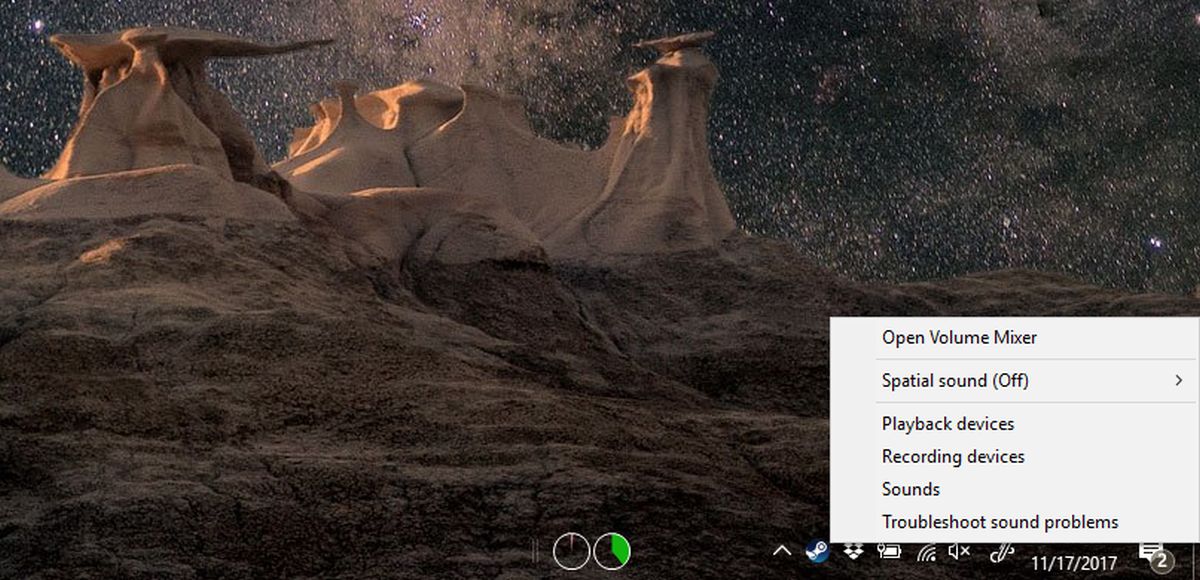
In the volume mixer, you will see all apps that output sound and this will include Netflix. In addition to apps, you will also see a slider for speakers. Drag the slider all the way down until it is muted. When your speakers are muted, the blue handle will turn a pale blue. Each app that can output volume has its own slider and blue knob which all be muted with the speakers.
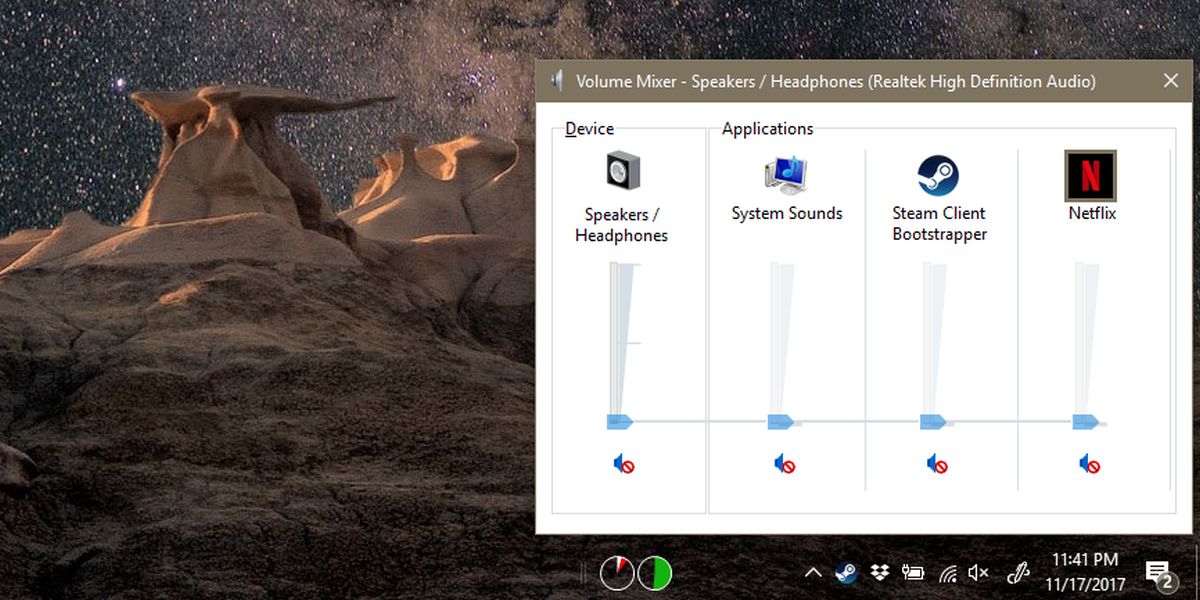
Next, click the blue handle on the Netflix app slider so that it turns a darker shade of blue meaning it is now active. Leave the sliders for other apps untouched. The speakers are no longer muted and neither is the Netflix app.
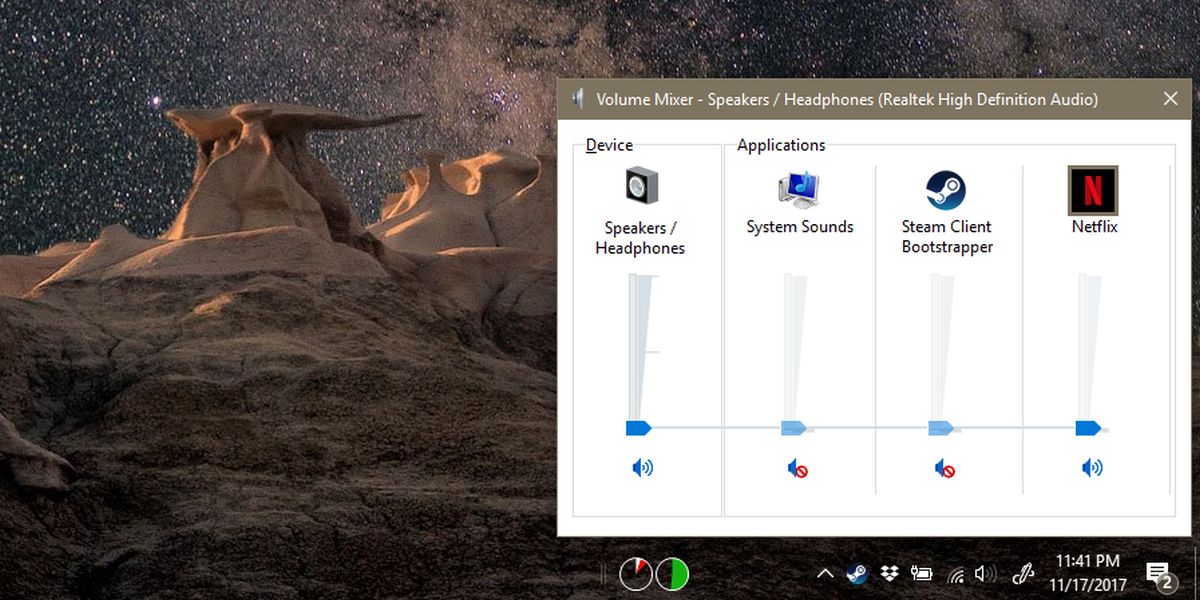
Use the slider on the Speaker to increase the volume. The Netflix slider will remain where it is. After turning up the volume of your speakers, drag the Netflix app slider to increase the volume for the app.
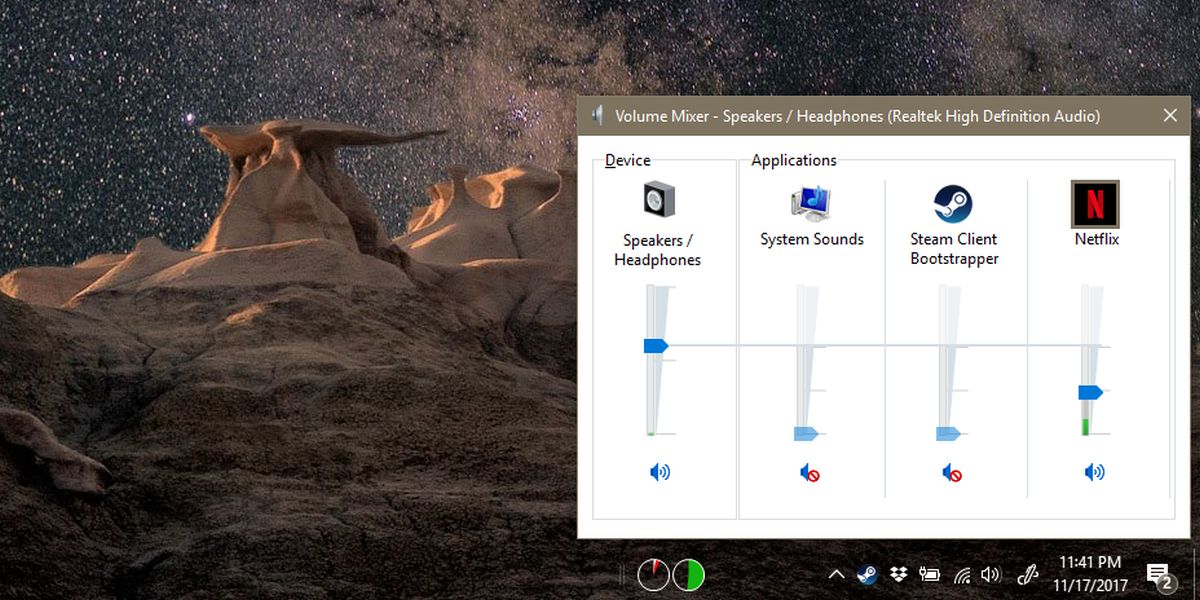
Windows 10 will remember your setting so the next time you open Netflix and watch something, it will remember the volume level set for this app. Be warned that if you increase the volume level for other apps, Windows 10 will remember that as well. There’s unfortunately no way to save a sound profile in Windows so you might find yourself tweaking this occasionally. Still, it’s a good way to keep noisy browser tabs and sound alerts from interrupting a good Netflix binge.
