How To Get A Tabbed Interface In Any App In Windows
There are very few apps that support a tabbed interface. It seems reasonable that apps like MS Word don’t support a tabbed interface, yet at the same time, it would make it exceptionally easier to work with multiple documents if it did. TidyTabs is a little Windows app that lets you get a tabbed interface in just about any Windows app. The only exception is full screen apps which you cannot group into a single window. For everything else, you can group multiple windows of the same app into one.
Download and install TidyTab. It’s free for personal use. Once you’ve installed the app, launch it and it will add an icon to the system tray. You can now start grouping windows into a single tabbed window. You can group windows of the same app into one e.g. you can group multiple Notepad windows into one and you can also group an MS Word document and a Notepad file into one window.
To group the windows, move your cursor to the top edge of the title bar. A tab will appear above it.
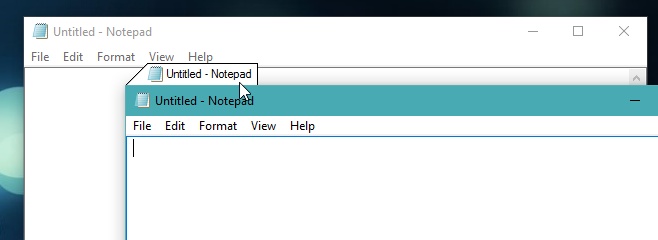
Click and drag this tab and move it just above the title bar of the other window you have open. It will stick to it.

You now have two tabs in one window. You can easily click the tabs to switch between them. When you click the close button, you do not close all the tabs open in the current window. You only close the current one.
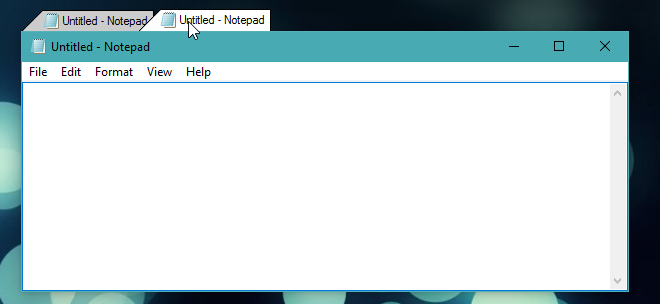
TidyTabs has quite a few customization options including a whitelist and a blacklist that lets you exclude certain apps from ever being grouped into tabs. To access TidyTabs’ settings, right-click the app’s icon in the system tray and select Settings.
The Appearance tab lets you select the opacity of active and inactive tabs as well as their opacity when the mouse cursor is positioned over them. You can also customize the opacity of the preview you get when you’re grouping windows together.
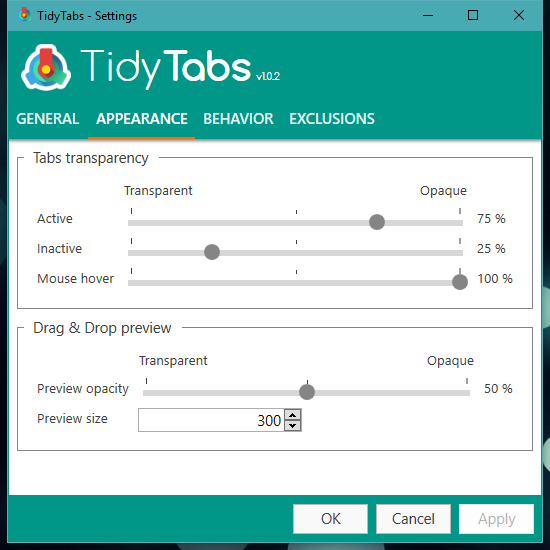
TidyTabs has both a whitelist and a blacklist function that will let you select which apps should always be grouped and which ones should never be grouped. To populate these lists, go to the Exclusions tab and select the apps you want to exclude or include.
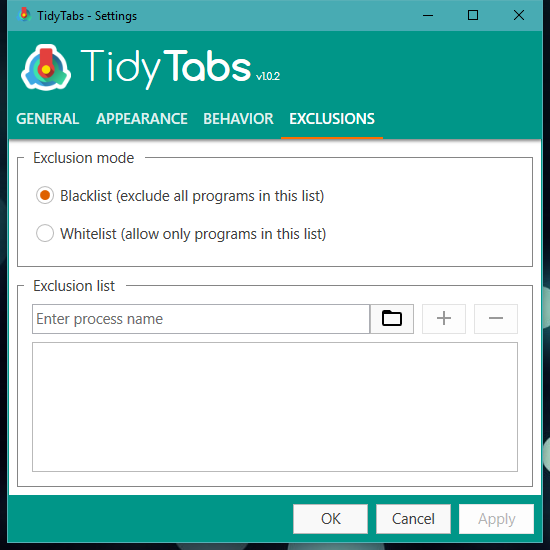
TidyTabs is set to start with your system. To prevent it from doing so, go to the General tab in the app’s settings and disable the option. TidyTabs works on Windows 7 and above. The developers are actively working to improve the tabbed interface.
The professional version of TidyTabs comes with a few additional features and costs $9.
