How To Pay Your iTunes Subscriptions From The Desktop
The great thing about services that have iOS and/or Android apps is that they integrate payment via iTunes or the Google Play Store. If you’re trying to subscribe to a service that won’t accept your mode of payment, iTunes and Google Play Store are an easy way to circumvent this. At times, iTunes simply refuses to accept your payment method despite it being valid. The safest bet in either case is to use the iTunes app on your desktop to make a payment. Here’s how you can pay your iTunes subscriptions from the desktop.
Open iTunes on your desktop and go to Account>View My Account. If you aren’t signed in already, you will have to sign in first.
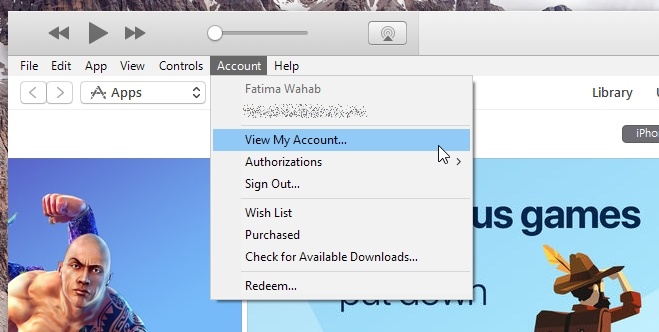
When you select ‘View My Account’ you will be asked to sign in again.
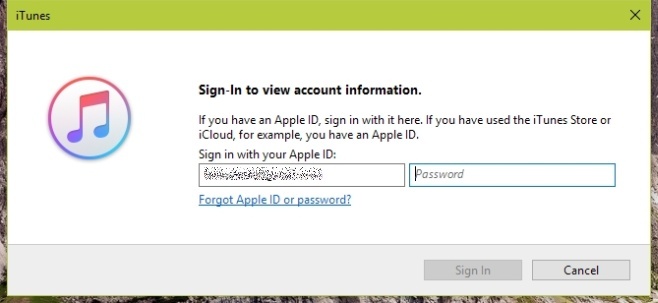
On the Account screen, scroll down to the Settings section. Click ‘Manage’ next to subscriptions.
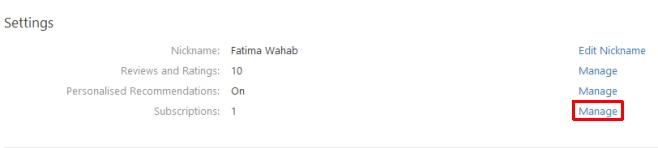
You will see a list of all services that you have subscribed to. Select the subscription that you want to pay. You will likely be asked to update your billing information before the subscription is paid.
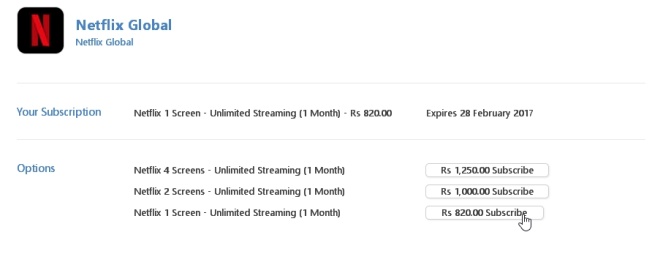
You can’t add a new subscription via iTunes on your desktop. You have to already be subscribed to a service. For example, if you want to subscribe to Pandora, you will need to do so from your phone. You can pay all subsequent iTunes subscriptions from your desktop after that. The first time though has to be from your device.
The App Store app on my iPhone has recently started to decline the card I use to make in-app purchases and it’s the only way I can pay my Netflix subscription. It’s an odd problem that I’m experiencing on multiple devices and this was the fastest work around I could find. Unfortunately, there is no way to make in-app purchases via iTunes on your desktop.
