How To Run Firefox In Safe Mode
If you have installed a theme or extension that has made your Firefox unstable you don’t need to reinstall the browser over and over again to solve the problem. You can run the Firefox in safe mode and uninstall anything that is causing your browser unstable. Basically when you run Firefox in safe mode it does not load themes, extensions, or customized codes, therefore making your Firefox stable.
There are two ways in which you can run Firefox in safe mode.
Method 1: Using Run Command
Open Run command, type the following:
“C:\Program Files\Mozilla Firefox\firefox.exe” -safe-mode
and hit Enter.
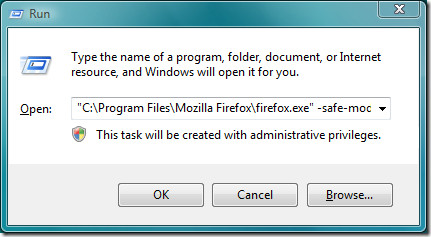
Method 2: Using Firefox Shortcut
This method is for those who want to run Firefox in safe mode for a long time and can’t keep typing the command all the time.
Right-click Firefox shortcut in desktop and go to Properties. In Target add,
"C:\Program Files\Mozilla Firefox\firefox.exe" -safe-mode
and click OK.
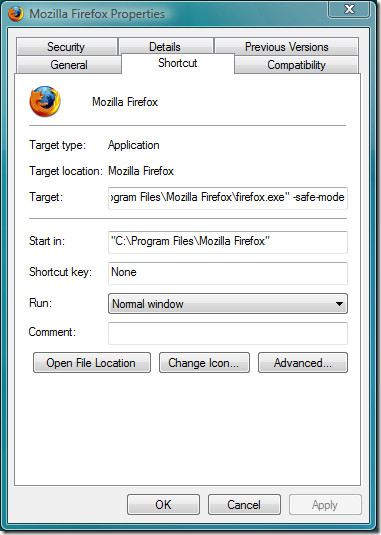
Now when you run Firefox in safe mode, you will see a pop-up box asking you what you want to Disable and Reset. Check the desired options and click Continue in Safe Mode button.
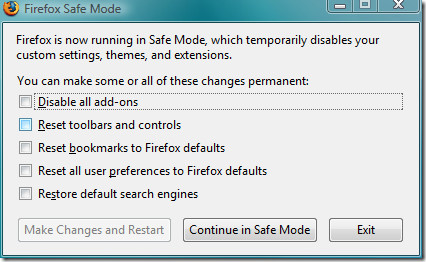
Now you can uninstall any extension, theme, or code that might be causing your browser unstable. Once done, exit the browser and restart it again. Enjoy!
