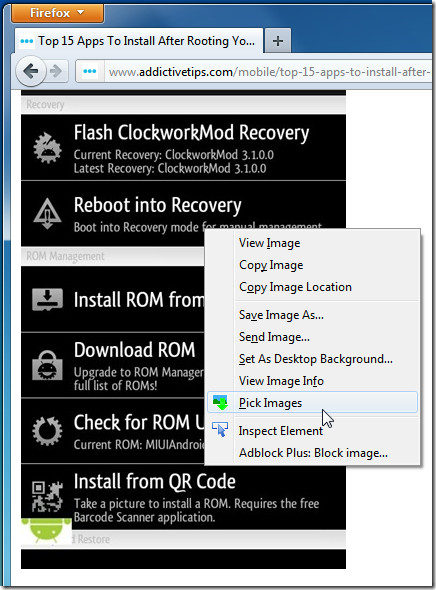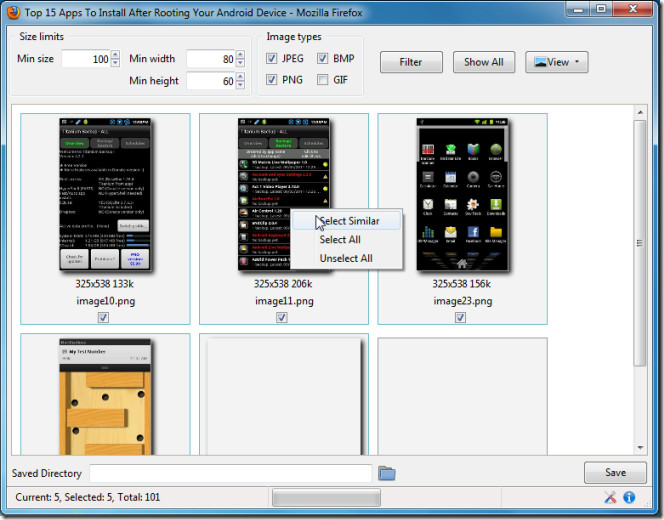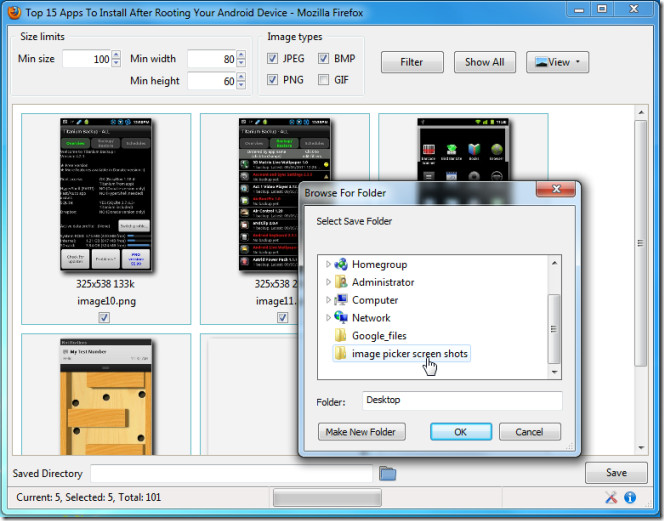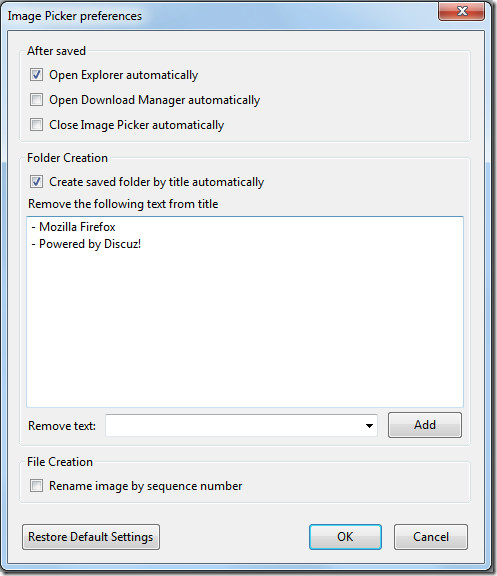Image Picker: Download All Images From Any Webpage At Once [Firefox]
Image Picker is a Firefox add-on that picks multiple images at once from a website and saves them to your local disk. Downloading a large number of images from a website can be very time consuming as you have to save them one by one. Image Picker makes it very convenient to download multiple images by loading them all at once in a separate window and allowing you to choose which ones you want to save. Filters can be applied to file size, minimum width, height and image type. The add-on automatically creates a folder and names it after your current webpage’s title when saving images.
After the Image Picker is installed a “Pick Image” option will be added to the context menu. The extension also adds a button to the URL; however, you will have to manually drag it out from the customize toolbar options and add it to either the add-on bar or next to the URL bar. To download images, right-click on the webpage and select Pick Images from the context menu.
A new window will load all images on the page except thumbnails, by default. You can apply different filters to these images, including size and image types. To set size limits, you can change the minimum size, width and height. JPEG, BMP, PNG, and GIF image types can be filtered in Image Picker. Right next to the Show All button is the View button, which allows you to view the image thumbnails in different sizes from small to large. With this button, you can also choose whether you want to see the image name and size with the thumbnail. When the images are displayed in the window you can right-click any image and use the context menu to Select Similar, Select All or Unselect All.
You need to specify a download path for the images before you can use the Save button to save all selected images to your system. You can add a download path in the location bar. There is also a Make New Folder button that you can use to create a new folder for saving images.
You can change your image picker preferences by accessing the add-on option from the Add-on Manager. The extension can show the download manager and open the location of the saved files in Windows Explorer. You can also choose to close the Image Picker automatically after the download is complete. There is a Folder Creation option which you can use to either save images in a folder with the title of the web page or you can save the images on your system without creating a folder. You can also remove text from the title of the folder, which, by default is “Mozilla Firefox and Powered by Discuz!.” Any other text that you want to remove can be added here. A similar option of File Creation lets you rename your images by sequence number, adding another neat feature to this add-on.
The Image Picker Preferences also has a Restore Default button which you can use if you decide to go back to the extension’s default settings.
Install Image Picker For Firefox