Increase Or Decrease Your Hard Drive Cache Memory With CacheBooster
When you get a slow performance when running an application, it can be due to two reasons, hard drive cache and system memory. We have already solved the problem of system memory with MaxMem, now what about Hard disk cache?
AnalogX CacheBooster is a free tool for Windows that lets you tweak the hard disk cache instantly. It helps in achieving the best possible performance from your system. We all know that different activities such as Gaming, Burning a CD, File Server, etc require different amount of cache size, so one setting will not be optimal for all activities.
It is fairly simply to use, just select the activity you are doing from the list and it will optimize the cache size accordingly. Make sure you have clicked Apply Changes and then restarted the system, since system restart is required for the cache size to take effect.
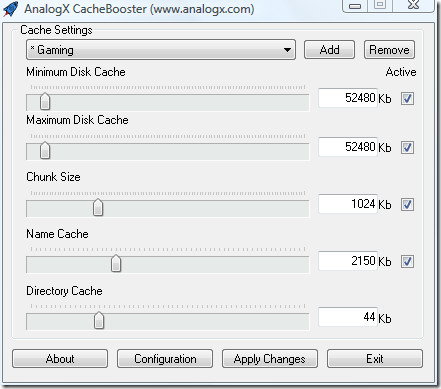
When minimized, it sits silently in the system tray. You can also change the cache size quickly by right-clicking the icon and selecting the activity from the list.
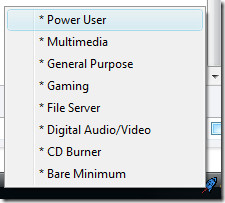
If you do not know which cache size would best fit you, I recommend that you read this documentation before applying any changes. It works on all versions of Windows from Win95/98 to Windows 7. Enjoy!

why does the program say windows 95/98 only
Direct Download link is no longer available…
Please replace it with this http://www.analogx.com/contents/download/System/cb/Freeware.htm