Manage Your Passwords By Type & Generate Detailed Reports About Them
Protecting valuable data – both online and offline – requires multiple passwords of varied strengths in an attempt to prevent any hacking or eavesdropping. In this quest to ensure privacy and security, you may have found yourself perplexed by a long list of passwords, scattered in your mind. Many of us call to aid the ‘Forgot your password’ feature online, or the ‘Security Question’ to save us in such times, or utilities to auto-save the key strings for immediate access. Access Manager, on the other hand, lets you professionally handle this problem by organizing all passwords with embedded notes, document link and type for efficient management of credentials. Rest assured, the master password prevents anyone from accessing your passwords list, and automatic password generation ensures foolproof security. The data can be imported/exported in the from of CSV/XML documents.
Access Manager is a simple yet fully secure utility that installs quickly on your system, showing you an example entry to make usage easy. You can further access the detailed User Support Manual from the Help menu. The workspace is organized in a manner that the toolbar provides buttons to every feature of this utility, while the left sidebar buttons make accessible the commonly-used functionalities.
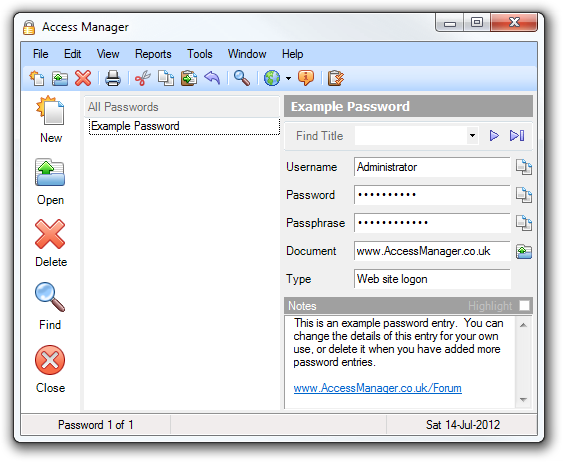
Clicking the New button creates a new password entry awaiting Title specification followed by username, password, passphrase, expiry date, and notes to mention a few fields. Selecting a relevant type and document link makes the password memorable for recalling later in time.
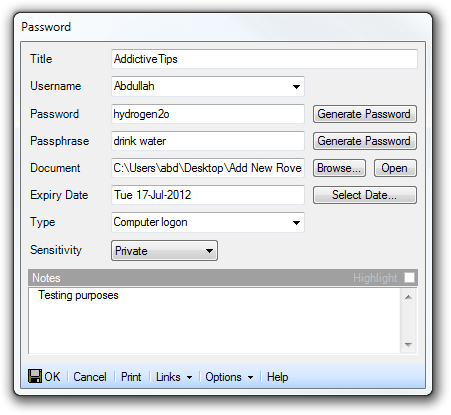
Access Manager supports a wide range of password types through the dropdown menu in the new password creation window. You can easily organize password types, should they be computer logon, document access, credit cards, PIN, Telephone & Security codes etc..
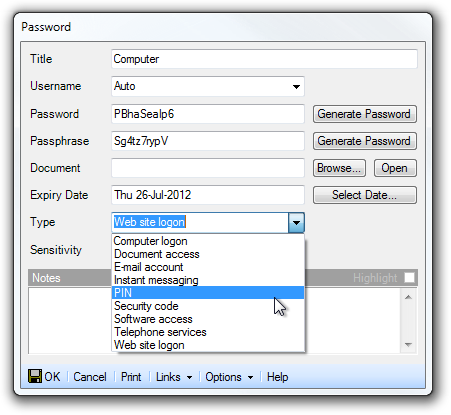
The most important security feature is the Set Master Password option, ensuring strong encryption that can be selected through the Tool menu, which allows you to set an overall password with the relevant strength and vulnerability probability viewable as you type a prospective password. It is always advisable to set a maximum password strength key, as this would act as an obstacle against all risks.
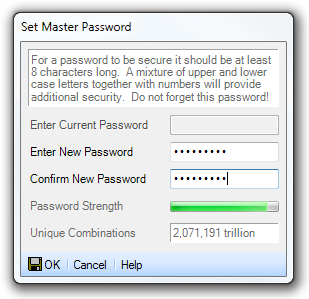
The Report generation facility lists all password entries in an organized manner to print or export to other workstations. You may also want to clear the present workspace from any sensitive information for which report generation, exporting and printing features are sure to come in handy.
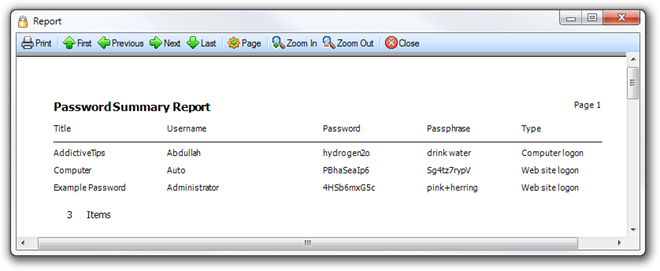
The application enables you to easily import data from CSV fie or XML documents where duplicates can be disallowed as per requirement.
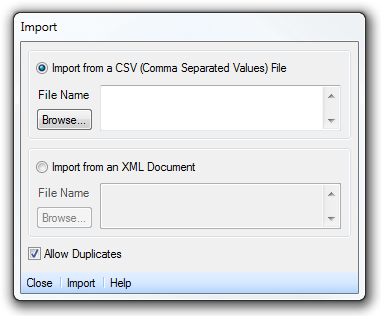
A detailed report can then be printed for official documentation or maintaining personal logs to keep check on password ownership and accessibility details for better management and recovery. Passwords can easily be copied to relevant fields whether online or offline.
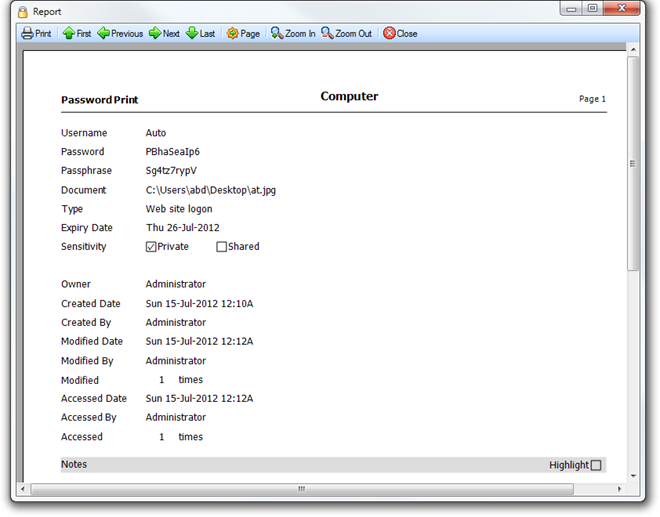
We tested this password management utility on Windows 7, 64-bit edition. It supports Windows XP, Windows Vista, Windows 7 and Windows 8.
