Open Any File/Program From Windows Start Menu’s Run Command
To open a windows tools from the Run command, you will have to learn some specific commands. To open Registry Editor you will have to type regedit, for Command Prompt it is cmd, and so on. But what if you want to open 3rd party tools such as FileZilla, Steam, Thunderbird, or any application from Run Command?
AddToRun is a free portable utility for Windows that helps you to open any file or application from the Run command. It works by assigning friendly alias to an application or a file, when you enter this alias in the Run command it will automatically open that application or file.
First select the program, then type the alias, and click Add. It will notify you that the alias has been successfully added.
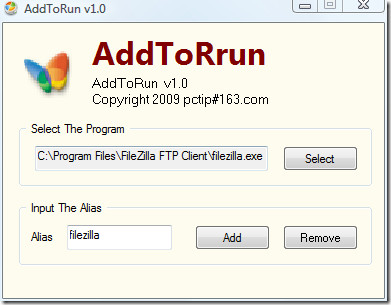
Since, I assigned an alias filezilla to the FileZilla application, typing it in Run Command would open this program instantly.
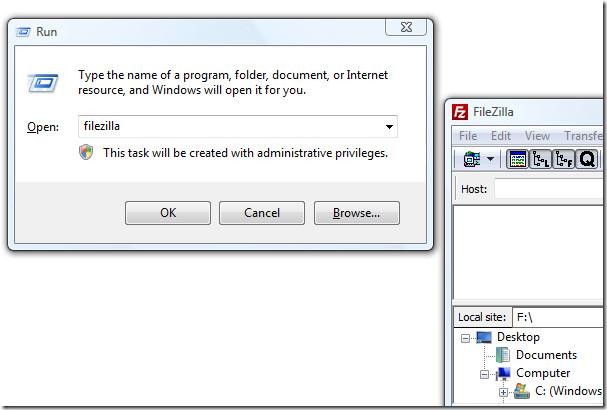
To remove the alias from Run Command, select the program and the alias, and click Remove.
Quick Tip: You can open Run Command directly with a keyboard shortcut(Win+R).
This utility works on all versions of Windows, this is because the structure of Run Command has remained the same since the days of Win9x. Enjoy!

Worked well for me. Thanks viki. 🙂
Worked well for me. Thanks viki. 🙂
Vikis suggestion was great . Simple and very useful.Thanks.
Viki’s comment was very helpful and sleek. Thanks man.
Can i run in window 7 really ,now it works anything yet.
Can i run in window 7 really ,now it works anything yet.
Thanks really good example
Viki’s solution is working very well. Now we don’t need any third-party application to solve the same problem
Thanks VIKI. That one is neat. :):).
I can suggest a far simpler way which does not need any third party apps. Just create a shortcut for the program or file which you want to add to RUN. Name it the way you like. Now move the shortcut to the windows folder and voila!! Now just press # + r and type the name of the shortcut and press enter.
Simple and Easy!!!!
Thanks Viki. You’re so awesome.