Remove OneNote 2010 Screen Clipper From Startup
When you start OneNote 2010, Microsoft automatically adds OneNote 2010 Screen Clipper to run on startup. This can be quite annoying if you don’t want OneNote to run on startup. Want proof? Have a look at the screenshot below.
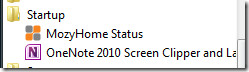
There is no option to remove OneNote 2010 Screen Clipper from the system tray context menu.
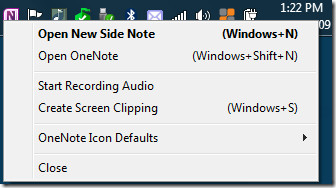
If you are not a OneNote 2010 user but used it just for the sake of giving it a try, then you can get rid of the startup item by deleting OneNote from the Startup folder(see first screenshot).
But if you use OneNote 2010 but don’t want it to run on system tray during startup, then head over to Office Backstage(File Menu) and select Options. Now select the Display tab from the left sidebar, uncheck ‘Place OneNote icon in the notification area of the taskbar’ and hit OK.
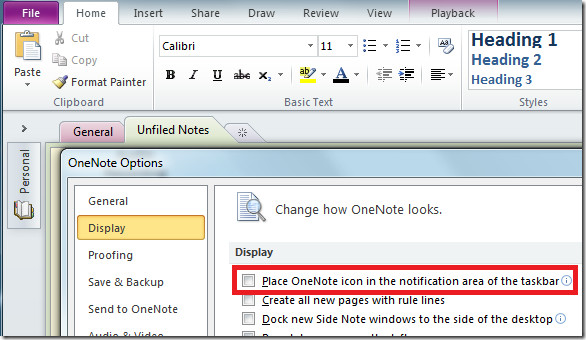

It still comes back, even if you uncheck the box using msconfig: they add another entry to the list once you run it again.
Thanks , I removed it !
you can disable the one note startup from msconfig , in run type msconfig – select startup items, u can see all the startup programs , uncheck ms one note from that , reboot and see , it won’t come again .
Delete from startup folder doesn’t help. It re-appears in that folder every time windows starts.. sucks.
Go to the control panel, add remove programs. Click Microsoft Office 2010 and select modify. Pull down the One Note menu and select don’t execute on this computer. Presto 1 annoyance less to worry about.
It worked to go to Control Panel and then select dont execute Microsoft Office. Thank you! This has been so annoying!
This just removes the icon from the start menu rather than stops it from starting with windows!
i removed it from the start up with the help of ccleaner