Sync Chrome & Firefox Bookmarks With iCloud On Windows
It’s been a fantastic month for Apple fans. Last week’s biggest Apple news was the highly anticipated release of the iOS 7 update. And this week, the folks at Cupertino have begun dropping more, smaller additions to its software lineup, which now includes an updated iCloud Control Panel for Windows that lets you synchronize Safari bookmarks between iOS devices and Mozilla Firefox as well as Google Chrome. While this feature was already available for Internet Explorer for quite sometime, it’s good to see the app’s expansion on to additional platforms. The iCloud Bookmarks extension enables you to save bookmarks on your iPhone or iPad, and have everything synced to desktop versions of Chrome or Firefox. Details after the jump.
For those unfamiliar, iCloud is Apple’s cloud storage service that let users synchronize files to an online secure location in order to make them accessible across all iDevices and over the internet. iCloud offers up to 5GB of storage space to free subscribers and comes default with all Apple services, with additional paid plans for those who need more storage.
Coming back to iCloud Bookmarks, first you need to download and install the relevant browser extension via the links provided at the end of the post. If you already have iTunes installed on your machine, then both clients will work out of the box. If not, you will be asked to download and install the standalone iCloud Control Panel app as well. You can grab the tool from either Apple’s Support Download web page, or via clicking the ‘Download’ button provided by the iCloud Bookmarks extension. Both browser extensions work in conjunction with the iCloud Control Panel, and require an Apple ID to sync data between your browser and iCloud.
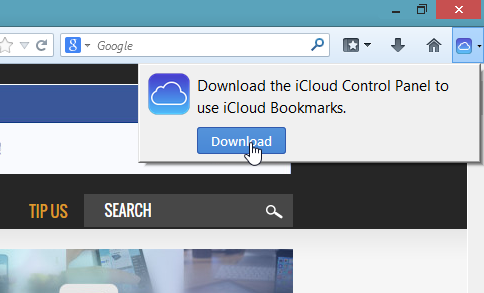
Just like Google and Microsoft, Apple allows you to link a single account to all the services it operates. That means the bookmark syncing feature is also linked to your Apple account, and thus requires you to sign into iCloud using your Apple credentials, which includes your Apple ID and password. Simply enter them in the login window, and hit the ‘Sign in’ button to hop on to the main app.
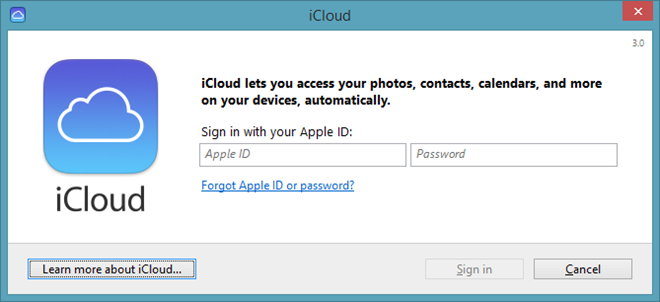
Besides bookmarks, the Control Panel comprises of additional iCloud services, including your Photo streams. The application allows you to toggle bookmark synchronization between supported platforms on the fly from the Bookmarks Options dialog.
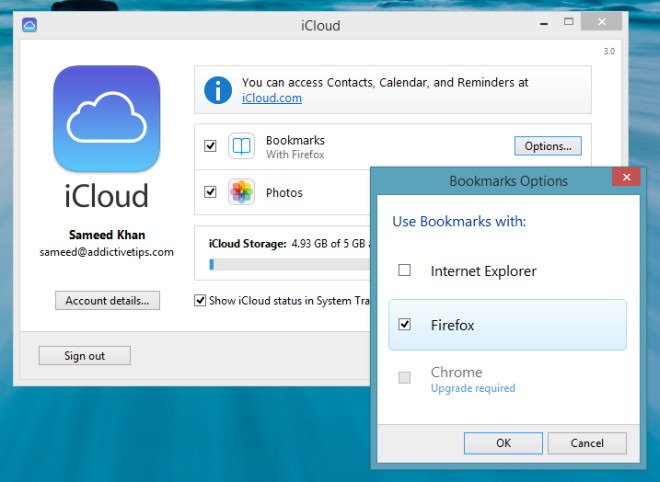
Note that these extensions will work only on Firefox or Chrome running on Windows 7 and Windows 8, and Apple has yet to announce iCloud bookmark syncing support for the Mac or Linux versions of these browsers. The appropriate iCloud Bookmarks extensions for Windows versions of these browsers can be download via the following links.
