View A History Of PC Shutdown Times & Session Durations With Nirsoft TurnedOnTimesView
Is it better to shutdown your PC on regular basis? This is one of those questions that I often come across on various Internet forums. A certain school of thought is that Windows has a limited number of shutdown cycles, so if you tend to power it off every now and then, chances are Windows’ performance will deteriorate over time. But since I’ve never faced any such issue by shutting down my PC every night, I’d call it nothing more than an escalated myth. If you want to monitor how many times have you turned your PC on and off, Nirsoft – one of the most popular Windows applications developer – has unveiled a new application called TurnedOnTimesView, which allows you to monitor and log Windows’ power state to detect time periods during which you pulled the plug.
The application can extract information from local as well as remote computers on your network. The network option can come handy for network administrators who want to monitor and analyze connected machines across their LAN. Sporting a barebones design and interface, TurnedOnTimesView presents everything in an easily understandable way. It basically lets you log and detect the time at which the PC was powered on. The application can only monitor shutdown and restart instances, therefore it’s of no use for those who usually send their computer to hibernation or sleep modes.
To get started, download the ZIP file via the link provided at the end of this review and extract the contents from the archive to an appropriate and easily accessible location. Since it’s a portable app, you don’t need to install it on your machine; just double-click its EXE file and start using it. When launched, TurnedOnTimesView logs the following information: startup and shutdown time and duration, as well as shutdown reason, type, process and code.
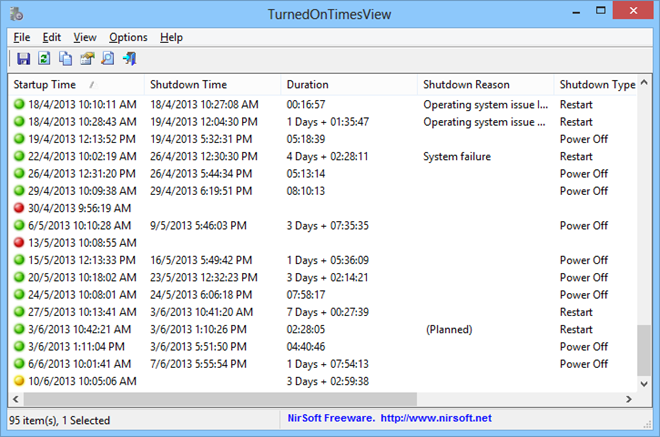
Nirsoft tools always allow saving the displayed information to an HTML, TXT, XML and CSV file if you wish, and TurnedOnTimesView is no exception. You can either save all or only a selected number of items in the list. For the latter option, simply highlight the items that you want to save from the list and click File > Save Selected. Likewise, you can also copy anything from the list to clipboard and then paste it into the required document such as a spreadsheet.
TurnedOnTimesView is a portable application that works across all versions of Windows including XP, Vista, 7 and 8.
