Find lost WiFi Passwords With SterJo Wireless Passwords
I get a lot of emails from our readers asking me if there is a way to recover a lost or forgotten Wi-Fi password from their PC. There’s quite a simple solution for that, actually. Both Windows 7 and Windows 8 can easily reveal a stored Wi-Fi password under the Security tab of Wireless Network Properties sheet. Some passwords are easy to remember, especially if based on some commonly used term, but others can be hard to keep in your memory, particularly the ones comprising of some jumbled up alphanumeric characters. If you have multiple wireless connections in your household or office, the issue at hand can be even more problematic. This is where SterJo Wireless Passwords comes to the rescue. This simple-looking lightweight tool can reveal any stored Wi-Fi password and network related information.
The application is available as both portable and installable versions, each of which can be downloaded from the developer’s website.
Note: The installer package tries to install unwanted software during the installation process. So make sure you disable any check boxes for toolbars & additional apps, and decline the offer to install them when asked.
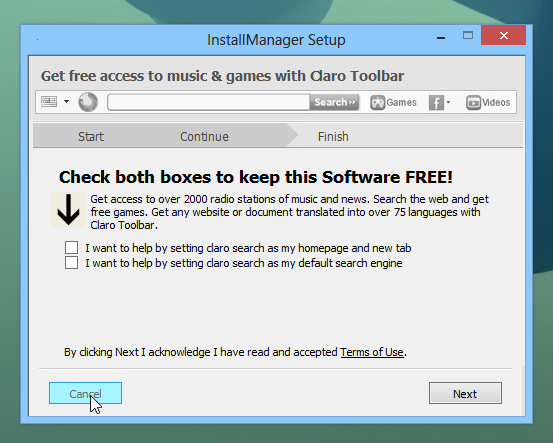
When launched, the application instantly scans and displays the information regarding all wireless networks that you have ever connected to, and the one that’s currently being used. The user-friendly interface shows info including SSID (Service Set Identifier), Password, Authentication type (WPAPSK, WPA2PSK, Open, etc.) and Encryption method (AES, TKIP, WEP) for each network. The good thing about SterJo Wireless Passwords is that it can display the information for all the networks in one go, meaning it saves the hassle of going to Wireless Network Properties sheet of each connection separately. You can also copy a password to the clipboard by right-clicking a network field and clicking ‘Copy Selected Password’ from the context menu.
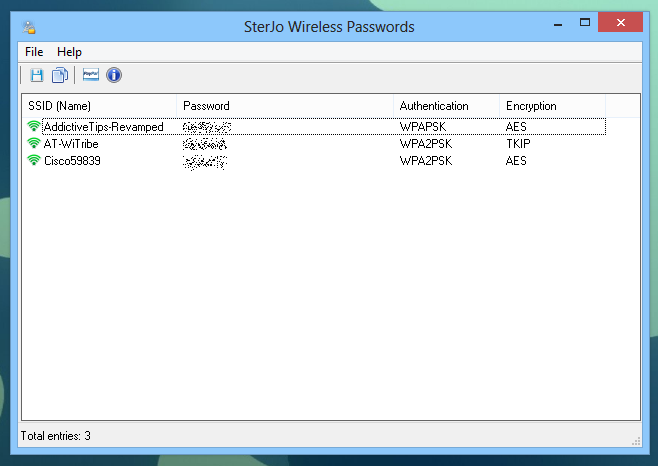
Another handy feature of the application is that it lets you save the selected network information in a text file with a single click. From the app’s toolbar, click the Save button and it will let you store the file anywhere you want. The TXT file includes SSID, password, authentication and encryption.
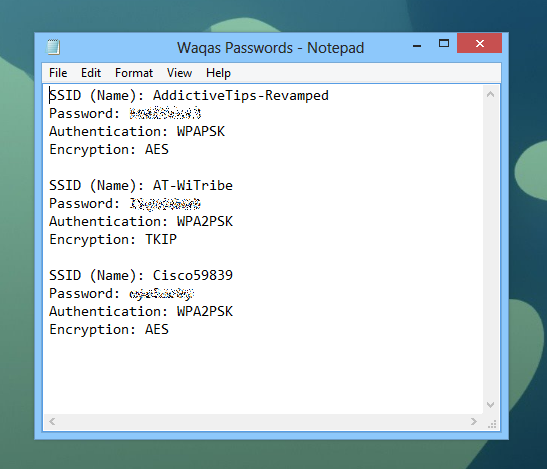
All in all, SterJo Wireless Passwords is a nifty little tool that does a great job at recovering Wi-Fi passwords. Being portable means you can use it on the go, anywhere you want. It works on both 32-bit and 64-bit editions of Windows XP, Windows Vista, Windows 7 and Windows 8.
SterJo Wireless PasswordsDownload SterJo Wireless Passwords

I’ve used few SterJo products for a while and never had any problem. There reason you are referring doesn’t make sense about crushing a netbook. By the way I am also using Avast and people should much appreciate free software especially when it is useful.
Avast Anti-virus does not like SterJo at all. However, as you recommend it, I went ahead and tried to download it. It crashed my netbook! Needless to say, it isn’t on my netbook, and won’t be going on any of my other machines!
Anyone know how to obtain this information from a drive that won’t boot? I’d like to attach a hard drive externally and query it in that manner.
hi, you might want to try nirsofts wirelesskeyview its free and no bundled rubbish like above but has in advanced options to choose an external windows directory, so if the data isnt corrupt you may be able to point it at the windows folder on the drive when you attach it. good luck!