Get Android 4.2 Jelly Bean Style Toggles On Any Device With AntTek Quick Settings
There are plenty of Android devices out there running Android 2.3 Gingerbread or Android 4.0 ICS, and ever since Android 4.2 Jelly Bean was released, users have been trying hard to get those sweet looking Quick Toggles on their devices. Needless to mention, even Jelly Bean 4.1 users had to ask around for some developer support to get the feature working on their devices as it did in 4.2. Though in a short while, quite a few apps surfaced mimicking the Jelly Bean 4.2 Quick Toggles. All was well till AntTek Quick Settings arrived on the scene. Forget all you know about Jelly Bean style quick toggles; this app takes the concept to an entirely new level with customizations that will definitely make any other Quick Toggles app feel primitive. Read on after the break to learn more about the various features of this app.
Those on Android 4.1 or earlier will get the nifty 4.2-style toggles that they’ve always wanted but even if you’re running Android 4.2, you will have access to a second configurable quick toggles panel offering all the nifty customizations that I will just run you through.
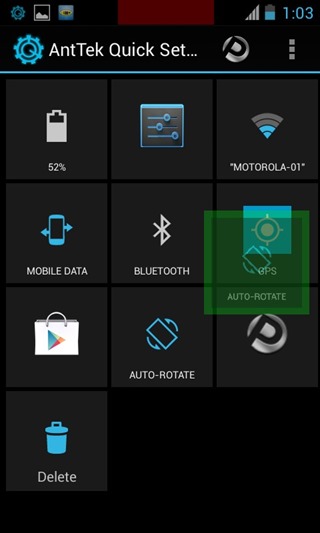
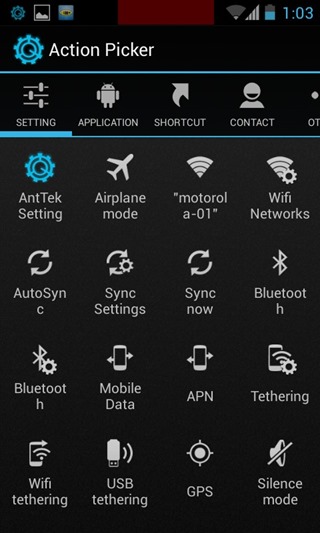
Once the app is installed, you can pull down the panel by swiping down from the top-center of the screen. If you’re running Jelly Bean 4.2, the original panel can still be accessed from the top-right corner. First things first, hit the configure button on the panel to begin setting up the toggles.
Toggles can be removed and repositioned by holding down on a button and dragging it. To add a quick toggle, hit the ‘Add’ button to choose from a huge list of not just setting toggles, but also applications, shortcuts, contacts, and other actions. If you have root access, toggles for reboot, power off, recovery, wireless ADB etc. will be available as well.
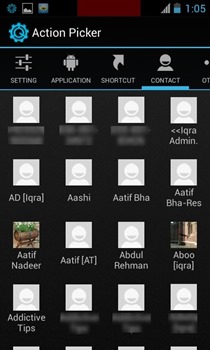
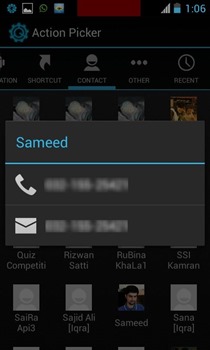
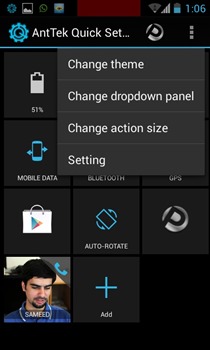
When adding a contact, you can configure the button to directly make a call or send a message to them from the button, making the app quite robust in terms of functioning.
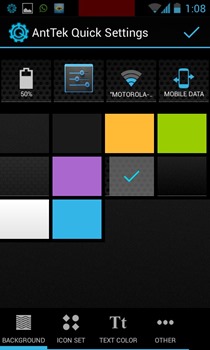
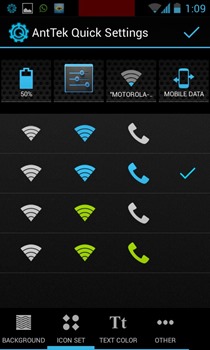

Don’t like the look of things and wanna personalize them? Press the Menu button and select ‘Change theme’. You can change the panel’s background, icons color, as well as text color, and configure text visibility, style and size. Don’t like the default size of the buttons? You can change that too.
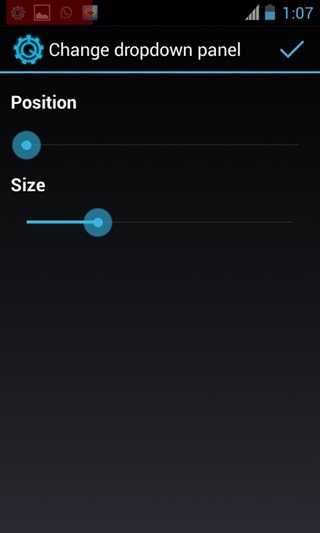
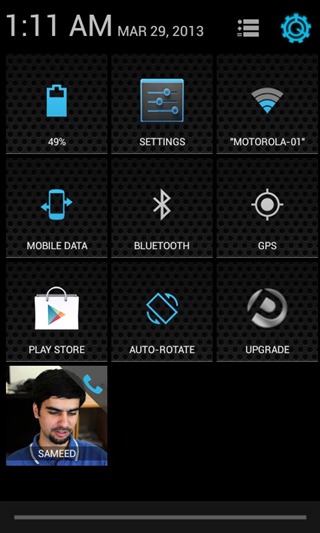
Finding the default position of the trigger to access the toggle panels from inconvenient? In the configuration menu, hit the Menu button and select ‘Change dropdown panel’ to adjust not just the position but also the size of the trigger according to your liking. In addition to all these customizations, the app’s settings page lets you tweak more options like notification icon, vibration feedback on toggle and more.
AntTek Quick Settings is available as free and Pro version on the Play Store. The Pro version offers features such as long-click on a toggle to trigger an action, and unlimited actions on the Quick Settings Panel.
Download AntTek Quick Settings For Android
Download AntTek Quick Settings Pro For Android
