Disable Notifications For An App From The Notification Area [Android]
Just about any app you install will send you notifications. It doesn’t matter if an app needs to send them to you or not, most will want to do so anyway. Some app developers consider it an opportunity to push a new promotion. That said, you can always selectively turn notifications off but if you’re putting it off or don’t want to go digging through an app’s settings, you can jump to the right screen for turning off notifications for an app from the Notification Area in Android. Here’s how.
Wait until the annoying app in question sends you an notification. Instead of dismissing the notification, tap and hold it until you see a gear icon and an information icon. Tap the information icon, it’s the letter ‘i’ and it will take you directly to the screen for disabling notifications for that app.
Turn the ‘Block all’ option On, you will no longer receive notifications from that particular app. All other apps will continue to send you notifications like they did before.
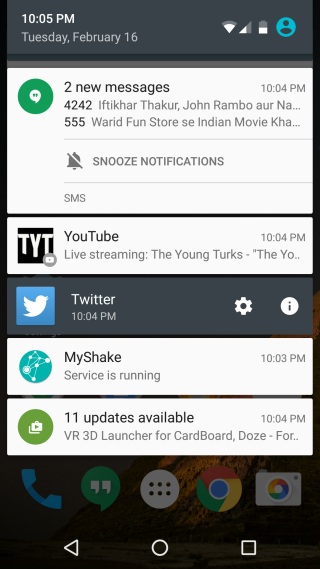
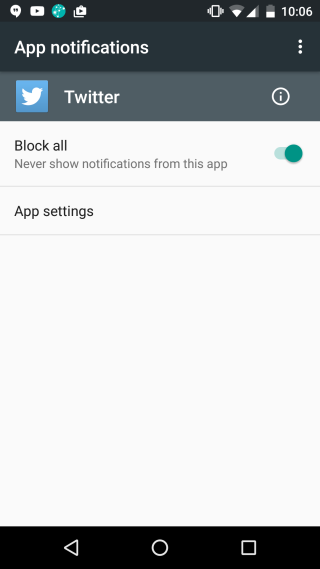
It’s worth mentioning here that if you aren’t trying to turn off every single notification from an app and would just prefer to turn off a particular type of notification, it’s better to go through the app’s own settings. Take for example the Google Play store app. Using this method to turn off notifications will disable any and all alerts from the app but if you’d like to disable only notifications for apps that have been successfully updated while still getting notifications for available updates, go to the Play Store app’s settings instead.
