Droid Manager: Comprehensive ADB Front End & Management Suite For Android
While Android users have the luxury of accessing and manipulating several sensitive aspects of their OS through various ADB commands and custom recovery tools, remembering the precise usage of these tools and commands can prove to be quite vexing for a casual user. Whether you wish to backup/restore existing ROMs, flash new ROMs, modify file permissions, install custom boot animations, execute fastboot commands, transfer data back and forth between your device & computer, modify ZIP files, install a bunch of APK files to your device, modify the build.prop file, or tweak the boot image file, you normally have to rely on multiple tools and carefully memorize, as well as input a whole lot of commands to achieve your purpose successfully. Having said that, there are apps like the previously-reviewed Android Commander, which can expedite usage of all such commands through its easy-to-use Windows-based GUI. Adding to the list of such user-friendly apps is Droid Manager by XDA member DeepUnknown, which seems to be supporting as many different ADB commands and recovery tools in a single package as one can possibly imagine. Ranging from wireless data transfer between Android and PC to total modification of local, as well current device ROMs (and pretty much everything in between), this desktop-based tool comes across as a comprehensive free Android manager.
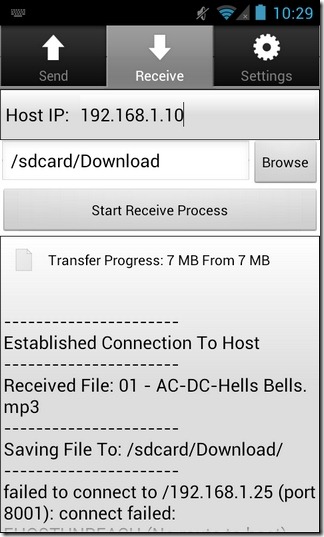
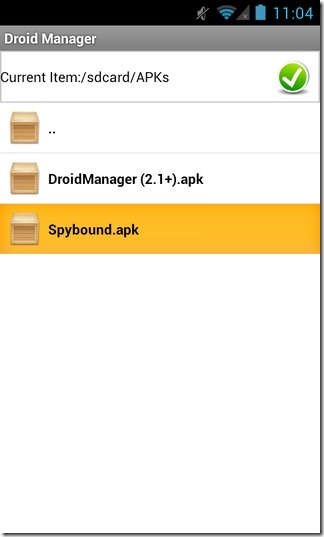
First things first, and you’ll need to take care of a few prerequisites prior to start using Droid Manager on your PC and Android. Here’s exactly what you require:
– Microsoft .NET Framework 4.0 or higher
– ADB Drivers & Fastboot (learn more about ADB in detail)
– For file transfer over Wi-Fi, forward ports 8000 and 8001 on your router
– Cygwin is required for tinkering with the boot.img file (download link provided at the bottom)
– Enable USB/Android Debugging mode on your Android
The desktop client of Droid Manager is compatible with Windows only, whereas its mobile client is meant to run on any device running Android 2.1 or higher. Both the server as well as the client of Droid Manager are available for free, and can be downloaded via the link provided at the end of this post.

While the bulk of the features and commands of Droid Manager are supported by its desktop variant, the mobile app can only be used to wirelessly share data between the device and the computer over a home Wi-Fi network. So, unless you’re looking to cordlessly transfer some files back and forth between your Android and PC, you won’t be required to launch the mobile app at all. However, when you do, make sure that you press the send/receive button on the corresponding device to successfully allow data transfers. For carrying out other supported commands and features, just make sure that your device is connected to the computer via USB cable.
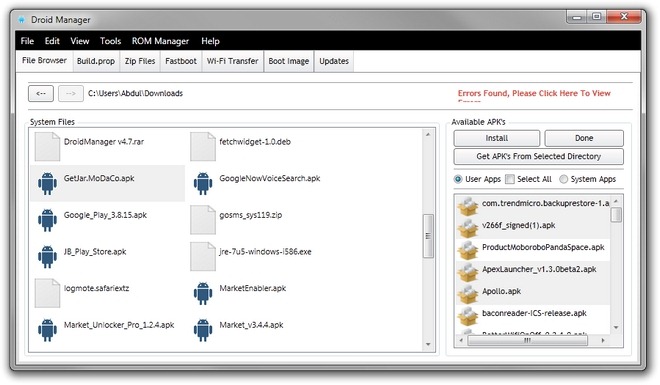
Let’s now get to some of the other core features supported by the desktop variant of Droid Manager. The app sports a simple interface, with various tabs and buttons, each meant to help you with accessing a particular facet, execute a certain command, and/or perform a specific function on your device, all via a few mouse clicks on your computer.
- Fully customizable GUI
- Comprehensive, visually appealing file browser to help you explore and manage your Android’s system and SD card file directories
- Execute basic ROM Manager commands, like reboot, reboot to recovery or reboot to bootloader
- Install BusyBox, and kill/start ADB server
- Option to modify folder/file permissions
- Quick navigation options to instantly head over to your Android’s special directories (root, system, system apps, user apps & SD card)
- Option to remount system as Read-Only or Read-Write
- Built-in search tool to easily and quickly scan your device’s storage for required files
- Integrated APK manager to scan user and/or system apps from selected computer directories, and install the required ones with a mere click

- Option to install system apps (requires root), and fix APK titles. Learn about rooting in detail via our comprehensive compilation of root guides for Android devices
- Built-in build.prop file editor, with option to add, load and save custom values of select parameters
- Complete control over modifying apps list, build.prop file, init.d scripts, boot animation, system sounds & ringtones (OGG files only) of local, as well as current device ROM
- Backup & restore system and user apps, complete with app data and custom themes/mods
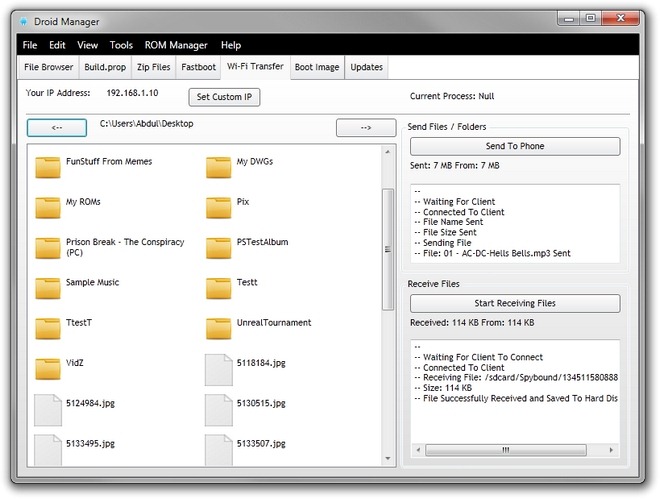
- Option to sign ZIP files, and push/copy existing ZIP files to device
- Reboot to fastboot, flash IMG files to custom partition, erase partitions, and execute required fastboot commands, all directly from your PC
- Convenient wireless file transfer between computer and Android over the same Wi-Fi network
- Option to un/pack boot.img file

The desktop server of Droid Manager has successfully been tested on Windows 7 (64-bit edition), whereas its ICS+ based Android client worked almost flawlessly on Galaxy Nexus (running Android 4.1.1).
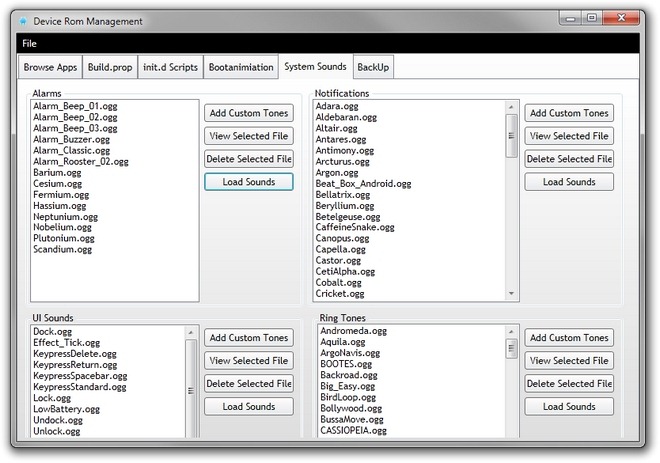
For more information about Droid Manager, and to get the download links of the app’s desktop and mobile variants, hit the XDA Forums link provided below.

@webmastir2:disqus Hi, I’m the developer of Droid Manager (I was pointed out to this article by a friend on Xda) While I named the app this name I didn’t mean the droid line of phones, as the article mentioned it’s this program supports many ADB commands, ADB commands are usable on all android devices 🙂
Also please note port 8001 and not 80001 that should be opened on the router, if that port isn’t opened sending files from phone will not work, but sending from the PC app will work without issues :))
Thank you for your review 🙂
Arg, I wish he would’ve called it Android Manager, unless it only worked with the Droid line of phones 😉
/anal-retentivness