How To Edit Soft Key Placement On Android
Right-handed people make up the larger part of the world’s population. There are so many of us that almost every device and gadget developed has us as the target market. Most laptops have the trackpad positioned so that a right-handed person can use it comfortably. The scroll bar is on the right side of windows. Most things aim to make life easy for right-handed people. It’s obviously unfair and there are few alternatives available. Android lets users enable a left-handed mode through the developer settings. The next version of Android, Android O is adding another great accessibility feature that lets you edit soft key placement.
Android devices have notoriously large screens. If you compare them to the iOS line-up, Android has more sizes when it comes to both phones and tablets. The centered soft keys aren’t the easiest to use on large devices. You can edit soft key placement in Android O so that it’s easier to use on a large device. The keys can be centered, left-aligned, or right-aligned.
The option to edit soft key placement on Android is an experimental feature in the System UI tuner. You need to enable it before you can edit the soft keys. Once you enable System UI Tuner, you can edit the soft keys on your device.
Open the Settings app. Go to System>System UI Tuner.
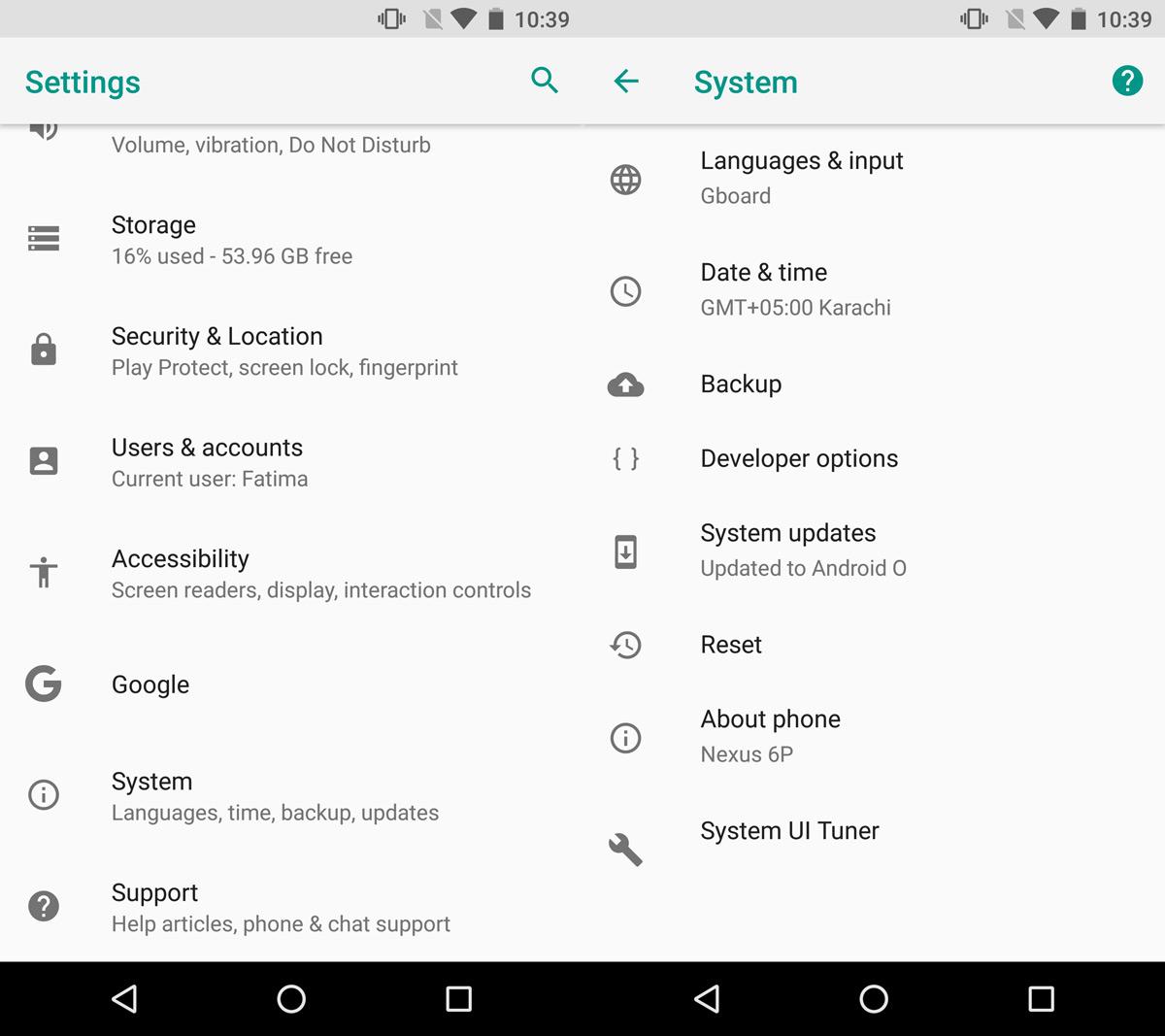
On the System UI tuner screen, go to Navigation bar>Layout. On the Layout screen, you have four options to choose from. The Normal option is the current soft key configuration. The soft keys are evenly distributed across the navigation bar.
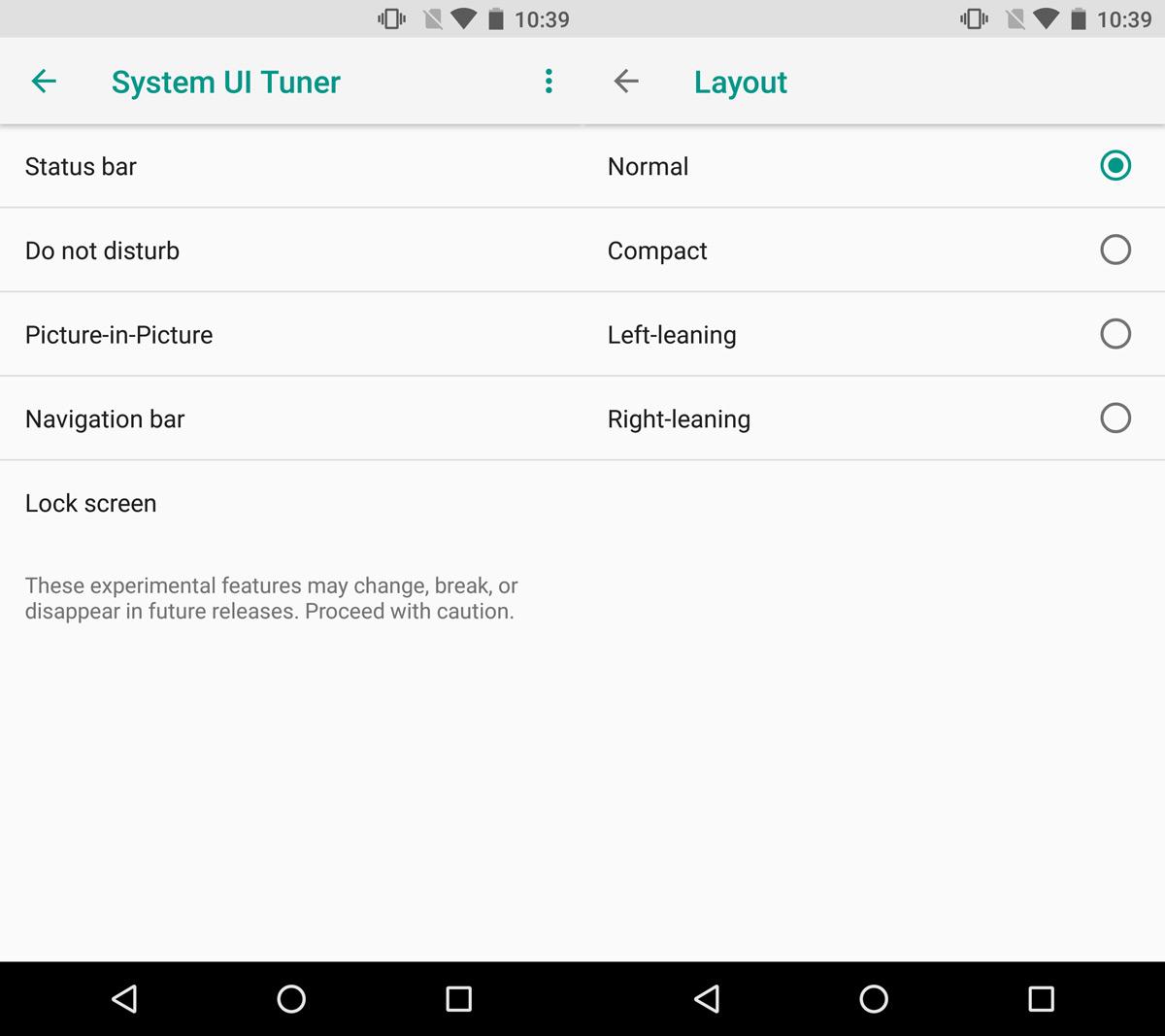
The Compact layout centers the soft keys so that they take up more space in the middle of the navigation bar. The Left-leaning layout pushes the keys towards the left edge of the screen. Select this layout for the soft keys if your left hand is your dominant hand. The Right-leaning layout pushes the keys towards the right edge. Select this layout if your right hand is your dominant hand.
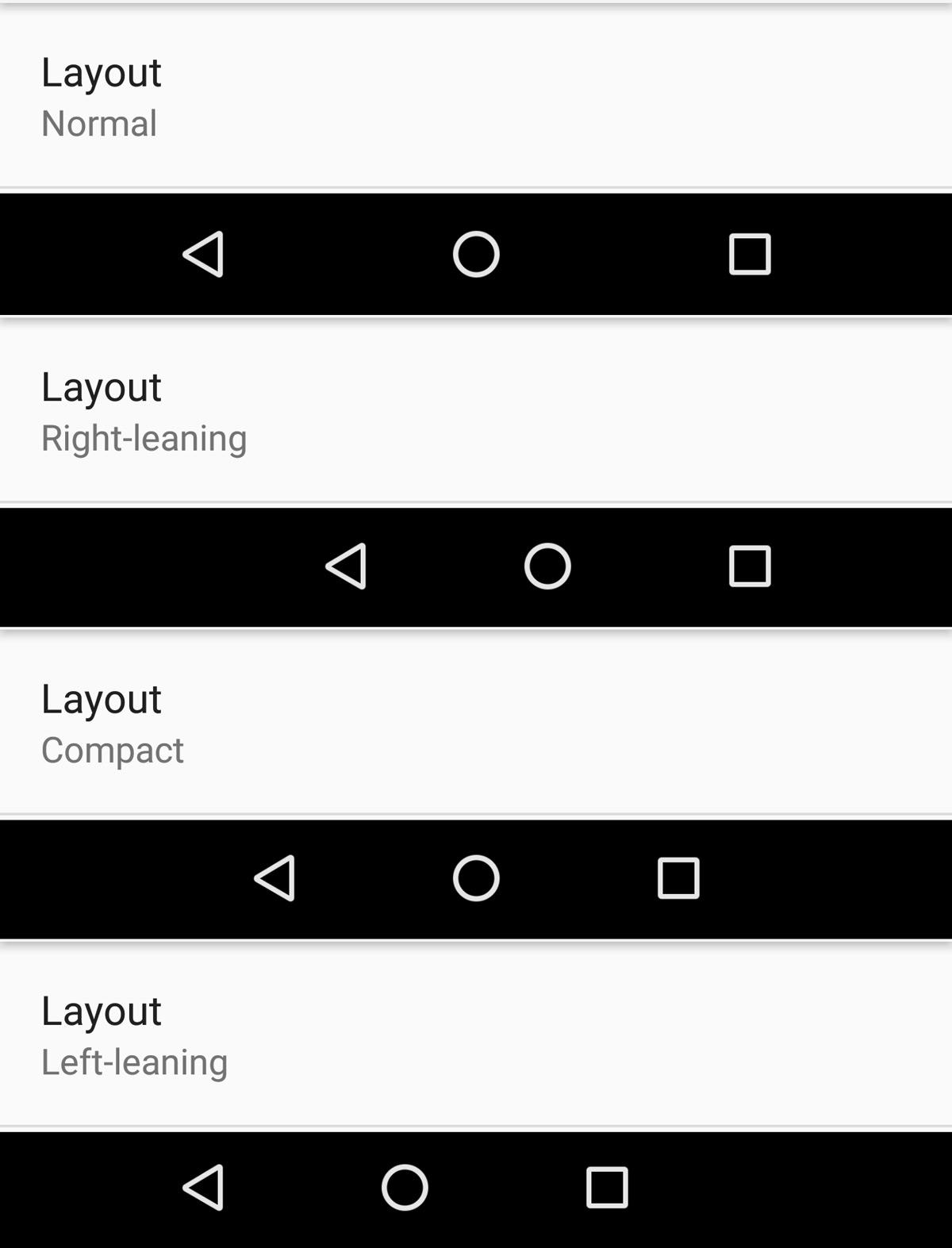
This feature is for people who have large devices. Google can’t restrict manufacturers from producing devices with large screens, and it shouldn’t. That is precisely why it’s adding options within Android to make using any device easy.
iOS has something like this in the form of Reachability which it added in iOS 8 when the iPhone 6 and 6 Plus were launched. Google has to approach the problem differently because it doesn’t control hardware design for most Android devices. This is a reasonable way to make larger devices easier to use.
