How To Ctrl + F Search Text In A Printed Document
Information is now stored and accessed digitally. Not only is it easier to share and store information like this, it’s also much easier to access it. If you’ve downloaded a particularly long research paper that you don’t want to read all the way through to see if it covers a certain topic, you can use the Ctrl+F function and search the text for said topic. Text search is one the greatest advantages that come with digital documents but if you ever have to search an actual physical document i.e. a hard copy for text you’re going to have to read it through. If the document is in print form and not hand written, you can use Ctrl + F, a free Android app that can scan the document’s text and search it.
At its core, Ctrl+F is a document scanning tool but it has both OCR and text search functionality built into it making it far more useful than the average document scanning app.
Install the app and tap the camera button to take a photo of the document you want to search text in. Once the photo has been captured, crop out any part of it that isn’t text using the on-screen outline tool.
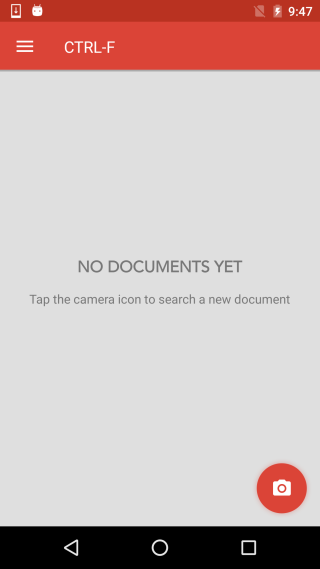
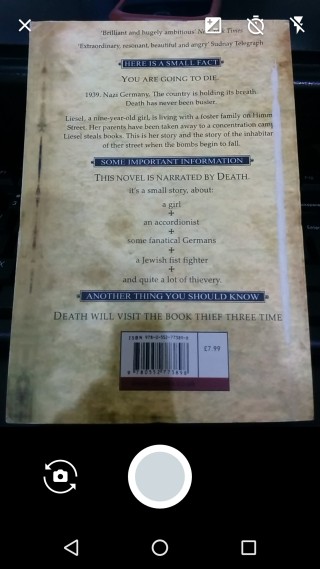
Select which language the text is in and then wait while Ctrl+F reads it. The reading process can a while. It took almost an entire minute with the small amount of text we tested it out with.
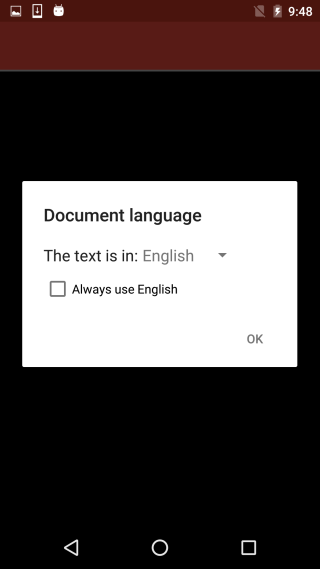

Once the app is done reading the text, a search button will appear at the bottom right. Tap it and enter the word or phrase you want to search the text for. The app searches the text live as you type, and filters the results accordingly. All words that match are highlighted in the image where they appear.
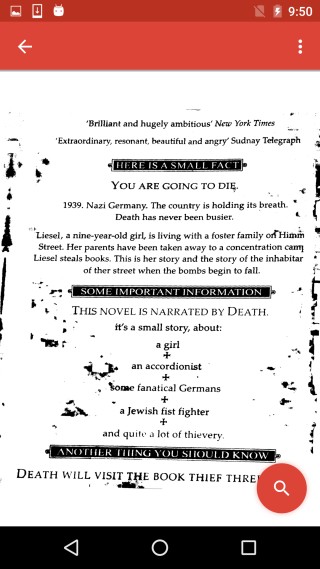
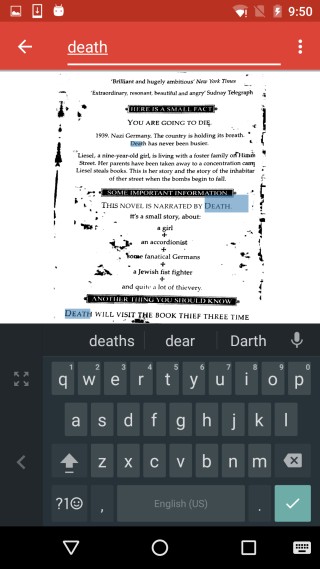
CTRL-F works flawlessly but the image quality isn’t that great and it might even lead to the app not being able to identify a word correctly. We tested the app out with the back of a book cover and the scanned image wasn’t a very good one. We’ve seen better results from lots of other image scanning apps. The image to text conversion is a bit slow as well. All that said, the app is still exceptionally useful and a timer saver.
Install CTRL-F From The Google Play Store

Excellent app. Will give it a try. It can be very useful but the thing which really confuse me that pictures has binary representations of pixel colorsshades. There is no clear linking between text and pixels shades. This all must be capturing using looks or something. But if this app works file then it’s great worl. Thanks