How To Enable The Invert Colors Toggle In Android 6.0
Back in Android 5.0 (Lollipop) the toggles in the Notification Panel were a major addition. These toggles allowed users to quickly turn On/Off some of the most frequently used settings on the device like Bluetooth and WiFi. It also had a toggle that let you use the flash on your phone as a flashlight. With Android 6.0 (Marshmallow) there’s a new toggle in the Notification Panel called Invert Colors but it is greyed out so that you cannot use it making you wonder why it’s there in the first place and what exactly is it going to take to get it to work. To make the Invert Colors toggle functional, you need to turn it on in the Settings app. Here’s how.
Go to the Settings app and tap Accessibility. Find the Display section and turn Color Inversion on here. The colors on your screen will invert immediately. Don’t turn the feature off. Instead, pull down the Notification Panel and open the toggles. Invert Colors will no longer appeared greyed out. Tap the toggle to turn it off.
So long as the Color Inversion setting is on in Accessibility, the toggle will be active in the Notifications Panel and you can invert colors, or return them to normal simply by tapping the Invert Colors button. If you turn Color Inversion off from the Accessibility setting, the toggle will return to its previous in-active state.
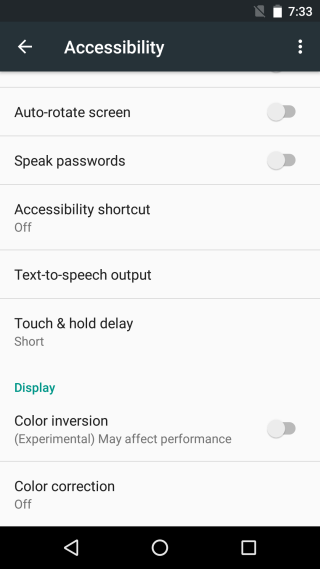
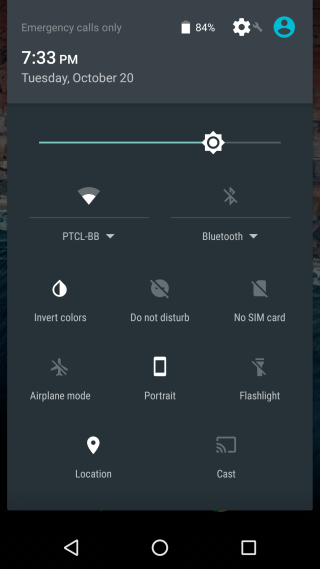

Thanks!