Install Android 4.2 Jelly Bean Camera App With Photo Sphere On ICS to 4.1.x
The latest iteration of Google’s mobile operating system, Android 4.2 Jelly Bean, was announced on Tuesday, along with a couple of fresh devices in the Nexus series. While the firmware has been bettered with several great features, one particular aspect that is likely to tickle the fancy of many a user is Photo Sphere – a brand new photo capturing mode that allows you to snap Google Street View-style 360-degree panoramic photos and share them via Google Maps and Google+. Effectively, Photo Sphere is a part of the totally revamped stock Android 4.2 Camera & Gallery app that is going to be shipped with the latest Nexus devices, starting from next week onward. Good news is that you don’t have to wait that long to get your hands on the new camera app, since the folks over at Android Central and XDA have managed to successfully port it to any device running Android 4.0 or higher. However, to be able to use the app to its full potential, you should have a rooted Galaxy Nexus running Android 4.1 or higher.
Not familiar with the term ‘rooting’? Our compilation of Android root guides might help.
An admirable thing with this particular process is that you won’t have to replace your existing stock camera app. Instead, you can retain both the old as well as the latest camera app on your device at the same time, so that in case the hack doesn’t work for you, you can simply revert back to the stock offering. Here’s what you need to do in order to install the latest Android 4.2 Camera & Gallery app on your device:
- Grab the 4.2Camera.zip file via the download link provided below
- Reboot the device into Recovery Mode using a custom Android recovery of choice
- Flash the 4.2Camera.zip file (Don’t wipe anything)
- Reboot your device, and you’re good to go!
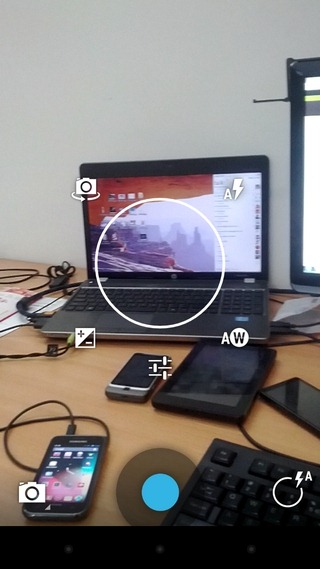
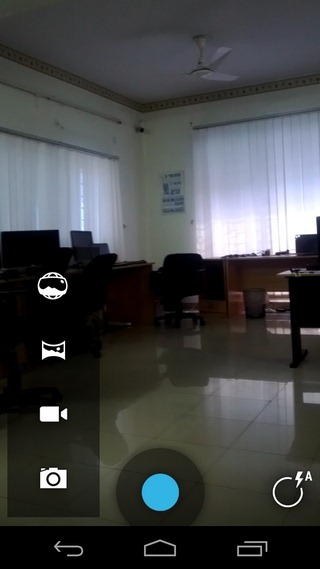
Once the device is rebooted, you will be able to see the new Camera app icon beside the stock camera app. The revamped Android 4.2 Camera app has a brand new UI and control panel. At the bottom of the viewfinder you’ll find a toggle for switching between its various capturing modes (including the new Photo Sphere mode).
The way basic settings are accessed has also been redesigned. Unlike the old app, toggles for flash, front and rear camera, and icons for main camera settings, Scene Modes and exposure aren’t visible at all times. Holding down anywhere on the screen reveals all these controls around what is usually the tap-to-focus indicator. You can then simply drag your finger towards any of the controls to activate them.
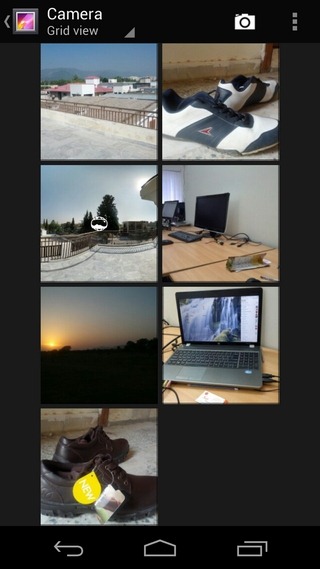
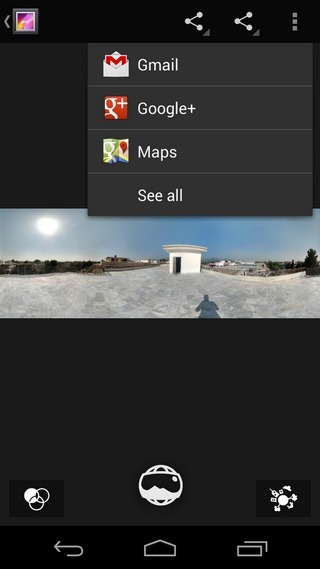
Trying to look for the Gallery shortcut? You won’t find one, but you can still quickly jump into the Gallery by swiping leftwards across the Camera screen. Doing so will lead you to the new Gallery UI with special editing & sharing controls for your Photo Spheres.
Another thing missing from the main camera UI in the new app is the zoom slider. Instead of the slider, the pinch-to-zoom gesture has been introduced to control zoom levels of the view. Once you touch the screen with two fingers, you can use the pinch and expand gestures to zoom the current view up to 8 times than the original.
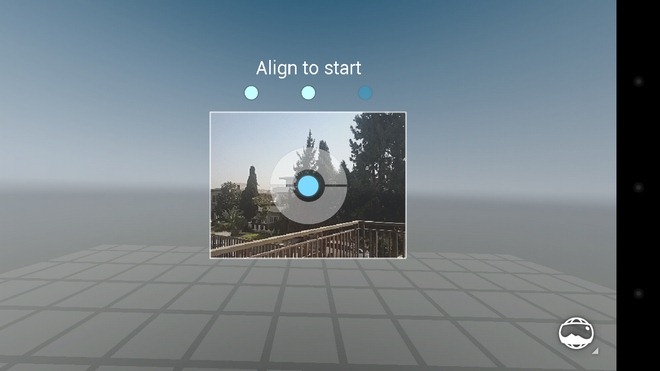
Let’s now quickly take a look at the much-revered Photo Sphere feature, which happens to be much easier to operate than the Panorama mode. Once activated, Photo Sphere welcomes you to a virtual 3D sphere with a frame in between indicating the starting point of the 360-degree panorama. Just align the viewfinder window with the frame to begin capturing. As you rotating the camera and snapping images, the app itself guides you to your next move by indicating another blue dot beside a captured photo. Once your done filling the entire sphere with images, tap the large blue button at the bottom to begin the stitching process.

Below is a compressed view of one of the 360-degree panoramas (original dimensions: 4618 x 1587) captured via Photo Sphere, and a 180-degree panoramic view captured using the default Android panorama mode, both done through our Galaxy Nexus. Although, not perfectly stitched, both photos clearly demonstrate the stark difference between the two different panorama capturing modes supported by Android 4.2 camera app.


Barring the photo editing feature that frequently force closes, the app worked like a charm for us. Some users are complaining about the dysfunctional Photo Sphere feature, but that wasn’t the case with us. Our verdict? Don’t rely entirely on forum comments; grab the app via the download link below and try it yourself on your ICS (or higher) rocking rooted Android device.
Download Android 4.2 Camera App
[via Android Central, XDA-Developers]

Can someone explain why the devhost link leads to a .zip containing installation packages for a search program for Windows?
This is not the same camera that I just got on my S4. I applied this APK to my Note 2, and the one in production 4.2.2 is so much better than this one… how come?
file not found, please update link.
I installed this app on my Pantech Burst due to every time I try to take a picture even if the flash is set to off, it would still flash and the pictures even at 5m pixels looked hazy. I
figured couldn’t hurt to try, and BAM….It worked perfect, pictures look great the way I knew
they should from this phone. I’ll never use the old OEM app again. This Camera zip is
going on all of my phones first try from now on and I will for sure be telling friends when there cameras crash or they just want a better one.
am i supposed to root my Motorola ATRIX 2 before flashing this photosphere zip file?
Are you kidding?? How were expecting to flash??
On 4.1.1 JB Sphere dos’nt work 🙁 Error Your devise do not support…
4.1.x is not ICS…
4.1.x is JB
htc wildfire, wildfire s; sonyericsson xperia arc, arc s; samsung galaxy s, are not yet supported. These are tested.
does it replace the default camera app ?
and will it work on galaxy note running 4.0.4 ?
Says my razr isn’t supported, for the photo sphere, which is the only really cool feature I een see in the camera. I see very little editing software or options while taking pics or recording. The slide to the gallery is pretty cool but disappointed at the lack of options (or options that I can find).
Photo sphere doesn’t works.
I’m using xperia mini pro / SK17i. I can not booting to recovery mode. Can you please tell me what to do and what custom Android recovery should I use for my device ?
UPDATE: Whopps, sory, it’s already done. I’ve found the way. 😀 Thanks for sharring this, A.Rehman. 🙂
But I’ve also found difficulties using photo sphere on my SK17i. It way too looooonnngggg to aligned to the blue dots. Do you have any solution for this ? I thought the delay is coming from the processor on my hh. Hope not. 😀
This somehow broke the messaging app on my galaxy note
My Galaxy Nexus GSM (maguro) running stock 4.1.2 rooted canr open it, an error appears “the Gallery apl has stoped”.
I’m getting the same thing 🙁
any chance you found a solution?
does not happen every time, but enough to make me mad 🙂
Do not work for galaxy note2 the sphere mode
it does work for the Note 2 what are you talking about. i made 2 today no problem.
Apparently the Photo Sphere mode is not supported yet on my Galaxy S2 I9100.
What error do you get?
Same problem it says not supported yet 🙁
You need to a rooted phone and edit the build.prop file in your /system folder to have the following paramters in it:
ro.product.model=Galaxy Nexus
ro.product.brand=google
ro.product.manufacturer=samsung
ro.product.locale.region=US
Restart your phone and then try photosphere
Just wanted to note that in order to actually view the photo sphere it seems like you have to upload it to Google+. The button in the new gallery that seems to be for viewing the photo sphere didn’t work for me.