Manage & Switch Between Multiple User Accounts In Android Jelly Bean
Using an Android device in a situation where multiple users need to access it often? Don’t want them messing around with each others’ data and settings? You can easily switch and manage multiple user accounts on Android 4.1 Jelly Bean now, using free app User Management that utilizes Android’s built-in multi-user support. With User Management, you can easily Add or remove users as well as switch between different user sessions using Jelly Bean’s built-in multi user support. The only thing the app does is provide you with a user interface to do so, eliminating the need to do it using text commands.
The interface is as simple as it gets. Upon launching the app, you will see the list of user accounts currently present (which is just one by default, called Primary and with an index of 0), and a button to create a new user. The list populates as you keep on creating new users.
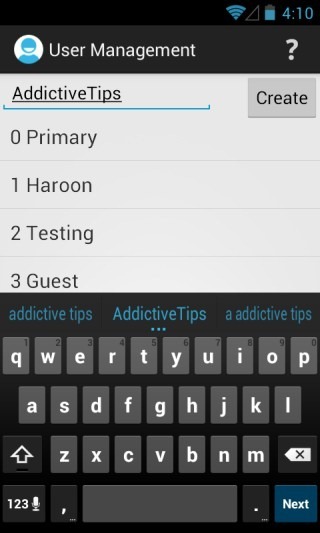
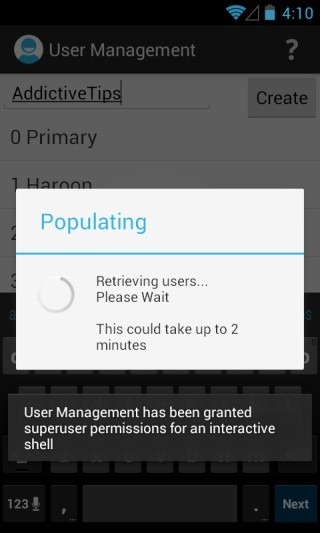
To create a new user account, simply type in the name you want for the user, and hit ‘Create’. It’s that simple. When you tap on an existing user in the list, you are provided with options to remove that user account, switch to it or rename it. Renaming will require you to reboot your device.
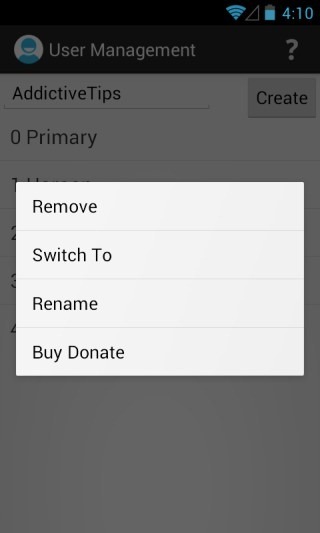
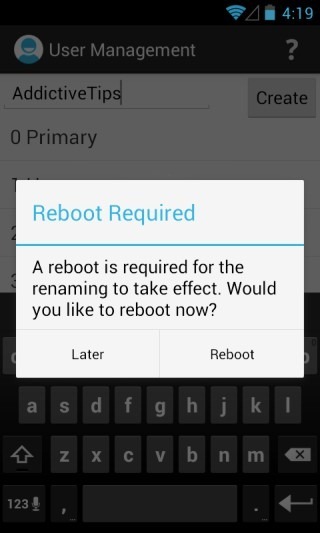
You can have different home screen shortcut and widget setups as well as different system settings across different user profiles. Also note that the advanced settings will only be available for the primary user account, as you can see below. The image on the left is of the settings accessible from the primary account, while the right one shows settings available in a test account that we created.
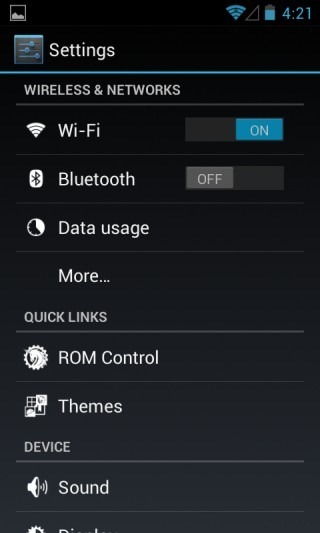
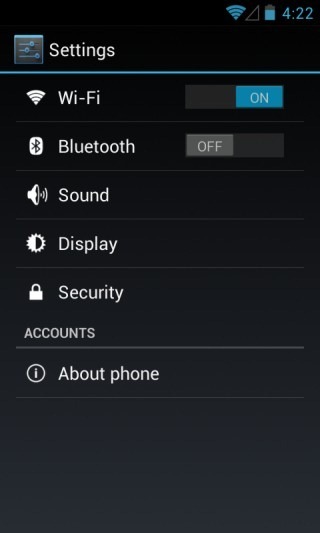
Once you add one or more user accounts (in addition to the pre-existing primary one), you will get the ability to switch users right from the power menu. Note that after switching to an account you created, whenever you need to switch back to the primary account, use the power menu, rather than the User Management app. This is because while in a limited privilege user account, you don’t get full root access required to switch to the primary user. Also note that upon switching to a new user account for the first time, you will get the default home screen with no customizations done yet.
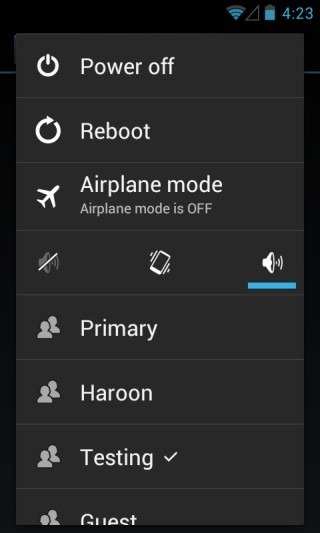

Clicking the question mark on the top-right shows you some info about the app, in addition to the option of allowing actions on the primary account, which should be used with EXTREME caution, as deleting the primary user account may brick your device.
User Management is available for free in the Google Play Store and can be downloaded using the link given below. It required a rooted Android phone or tablet running Android 4.1 Jelly Bean or later. Testing was done using a Google Nexus S running AOKP Jelly Bean Build 1.

I *HIGHLY* recommend that nobody use this if you need security. It’s definitely not ready for prime time!
I am trying to set up a tablet for classroom use, and need limited access for the user account. Unfortunately, this is giving FULL ACCESS to the email of the first account while logged into the second account, since Gmail took the username of the first account and apps SHARE DATA between both accounts!
This is not in any way shape or form a good idea to use at this time.