How To Root Samsung Galaxy S4 I9500 International Exynos 5 Octa-Core
Samsung Galaxy S4 has been one of the most anticipated smartphone of the year so far, and for good reason. With its predecessor i.e. the Galaxy S III taking over Apple’s iPhone 4S as the most coveted and best-selling smartphone in the world, the S4 was widely expected to exceed the already-high standards set by it, and so it did. The power of Android is truly unleashed with root access – something every power user wants to do as soon as getting their hands on a new device. If you’ve got your hands on the International, Octa-Core Exynos 5 version of the S4 (I9500), you’re in luck! XDA’s Chainfire has released his famous CF-Root method for the device, and as ever, we’re gonna show you how to root yours in a few simple steps. Read on for our complete guide.
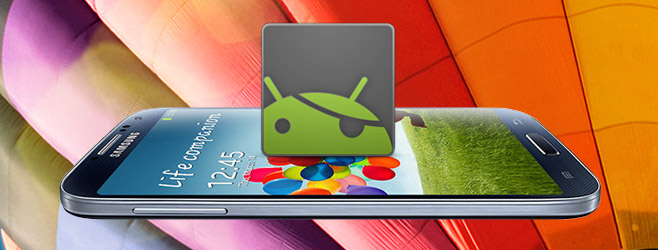
In layman’s terms, it’s a file that you simply flash using Odin to get root access. It is based on the stock firmware and hasn’t been modified in any manner other than adding files required for root access and BusyBox.
Disclaimer: This rooting files used in this guide are meant only for the International octa-core Exynos 5 version of Galaxy S4 i.e. I9500, and will not work on the quad-core Snapdragon version of the device. Also, try it entirely at your own risk. AddictiveTips will not be responsible if your phone gets damaged or bricked in the process.
Requirements
- Samsung Galaxy S4 I9500 (International Octa-core Exynos 5 variant)
- Latest Samsung USB Drivers
- (https://samsung-updates.com/Odin307.zip) Odin 3.07
- (https://download.chainfire.eu/326/CF-Root/CF-Auto-Root/CF-Auto-Root-ja3g-ja3gxx-gti9500.zip) CF-Auto-Root for Galaxy S4 I9500
Procedure
- To be on the safe side, made a backup of any important data from your phone.
- If you don’t have the latest Samsung USB drivers installed, download them and run the downloaded file to install them.
- Extract the contents of the downloaded Odin 3.07 zip file to get a folder named Odin307.
- Extract the contents of the downloaded CF-Auto-Root package and place the extracted file in the Odin307 folder.
- Put your phone into download mode. To do this, power off your phone, then press and hold both the volume-down and home buttons, and press the power button till you see a screen with a triangle and the Android robot in construction mode. Press Power once more to confirm.
- Launch Odin and connect your phone to your computer via USB. It may take a few seconds to initially configure drivers for the download mode. Once configured, one of the boxes in Odin under ID:COM will light up.
- In Odin, Click the PDA button and select the file with the .tar.md5 extension that you extracted in step 4.
- Make absolutely sure to leave everything else (including the check boxes) exactly as it is, and double-check that Re-partition is NOT enabled.
- Click Start and wait patiently till the process finishes. Do not do anything on your phone (and preferably on your PC as well) while the flashing is in progress.
- Your phone will reboot into a custom recovery by itself, flash the required rooting files, and then boot back normally.You may then exit Odin and disconnect your phone from PC.
If all goes well, your Galaxy S4 should now be rooted. Enjoy root access on your device and to make the best of it, don’t forget to check out our list of top 15 apps to install after rooting.
[via XDA-Developers]
Own a GT-I9505 instead? Check out our Samsung Galaxy S4 GT-I9505 root guide.
