Set A Different Font For Each Android App With PerAppFonts Xposed Module
Android users are spoilt for choice when it comes to the customization options available for their devices. From changing how the home screen looks by installing a custom launcher to using different apps that replace the functionality of pretty much any stock app, there’s a plethora of options to choose from. And once you root your device, the possibilities become endless. One aspect of the OS that non-rooted users can’t change is the default system font, but changing it becomes a breeze upon rooting. However, changing fonts for individual apps can be a huge pain, even for rooted users, as that has traditionally required modifications to the APK files of those apps directly. Now, however, we have an amazingly easy way to do that, thanks to the PerAppFonts Xposed Framework module by XDA-Developers Senior Member zst123. So, let’s check it out in detail right after the jump.
Check out our Xposed Framework guide if you are unfamiliar with this excellent framework. That guide also details the process of finding and installing Xposed modules.
Once you have the framework and the PerAppFonts module up and running, simply launch the module like any other app, and you’ll be shown a list of all your installed apps. The module comes with a few fonts out of the box but if you want to use your own, you’ll first need to add them to the Fonts folder on your SD card. You can also change the location of that folder by tapping the Settings button on the top-right and selecting a folder of your choice, as demonstrated below. While fonts can be applied on the go, you will need to restart your device after adding new fonts to the folder, or after changing the location of the folder. In the settings, you can also choose to apply a font across your entire system.
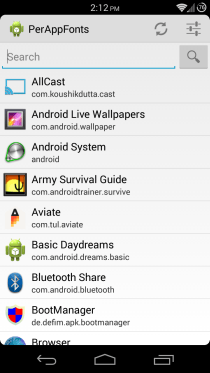
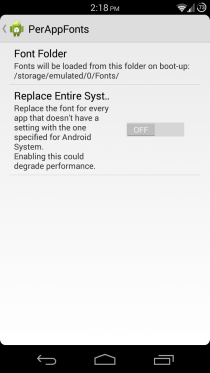
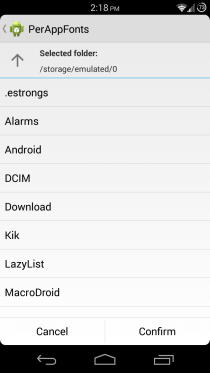
Getting back to setting fonts on a per-app basis, simply tap an app from the list and toggle the Enable option. You will then be able to choose a font weight among Default, Bold, Italic and Bold & Italic. To switch to a different font altogether, tap the Change Font Family button and choose from the options shown. For every font, you also get to see a preview that makes the choice easy.
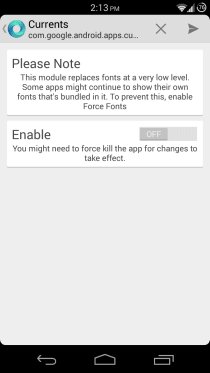
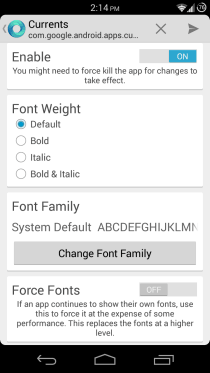
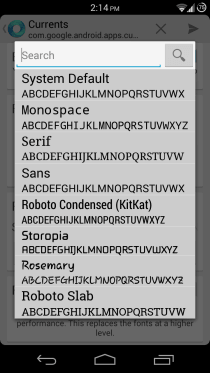
After you have chosen a font for the app, tap the X button in the top bar in order to force-close the app, which is required for the new font to take effect. Next, tap the Play icon at the top-right, and the app will load up again, this time with the new font applied. In case applying a font doesn’t work this way, go back and enable the Force Fonts option, which may have some effect on the performance of that app, but works for apps that need fonts to be replaced at a deeper level.
Here is what Currents looks like with its default font (left), and with the Storopia font applied (right):
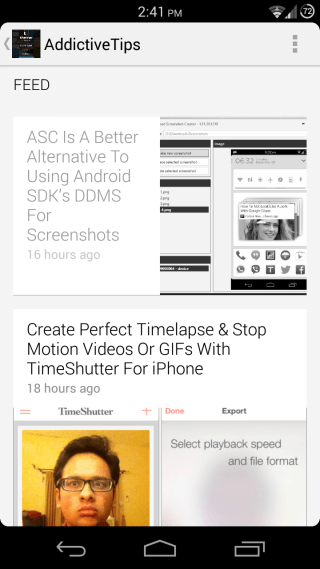
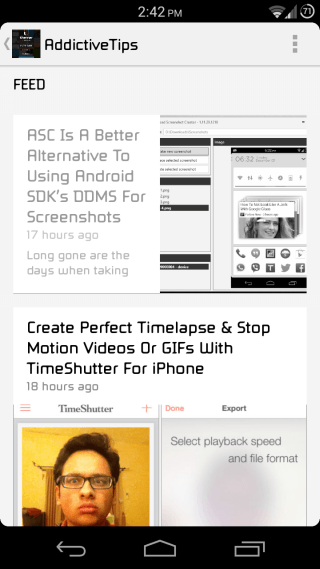
In short, PerAppFonts offers a very convenient solution to choosing custom fonts for individual apps. You can stay up to date with the development, report bugs or request features at the PerAppFonts forum thread at XDA-Developers.

Thanks, that’s cool! I’m using a limited set of apps for everyday use and I actually prefer more… coherent design of apps. This is surely going to help me achieve that on Android 🙂 BTW One offtopic question – what is the mod that you use for status bar with rounded corners? Is it also from Xposed?
It’s an app called RoundeR that’s available for free on Play Store. It rounds the corners of the main content area (between navigation bar and status bar). The result looks especially stunning on an AMOLED screen.