Re-Assign Hardware Keys, Enable Global Rotation & More On Android With Xposed Additions
There were times when adding any really advanced features to even a rooted Android device required flashing a custom ROM. For those who wanted to stay on the stock ROM, the options narrowed down to flashing certain mods that enhanced its features, but such mods were generally specific to that particular version of the stock ROM and device. The development of the amazing Xposed framework has made that much easier for users, letting them add new features to their stock device by simply using modules built for the purpose that add the desired functionality at runtime, to any device with Xposed framework installed. Xposed Additions is one such module that adds features like toggling global screen rotation across the entire operating system, tweaking how it wakes when plugged/unplugged, choosing a key long-press delay, and re-assigning different actions to the hardware keys.
In case you don’t already have the Xposed framework, you can learn more about it and find installation instructions in our Xposed Framework guide. After you have installed the framework, install the Xposed Additions module via the link provided at the end of this post or from the Xposed Installer app, and enable it as instructed in the guide.
Upon launch, XPosed Additions will present you with all its settings, from where you can toggle global screen rotation across all apps, choose wake behavior on plugging/unplugging your device between default, always, when on AC connection, when on USB connection or never, choose button long-press delay between short, normal and long, and enter Re-map Settings for button remapping.
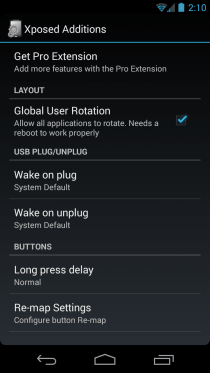
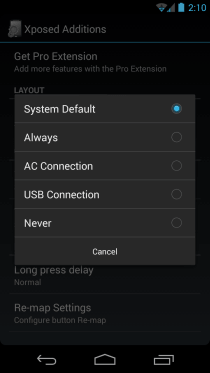
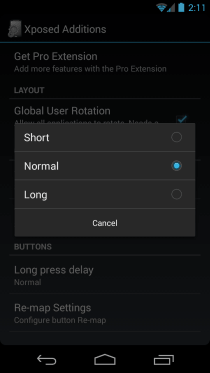
The Re-map Settings screen would look rather empty at start, but that’s because no buttons have been configured for remapping. Just tap ‘Add new button’ a dialog will pop up, asking you to press the key that you want to add for re-mapping. Just press the hardware key of your choice, confirm that the right key is shown in the dialog, and tap OK. The key will be added to the Re-map Settings list.
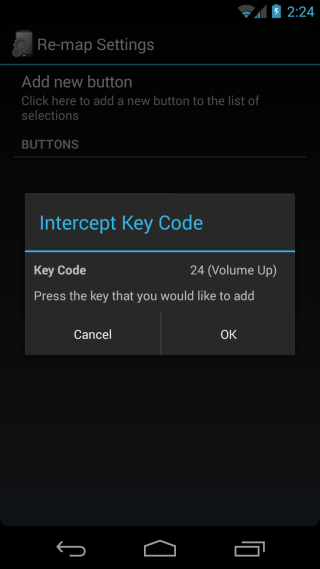
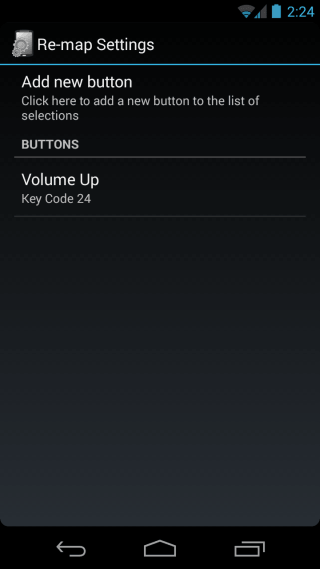
Next, tap on that key’s entry under Buttons, and you’ll be able to configure its actions. You can select the screen state for the custom actions you’re about to configure for the buttons i.e. whether these actions will be performed when the button is pressed while the screen is on, or off.
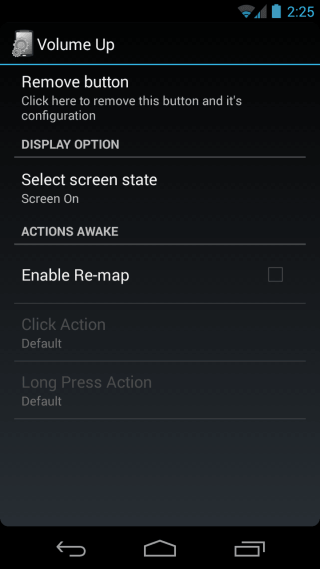
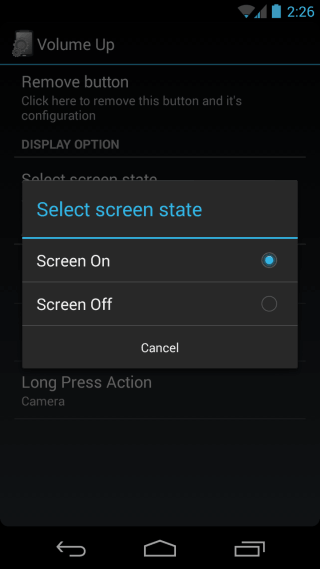
Proceed by ticking the ‘Enable Re-map’ option, and you’ll be able to configure click and long-press actions for the hardware button. There is a long list of actions available to choose from, ranging from power, home, menu and back to those related to the camera, volumes, calls, media playback, screen orientation and navigation, zooming, and app management.
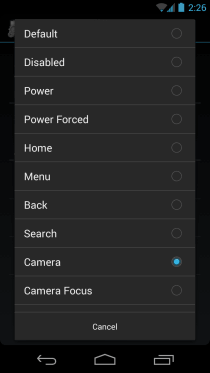
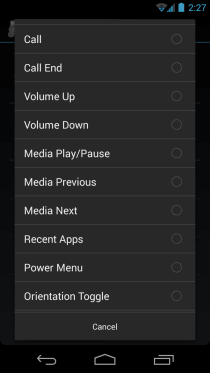
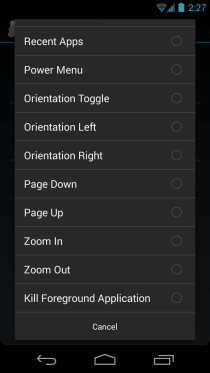
Tapping on your desired action re-maps it as the press or long-press action for that button – it’s that simple. You can similarly re-map all available hardware keys of your phone.
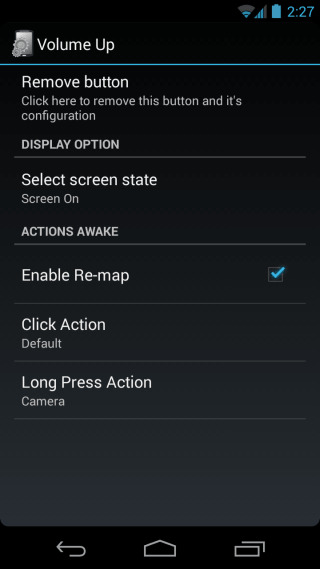
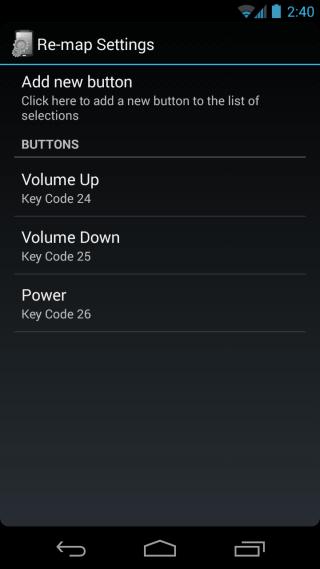
While it may not be as extensive as GravityBox or XBlast Tools, Xposed Additions offers a few great tweaks that can help make life easier for many users, without having to install a custom ROM.
Install Xposed Additions from Play Store

why don’t I see a re-map settings in the app? i have a oneplus one phone
And with this I can add a physical home button!
Thanks, very useful. I could not cind a full list of available actions nowhere but here