Google Chrome Proxy Server Settings
Since we have reviewed enough Google Chrome extensions for today, it is time we talk about Chrome’s proxy settings. Did you know that Google Chrome uses Internet Explorer’s proxy server settings? It might come as a surprise to you but it is true.
Head over to Options, select Under the Hood tab, and now click Change Proxy Settings button. Don’t be surprised when Internet Properties dialog window is displayed.
If you want to disable or keep a different proxy server setting for Google Chrome then there are few command line switches you need to learn.
Disable Proxy Server
To disable the proxy server, right-click the Google Chrome shortcut and select Properties. Now add the following command line switch at the end of the Target path.
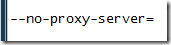
This will tell Chrome not to use any proxy setting and will also override any other proxy settings provided. See screenshot below for further clarification.
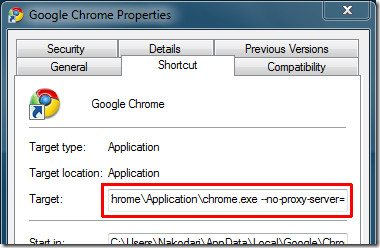
Assign Proxy Server
Following the above method will disable the proxy settings, but what if you want to assign a different proxy setting to Google Chrome than that of Internet Explorer? Simply add the IP address and port after the Proxy Server switch.

Where 0.0.0.0 is any IP address and 8080 is the port. Make sure it is enclosed in “”.
See screenshot below for further clarification.
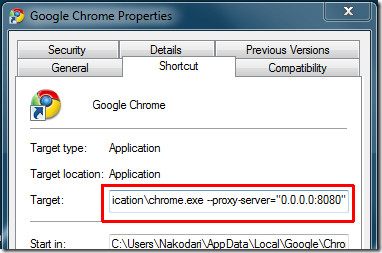
Proxy Exceptions (Bypass list)
What if you want to set exceptions? It is a nice question which sounds tough to implement but is quite easy. You simply need to enter another command line switch at the end of the above command line switch along with the hosts that you want to exclude.

The complete target becomes:

By typing the above command line, all hosts will be proxied through “0.0.0.0” on port 8080 except those pointing to google.com, those pointing to addictivetips.com, and those pointing to local host on port 8080.
Hopefully, these command line switches will do the job. If you are facing any problems, do let us know in the comments.

hi mine wont work..
“C:Program Files (x86)GoogleChromeApplicationchrome.exe” –no-proxy-server=
Thank you, I broke it for a month and you helped.
IE Proxy Settings shortcut
To set up a shortcut on the desktop to IE Connections Tab,
On the desktop, right click and select “New Shortcut”
In “Type the location….” enter the following “C:WindowsSystem32control.exe Inetcpl.cpl,Connections,4”
Give it a name. And thats it.
The no-proxy-server= doesn’t work. ???
Hi,
works great with Chrome!!!
But, is there similar code for MS Internet Explorer?
Thank you
Would be sweet if you could pin alternative command line shortcuts to the task bar in windows!
my college wifi requires a username and password for using wifi and it is limited to 3gb. earlier i used a proxy . ip = 172.16.1.1 n port was 56345 and used it unlimited but now the college has blocked the proxy. can u help me bro?
What if I need to put username/passwords yo access internet through my proxy ?
It did work for long time, and suddenly stopped working recently.. not sure if any update caused this. anybody else see this issue ?
Well, it is a 2 year old news, and Google Chrome still sucks at this. Did someone fired the user-experience people from Google? Turning off and setting proxy from command line? Holy cow. It must be an IQ test.
Check out to send to your friends or family laybourne replacement lenses and a
set of special glasses as a Christmas gift. This will make any woman cheap
Oakley sunglasses, sunglasses
hutlike a movie star feeling.
Its latest son brand “deep sea 2012 chun xia series” large invited 19 die nun
starring Kate Upton, Kate with “sports illustrated” swimsuit photo started, and
now has become America’s most fire one of the tender model, bikiniand it is also a
big brands such as GUESS spokesman..
when i tried to disable chrome it told me it was not valid
It worked for me at first but my school deleted Chrome on my computer and its stopped working since. I’ve put it on a USB but it still doesn’t work 🙁 Any ideas
Mine too not working…. 🙁
its not working
Thank you very much 🙂
Oh you have suggested very good way to get rid off from proxies. thanks a lot. 🙂
Hi – I read on a different site that I could make multiple google shortcuts that assign differnt proxies. I made one shortcut that assigns the proxy (the same as your IP address assignment – only on a desktop shortcut)- and it works – But I want another one that removes the proxy. I tried doing your code – C:\Users\Sarah\AppData\Local\Google\Chrome\Application\chrome.exe–no-proxy-server= and received and error message that the target path is not valid. What did I do wrong?
Sarah,
You have to put a space in between “.exe” and “–no” so it should be “…\chrome.exe –no-proxy-server=”
Ryan
Hi there,
I’ve tried putting a space and it is still telling me my target path is not valid.
“C:\Users\Ben\AppData\Local\Google\Chrome\Application\chrome.exe –no-proxy-server=”
How do I fix this?
Hi Ben.
You have to put the -no-proxy-server= out of the spaces, so it should be like: “C:UsersBenAppDataLocalGoogleChromeApplicationchrome.exe” –no-proxy-server=
yes, this worked..thx
is there a way to disable this command line in group policy?
Thanks buddy .The no proxy trick works .Thank you .i love ma google chrome <3<3<3<3<3<3
You can check out this awesome post at hubpages which explains proxy settings on 3 browsers..
http://hubpages.com/hub/Configuring-Proxy-Settings-In-Mozilla-Google-Chrome-and-Internet-Explorer
https://chrome.google.com/extensions
search it
Thank you for the tips! But is there any way to configure chrome to use a proxy only for certain hosts and no proxy for all the others?
https://chrome.google.com/extensions/detail/cae…Switchy 🙂