History Export Saves History As HTML, JSON, XML Or Text File [Firefox]
What do you do with your browsing history? Most users might not have any real need for it except that it makes it easier to search for pages when you type in a website’s name in the location bar and it recalls the page you want to open based on you browsing history. Looking at a different scenario, where you either have to migrate systems or are committing some sort of browser treason and you want to take your history with you, you would need to export it. History Export is a Firefox extension that lets you export your browsing history in either HTML, JSON, XML or plain text format to do with it what ever you will.
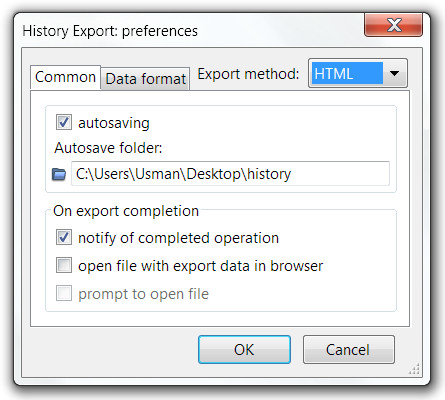
Once installed, set up the format you want to export history to and where it should be saved from the extension’s options. From the Common tab, select where the file will be saved to, you only have to specify a folder; the extension creates and names files itself. From the drop down menu, select which format you want to save your history to. Additional tabs are added or removed next to the Common tab based on which export format you have chosen.
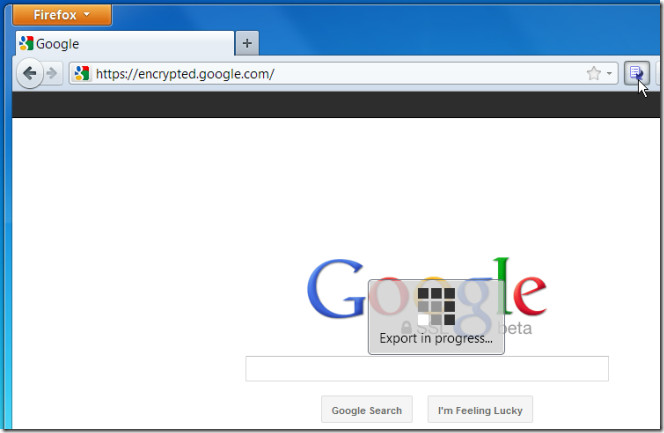
Once you’ve chosen the format and specified the location for the file, go to the toolbar customize options and drag & drop the extension’s icon on to the navigation bar. You can back up and export your history at different intervals by clicking the icon. The saved file doesn’t just save the pages you’ve visited with day and date but also with a time stamp.
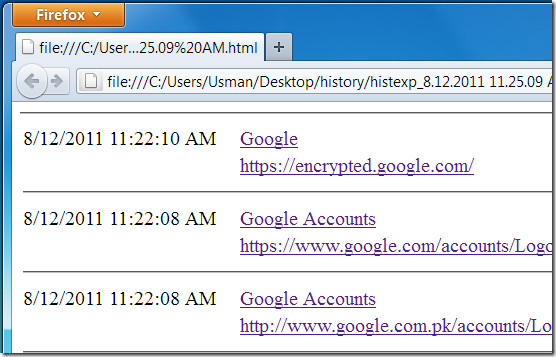
Install History Export Extension For Firefox

no add-on found