PageArchiver: Archive Websites And Access Them Offline [Chrome]
Often, we come across interesting websites but don’t have time to read them. PageArchiver is a Chrome extension that lets you archive web pages, so that you can later read them offline. It saves archives for offline reading, and allows you to export webpages as ZIP files. You can also edit these archives and add notes to them with a WYSIWYG editor. In addition to that, tags may be added for sorting, and search function is available that combs through your archives. PageArchiver needs a SingleFile Core extension to work, which can easily be installed by clicking the PageArchiver button.
This extension has three basic options, namely Archives, Tabs and Tags. To archive a current tab, click on Tabs category, select the website and click Save. The website will be archived in only a few seconds. The time taken for each website to get archived varies, and basically depends on the size of the page itself.
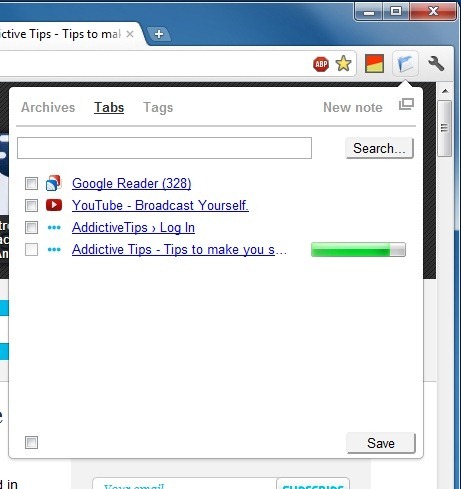
Click on Archives option in the pop-up and view all your archives. You can click a particular archive in order to view it, or click the pencil icon to change the name of the archive. Click the trash can icon to delete an archive. Clicking the down arrow displays information about each archive, and the New note option allows you to create notes in a WYSIWYG editor. Furthermore, you may use the Filter icon to filter your archives by saved date, last read date, tag, and URL.
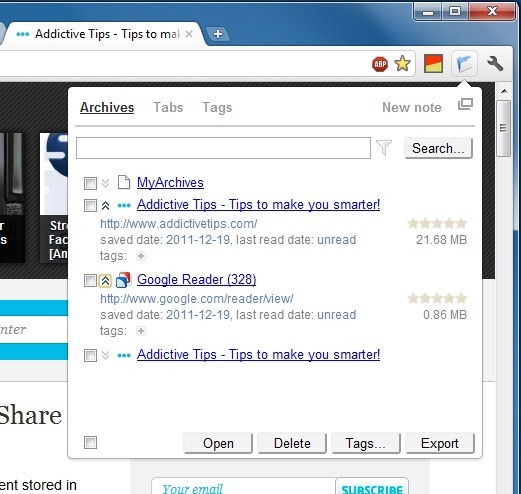
The extension allows you to customize some of its options; like whether or not to confirm when you delete multiple items you’ve archived, how archives are opened (tab behavior) and also manage the file filters used to keep them sorted. By default, the archives are compressed. You can also disable this from the extension’s options and import zipped archives to the extension from the ‘Import archives from zip file’ option.
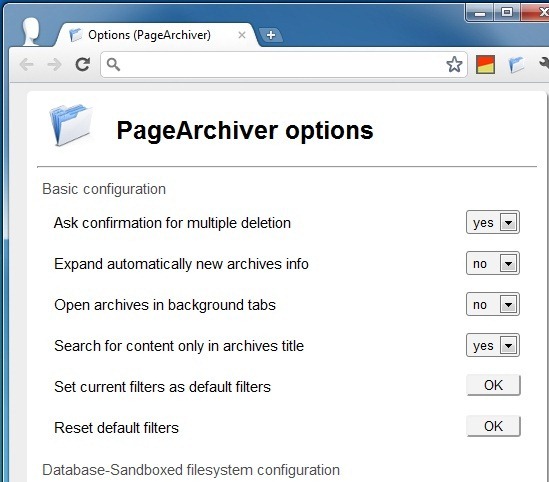
The extension does what it promises to do, though the interface could stand some improvement. At present it doesn’t seem to have a quick save option; clicking the extension’s icon open an entire panel full of options instead of acting like save button. The options are, of course, relevant to the extension’s working but there should be to initiate saving the current tab without having to select it from a list first. Understandably, it would be overkill if the extension added two buttons next to the URL bar so perhaps, if the current tab were automatically selected when the extension’s button is clicked, it would make things more convenient.
Install PageArchiver For Google Chrome
