SuperSorter – Remove Duplicate Bookmarks, Sort Alphabetically [Chrome]
How well organized or messy is your Bookmarks bar? Even if you make a special effort to keep everything organized, you might have duplicate bookmarks in different folders and actually getting to organizing them is something that you might put off longer than cleaning out the freezer. SuperSorter is a Chrome extension that searches your bookmarks for duplicates and lets you remove them collectively or selectively. It can sort your bookmarks in ascending or descending alphabetical order, delete empty folders, merge folders and make a case sensitive comparison of bookmarks when looking for duplicates.
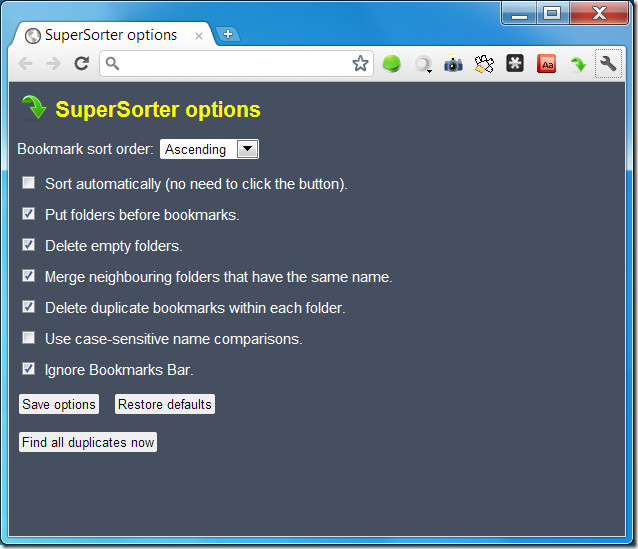
The extension adds a small green arrow icon next to the URL bar. Visit the extension’s options to remove duplicates and set your sorting options. By default, the extension only searches for duplicates in bookmark folders and not the ones on your bookmarks bar. To include bookmarks on the bookmarks bar when searching for duplicates, uncheck Ignore Bookmarks Bar and click Save Options. All changes in the options must be saved or they will not take effect.
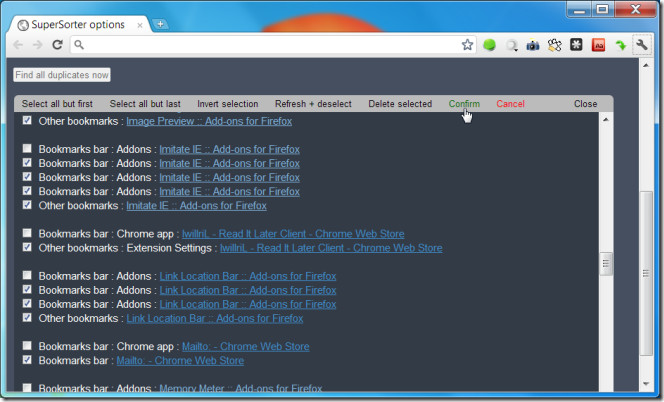
To find and remove duplicates; click the Find all duplicates now in the extension’s options. The extension will search and list all duplicate bookmarks that it finds along with the folder they’ve been saved in. To delete a bookmark, select it and click Delete Selected. To select multiple bookmarks, you can use the Select all but first or Select all but last options. This will ensure that only one of each bookmark is saved and all other duplicates are removed. When prompted by the extension, click Confirm to delete the duplicates. Bookmarks cannot be recovered once deleted.
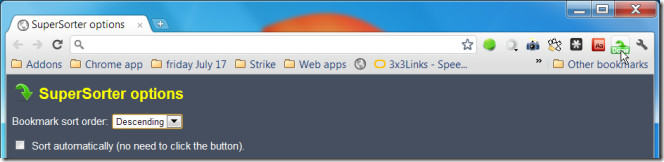
The extension can be set so that it automatically sorts bookmarks and folders into either ascending or descending alphabetical order or you can do it manually by clicking the extension’s icon. To set sorting to automatic, check Sort automatically in the extension’s options. From the dropdown directly above the option, select how you want to sort them. The extension sorts both folders and bookmarks, changes are reflected on the bookmarks bar and in the bookmarks manager.
Install SuperSorter Extension For Chrome

Can’t get your stars box to increment!
My bookmarks were a mess from trying to use different add ons to synch bookmarks between chrome, firefox automatically. This app did a great job helping me clean up the duplicates. Now I only use chrome to sync bookmarks across my computers and it works great! Hats off to the developer. Nice job! 5 Stars for sure!
Super Sorter does not sort bookmarks imported from Firefox.