Whitelist For Chrome Blocks Access To All Websites Except Allowed Ones
Wasting too much time on social networking sites such as Facebook and Twitter? There are many website blocking extension available, but most are either too complicated or only limit the time you spend on websites. Whitelist For Chrome extension quickly lets you focus on work, eliminating distractions by automatically blocking all pages from any website that is not in your list of allowed sites. Not only does this come in handy for avoiding distractions while working, but also if you have kids in your household and want to limit their use of the PC to specific allowed domains. When creating a whitelist you can also use wildcards to allow the subdomains for websites.
Once the extension is installed, click Whitelist button in the toolbar. You will be able to see an Options pop-up. Click this, and the Whitelist options page will open in a new tab. The Options allow you to block pages that are not in your list. You can add work related websites to the list, so other websites will be blocked, and this way, you will be able to focus on work. By default, the extension has Bing, Google and Yahoo! in its list. To add more websites, simply enter the website URL and click Add. Once done, click Save and you’re good to go.
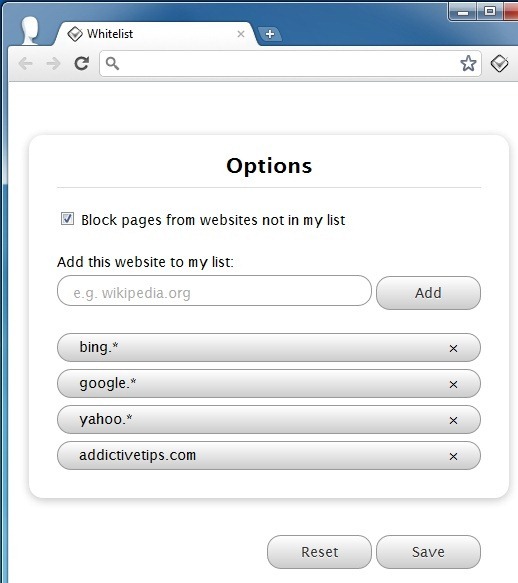
A Blocked Page message appears every time you try to access a site that is not in your whitelist.
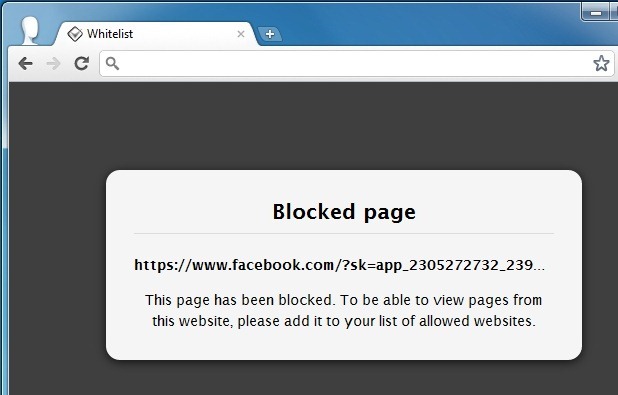
What I find most appealing about Whitelist, is the fact that it blocks all websites except the ones that you choose to allow. This makes it easier to manage your lists, adding only those that you want to access. Give it a try through the Chrome Web Store link below.

is there any addons similar to this extension in firefox?