Get A Screenshot Alert For Pictures Sent Over iMessage
Snapchat tells you when someone has taken a screenshot of your snaps. It’s a long standing feature of the social app and it adds an extra bit of security for users. Since snaps disappear right after they’ve been viewed, people do try and take screenshots. With iMessage, if you send pictures, there’s no taking it back and they don’t expire. Blur is a free iMessage app that basically brings the best photo sharing features from Snapchat to iMessages. You can send blurred out photos that expire after a few seconds, and you can get a screenshot alert for pictures sent over iMessages.
Screenshot Alert For Pictures Sent Over iMessage
Blur is basically a secure way to send photos over iMessage. Granted, you can use Snapchat to do this but if you don’t feel like signing up for another social media app, this is a reasonable option. Install Blur and allow it access to your camera and photos.
In order to send self-destructing photos, to blur them out, and to get a screenshot alert for pictures sent over iMessage, you have to use Blur to send the photos. You cannot send them by tapping the camera icon next to the text input field in the Messages app. Open a message thread and tap the App Store icon and then the Blur app icon from the app drawer at the bottom.
Select a photo from your camera roll. If you want the photo to expire after a few seconds, tap the bomb icon. You can set an expiry period of 3, 5, and 10 seconds. The photos will blur regardless if you set an expiry period. Tap the check mark button and then send the photo.
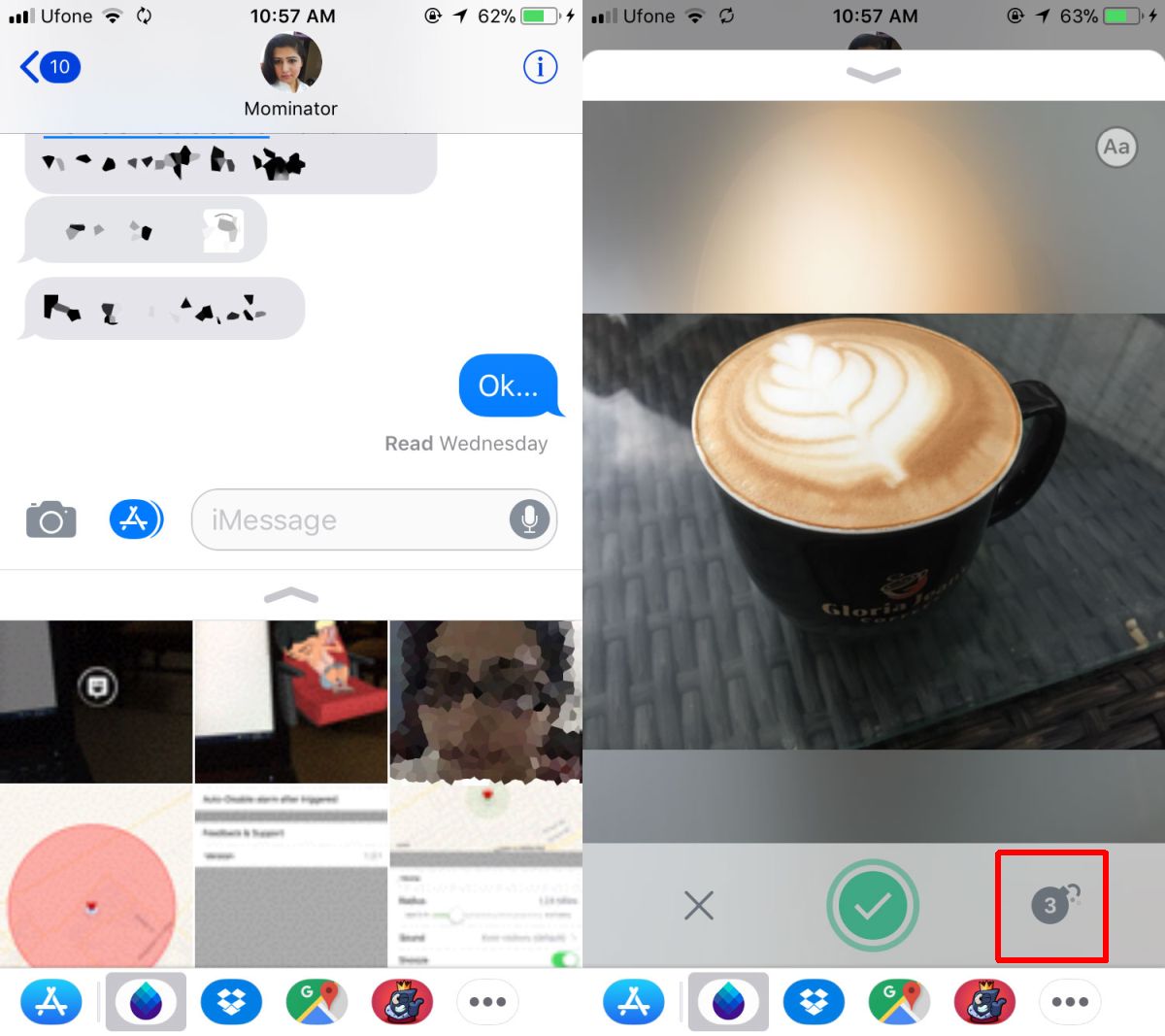
Your recipient will receive a blurred out photo. They will have to tap it to view the unblurred version. The photo stays in its container and if your recipient takes a screenshot, they will get an alert saying ‘it’s not nice to take screenshots’. On your end, you have a feed that tells you when a screenshot was taken. Tap the little Blur bar to see who has taken a screenshot.
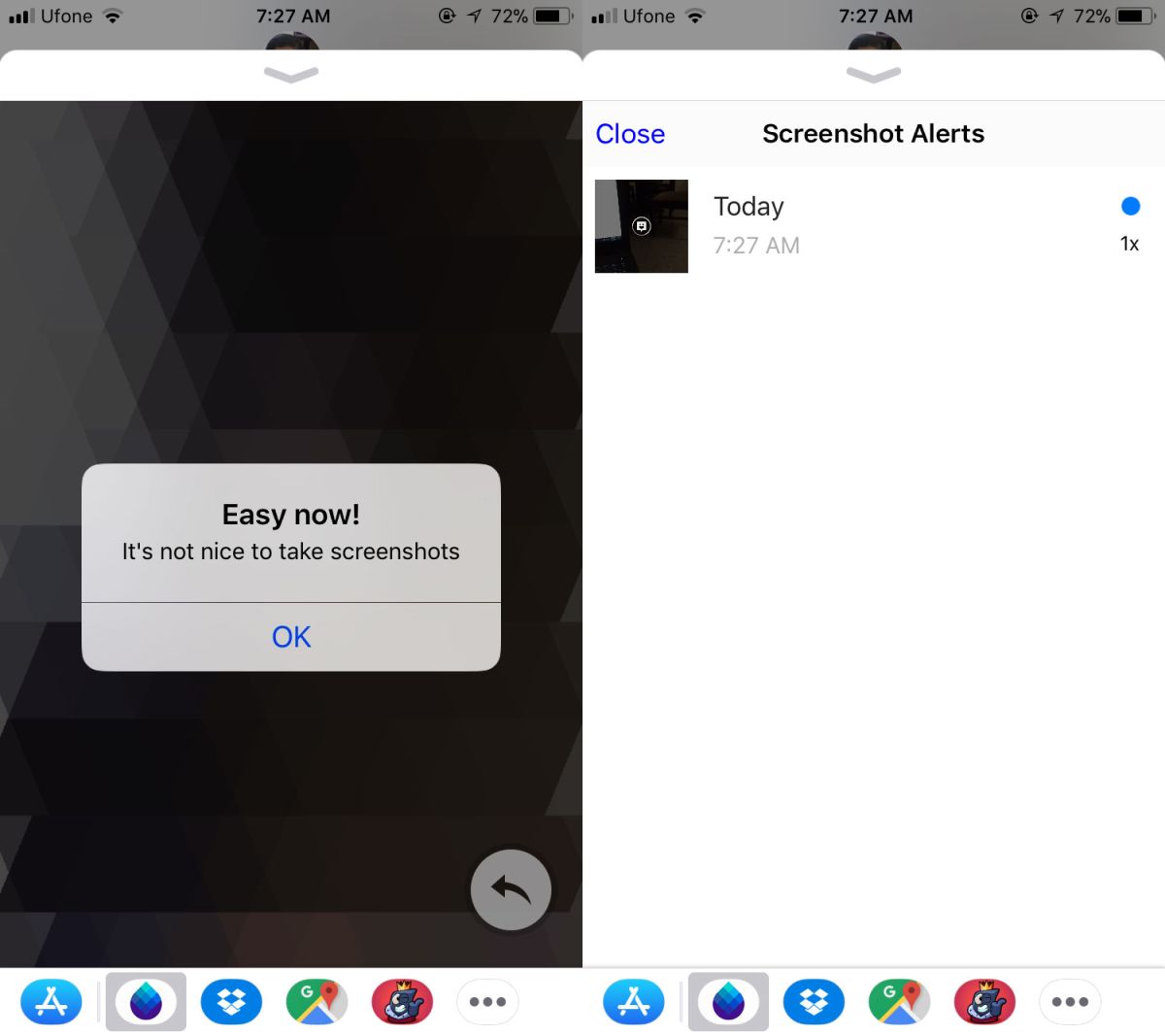
A Very Big Caveat
Your recipient cannot view the photo you’ve sent unless they too install the Blur app. Again, the app is free so you’re not exactly asking anyone to splurge on an app but it’s a good idea to let a recipient know in advance that they need to install the app. It’s likely they might think the photo is malicious or the app they are being asked to install is dodgy.
