How To Duplicate A Photo In iOS
The Photos app in iOS has quite a few photo editing features built-in; you can crop a photo, straighten it, add filters, manage saturation, contrast, highlights, exposure, and so much more. The Photos app also lets you sort your photos into albums and moving one or multiple photos to a different album is pretty easy with the ‘Move to’ option. The ‘Copy’ option sounds as though it should also let you create a copy of a photo in the same album that it’s originally in but it doesn’t do that. Instead, it copies the photo to your clipboard so that you can paste it in an app like Messages. As of iOS 9.3 however, there is a new ‘Duplicate’ option that will let you create a copy of a photo inside an album.
Open the Photos app and go to your Camera Roll album, or any other album that you want to duplicate a photo in. Open the photo and tap the Share button at the bottom left. In the actions menu, you will see a new ‘Duplicate’ option. Tap it and a copy of the photo will be created in the same album. If the photo in question is a Live Photo (iPhone 6S and later models), you will be asked if you want the duplicate to be a live photo as well or if you want the copy to be a still photo.
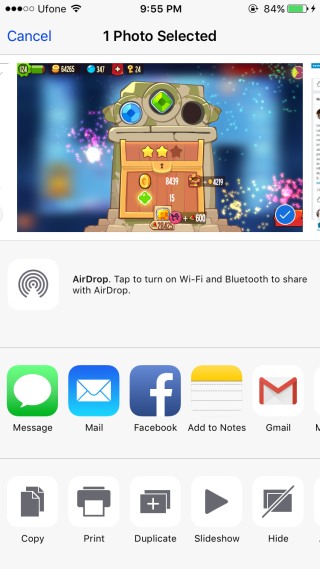

The new image appears next to the original one inside the album however, in the Camera Roll, it will be added in its chronological order as the latest photo. It goes without saying that since this is an iOS 9.3 feature, you must be running this version (or a higher one) to access this feature.
