How To Find And Delete Duplicate Photos On Your iPhone
There once was a time when taking photos was expensive. This was back in the day when photos had to developed and printed, and what not. Smartphones have made it possible for anyone with even a reasonably good phone to take up photography as a hobby. The iPhone and its camera are exceptionally popular with amateur photographers. If you take lots of photos and never really get around to cleaning your camera roll Duplicate Finder is an iOS app that you need. It’s worth $0.99 in the App Store and it can find both duplicate and similar photos in your camera roll.
Open Duplicate Finder and tap the ‘Find Duplicates’ button at the bottom of the app’s home screen. It will ask for permission to access your photos and then ask if you want to find photos that are identical or similar.
An identical photo is one that is an exact replica/copy of another photo. For example, if you saved the Google logo to your camera roll twice, it will be identified as an identical image.
A similar photo is one that has, more or less, the same object in it. Think of an object you photographed multiple times from slightly different angles and it will be identified as a similar photo. Selfies fall under this category.
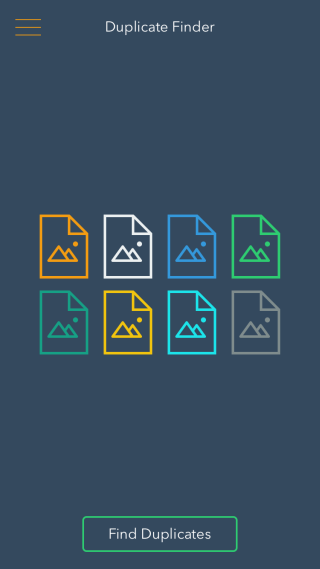
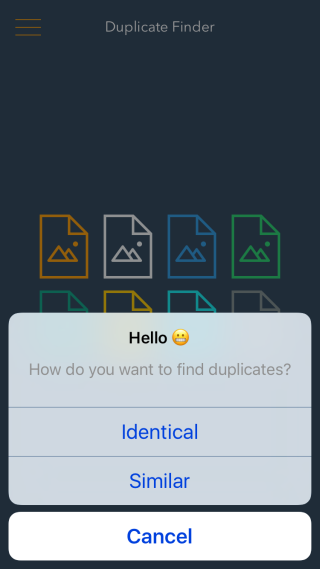
With about 2500 photos in my camera roll, Duplicate Finder took less than thirty seconds to scan it for duplicates.
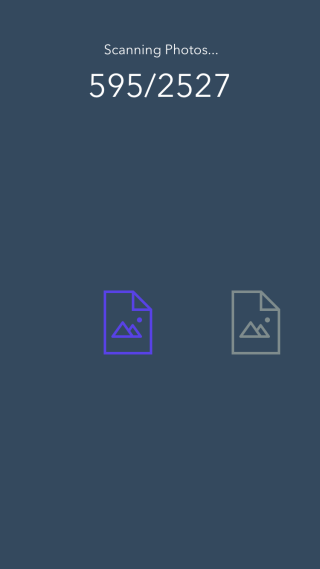
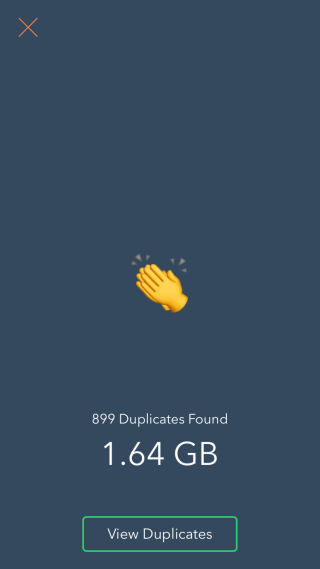
Once the scan is finished, Duplicate Finder shows you the identical or similar photos it found. You can select these photos you don’t want to keep and delete them in one go.
Duplicate Finder has a pretty awesome interface; it’s simple to use and the emoji add an element of fun. It tells you how much space you will save by deleting the duplicate photos it has found and it’s pretty quick to scan your camera roll. The deletion process is manual but it has to be or you risk losing photos you like.
Download Duplicate Finder From The App Store
