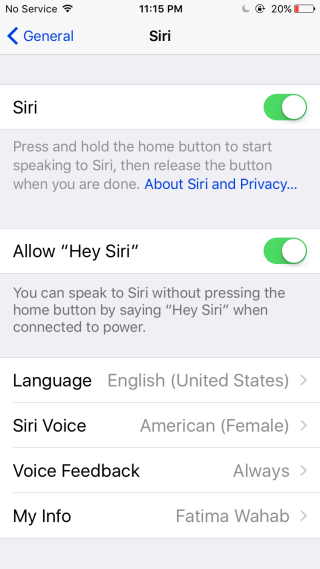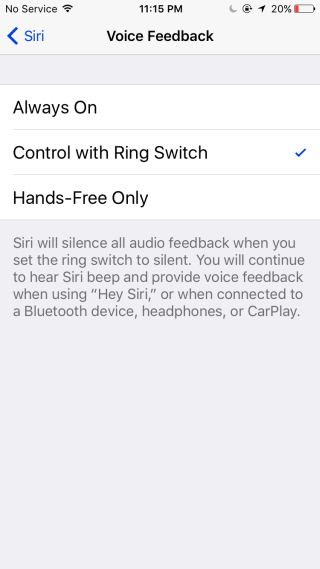How To Keep Siri Quiet When Your iPhone Is Set To Vibrate
When you’re phone is set to vibrate, you expect everything on it to respect the ‘silent’ setting. The camera shutter shouldn’t make a sound, neither should the keys, nor should Siri for that matter. If you ever decide to use Siri when your phone is set to vibrate, you’re already breaching some level of noise but Siri will top you because she is set to the same volume as the ringer. If you accidentally press too long on the home button, Siri will pop up with a very loud tone. Ignore her, and she’ll announce she didn’t quite get that in an equally loud voice. Siri is meant to be controlled by audio commands and to read out texts, reminders etc, but she does come with a ‘silent’ mode which when enabled will keep her silent when your phone is set to vibrate. Here’s how to switch Siri to silent mode.
In the Settings app, go to General>Siri and tap Voice Feedback. Set the Voice Feedback setting to ‘Control with Ring Switch’ and you’re done.
What this does is that when your phone is set to vibrate only, Siri will neither speak questions nor answers out loud. If your phone isn’t in silent mode, Siri will continue to give voice feedback.
With Voice Feedback for Siri set to match your device’s sound profile, there will be some shortcomings when using the feature. For example, if you ask Siri to read your last text message out loud to you, it will ask you to confirm the action since it is set to silent mode.