How To Navigate Chrome On Your iPhone Using Swipe Gestures
Chrome for iPhone has recently received an update that most iPhone users will welcome. The update adds some new swipe gestures to ease navigation within the app. The gestures take hint from those present in Safari and allow you to swipe right and left to go back or forward in a page. It’s something that was previously only possible via the back and forward buttons on the URL bar. A few updates ago, Google also introduced gestures to refresh a page, close the current tab, and open a new tab. Here’s how you can execute each one of those features.
Refresh Page
This is a simple swipe down and release gesture. You should see the three buttons at the top to know you’ve swiped correctly. Release to refresh the page.
Close Tab
Swipe down, and hold, then swipe to the right towards the close button until the blue circle leaves the refresh button and jumps to the close one. Release and the current tab will close.
New Tab
Swipe down, and hold, then swipe to the left towards the plus button until the blue circle leaves the refresh button and jumps to the plus one. Release and a new tab will be opened.
Go Back Or Forward
To go back to the previous page, swipe inward from the left edge of your screen. To go forward, swipe inward from the right edge of your screen.
A quick note on the new back/forward gestures: This might have worked great in Safari and perhaps Google added it because people were complaining about using the back/forward buttons but I don’t think it was a wise decision. This new swipe gesture overrides the old left/right swipe gestures that allowed you to switch between multiple tabs.
Switch Between Tabs
In order to switch between tabs, swipe left or right at the top on the URL bar. If you’re using an iPhone 6 or iPhone 6 plus, you’ll likely need to use the reachability feature but for anyone with a smaller screen, it might still be easy to use.
Switching tabs isn’t a problem on Safari because you can switch tabs from the buttons located at the bottom of the screen but Chrome has buttons at the very top so the new gesture isn’t going to be easy to use. At the end, how the majority of users react to it is what counts.
Install Chrome Web Browser From The App Store
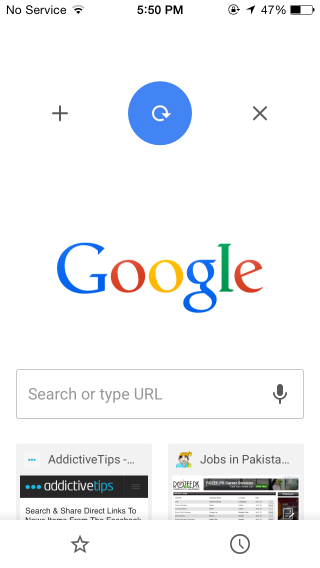
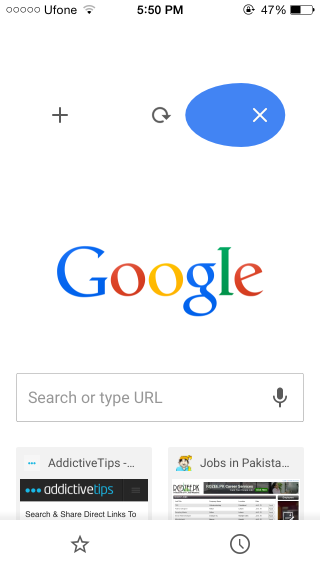
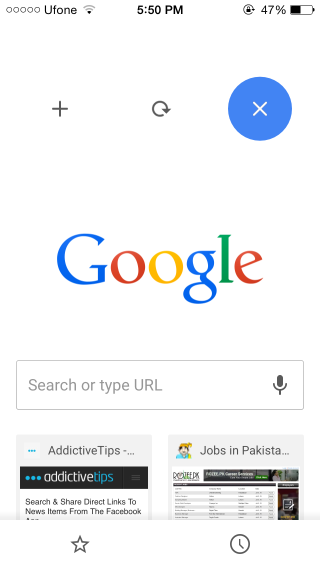
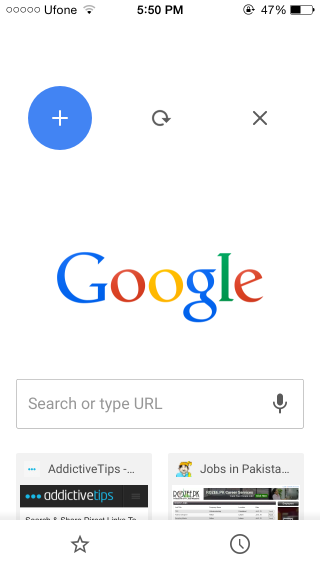
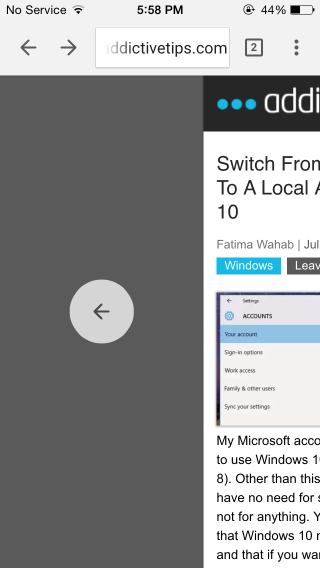
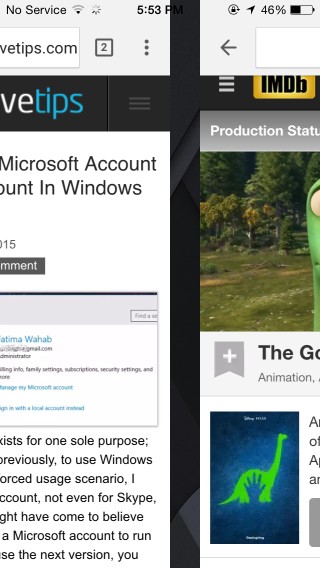

You can switch tabs by swiping next to the url bar. It works but yeah this needs to be documented.
Thanks! I’ll add that to the post.