How To Set a 4 Digit Passcode In iOS 9
Before Touch ID was introduced in the newer iPhones, passcodes were what we used to lock our devices and keep them secure. The passcodes we could enter were one of two types; four digit codes, or longer alphanumeric ones. The four digit code was the easiest to enter but also equally easy to memorize by someone looking over your shoulder. With the introduction of Touch ID, users could keep a simple four digit passcode on their devices but still easily avoid entering it near prying eyes. With iOS 9, released just a few days ago, the passcode is now a six digit code by default. Fortunately, for those who have gotten used to having a four digit code, there is a simple way to revert it back to the four digit code. Here’s how.
Go to Settings>Touch ID & Passcode. Enter your current Passcode in order to make changes and then scroll down and tap the Change Passcode option. Enter your Passcode one more time and you will see the screen shown in the screenshot (left) below. Tap Passcode Options.
In the actions menu that pops up ( right screenshot), select the 4-digit numeric code option and then set your four digit passcode the same way you’ve always done.
As for your passcode; Keep it secret, keep it safe.
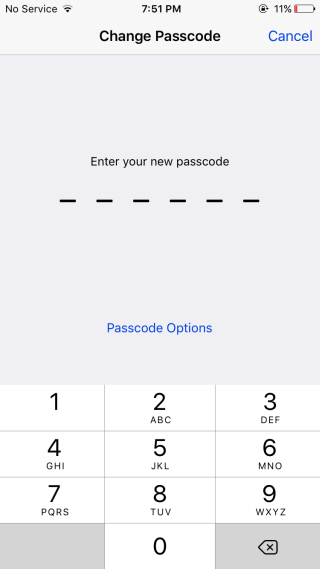
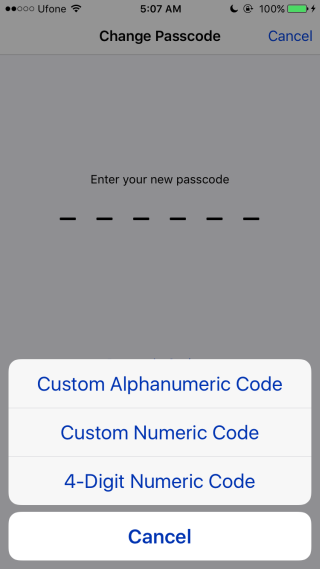

More pertinent is you can use the same method to get 6 digit pass codes for none touch-ID enabled phones… I wanted the same 6 digits for my iPhone 4s and it was not readily apparent how to get it until I tapped passcode options. Touch-ID enabled phone automatically switch you to 6 digit passcode — but others have this option as well!