How To Use Autofill In MS Excel For The iPad And iPhone
The larger screen on the iPhone 6 and 6 Plus allow us to work more comfortably on our phones. One app that I previously couldn’t have imagined using on a smaller sized iPhone but can use with considerable ease on the larger screen is MS Excel. I recently needed to make a quick spreadsheet for something (yes, this actually happens to people) but hit a bit of a snag when I realized I was on a phone and not my desktop. I needed to use the autofill function that allows me to fill a certain number of rows or columns with a series (days, months, years, etc) bu didn’t know how that would work on a touchscreen. It took some time to figure out but here’s how to use the autofill feature in MS Excel for iOS.
Open Excel and enter the first two values of the series you want to autofill in a row or column. Select both cells and in the floating options bar, tap Fill.
You will see the border around the cells change so that there is an arrow pointing left, and one going down. The arrows indicate which cells you want to autofill more values of the series in. You can drag it to the left to fill in the adjacent columns and along rows, or down to drag it and fill in the same column.
Tap and hold, and drag the arrow down as far as you want to fill the series in the cells and the values will be filled in.
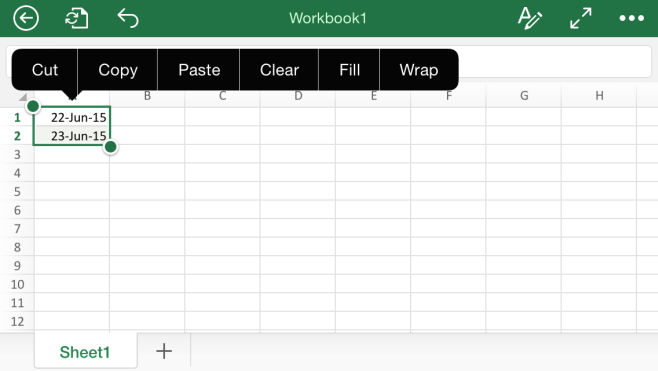
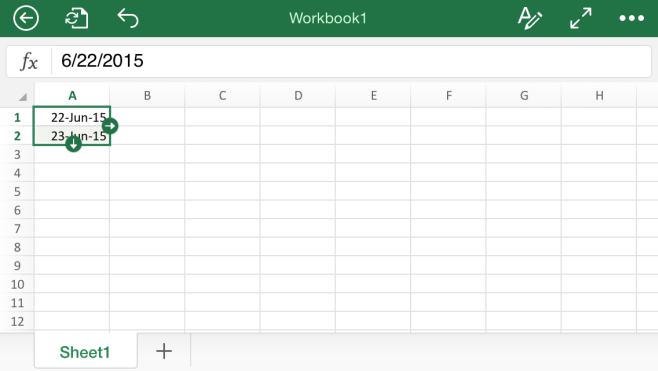
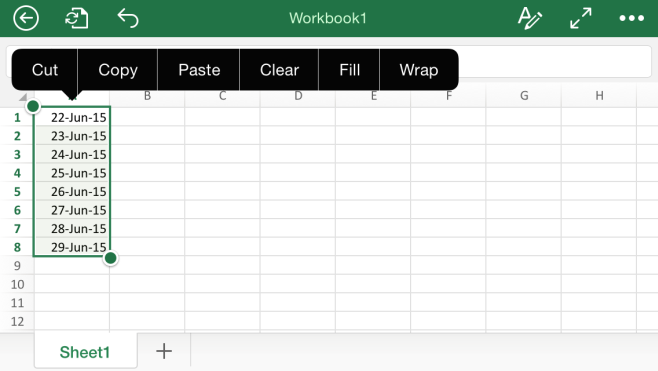

Great.. That’s exactly what I was looking for.. Thanks a million