How To Use QR Codes For Twitter Accounts
Twitter has rolled out QR codes because, why not? Facebook’s Messenger app has them. The Twitter QR codes allow you to scan a code and automatically start following the account it belongs to. Likewise you can get a QR code for your Twitter profile and share it wherever you want. QR codes are available for all types of accounts i.e. verified and unverified. Since it impractical to scan or share a QR code from Twitter’s web interface, they cannot be accessed from it. A QR code can only be copied and shared from Twitter’s official mobile apps. Here’s how they work.
Finding Your QR Code
To find the QR code for your Twitter account in iOS, go to the ‘Me’ tab in the Twitter app. Look for the settings button which is the gear icon and tap it. In the menu that pops up, tap QR code.
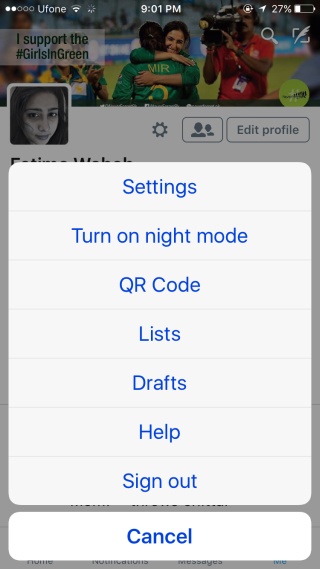
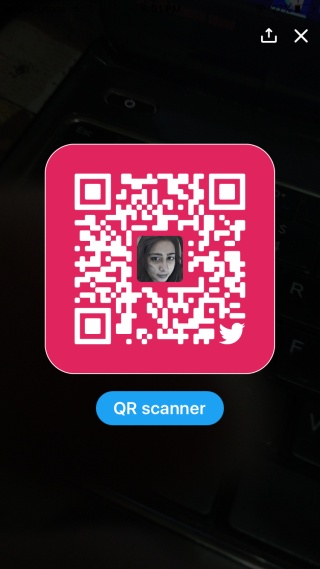
On Android, tap your profile photo at the very top to open the navigation drawer. At the bottom you will see a ‘QR Code’ tab. Tap it. On Android, the QR Code opens to the scanner by default. Tap the ‘My QR Code’ button to get the QR code for your profile.
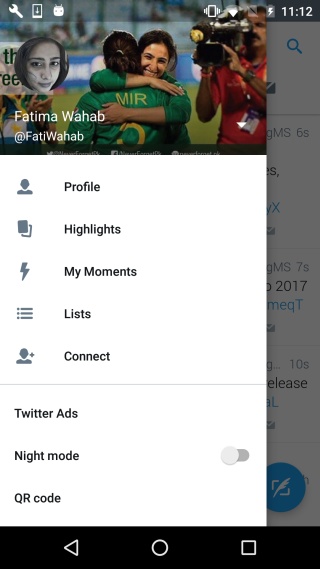
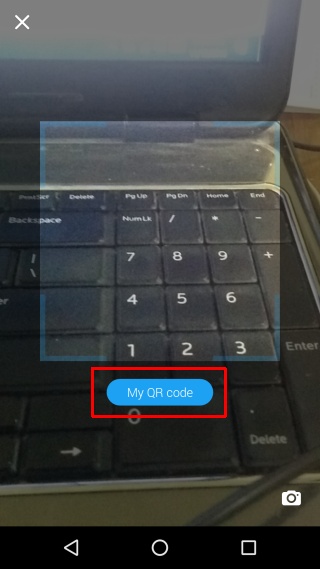
You can save the QR code as an image to your camera roll, or you can share it via the many share options available on your respective device.
Scanning A QR Code
Twitter’s app comes with a QR code scanner so that you can scan these codes when you see them. On iOS, go to the Me tab and tap the gear icon. In the menu that appears tap QR Code and then tap ‘QR Scanner’ at the bottom to go to the scanner.
On Android, it opens to the QR scanner by default. Simply tap your profile photo, and in the app drawer that opens, tap QR Code.
The default view the QR Code opens is different on iOS and Android. This is possibly because consistency isn’t a thing at Twitter. It seems you can only get a QR code for the main account configured in the Twitter app. QR codes for additional accounts that you might have added are not available.
Changing your Twitter handle or its privacy will not change your QR code. If you change your profile picture, the QR code will update the picture alone. Older QR codes will continue to work as before.
