How To Zoom In Closer On A Photo On Your iPhone
The Photos app on your iPhone lets you zoom in to it by double tapping your screen. If you double tap it again, you’re zoomed out and if you pinch to zoom further, the photo snaps back to the zoomed size. It doesn’t zoom in further making it so that there is just one scale that you can zoom into on any photo. It’s a shame considering how much detail the iPhone’s camera, especially the newer models, can capture. There is a curious little bug in iOS though that lets you momentarily zoom into photos past the default zoom level and right down to a pixel. It resets itself each time you return to the photos. Here’s how it works.
Open the photo you want to zoom in on and tap the Edit button at the top right. Inside edit mode, you have a whole row of buttons at the bottom including buttons for rotating the image, adding filters, and managing the light and color. Tap the rotate image button and rotate the image once and tap ‘Done’ to save it like that. Don’t worry about losing or ruining the image because you can always reset it from the Photos app. A cropped image can be restored and this is just a simple rotation function. You can now use pinch and zoom to zoom in as much as you want.
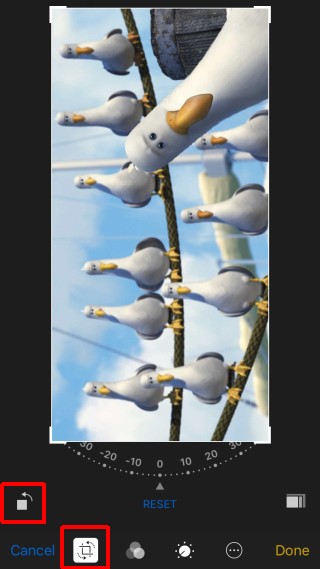

When you return to the Photos app and then open/view the same one you edited, it will not allow you to zoom in to the same level. You will only be able to zoom to the default level. To zoom in again, you will need to rotate the image.
