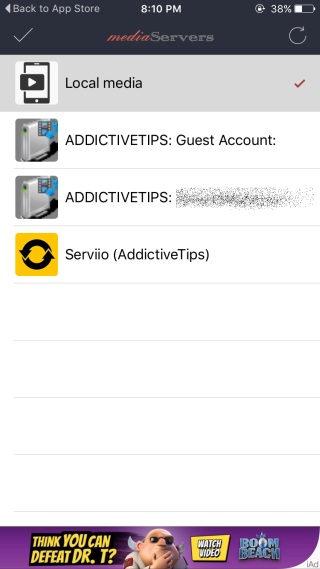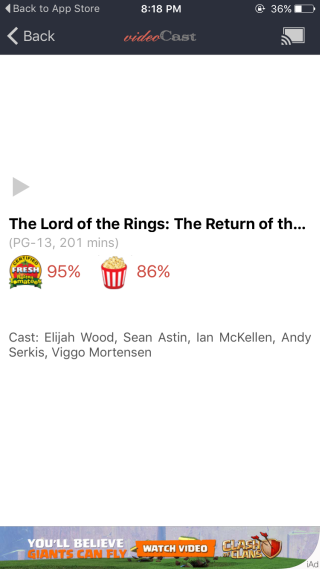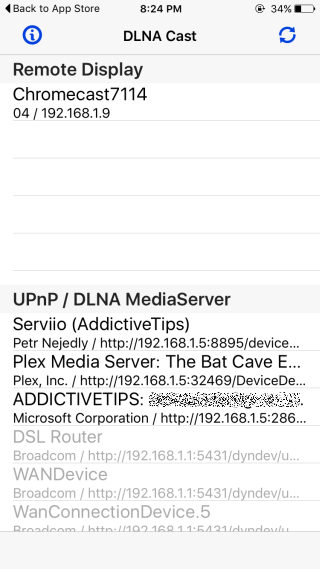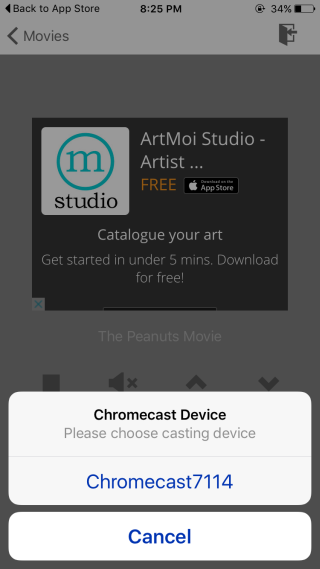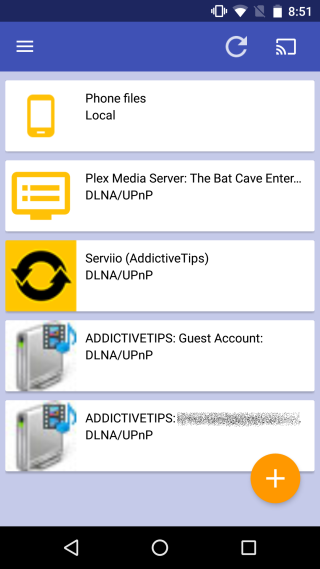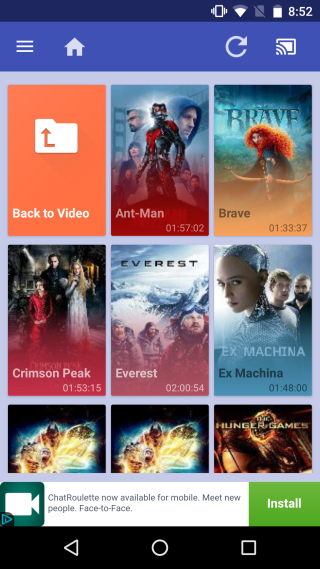Play Movies From A Media Server To Your TV Using Your Phone [Chromecast]
We reviewed Plex as a must-have app for anyone with a Chromecast app. Plex basically creates a media server on your PC but it’s popularity stems from its support for Chromecast which very few other media server apps to. If you’re already using a different media server app and don’t want to switch to Plex, or it’s near competitor Emby, you can instead use your iPhone or Android phone to control the media and cast it to your Chromecast. We’ve combed the app stores for both iOS and Android to find apps that let you play movies and TV shows from a media server and cast it to your TV.
Media Server Remote Control Apps For Chromecast – iOS
VideoCast For Chromecast is a free app that will scan your Wi-Fi network for media servers. We tested the app out with a server created with Serviio. Select the server from the list of media sources in the app and then navigate to the folder with your movies in it. Before you play a movie, tap the Chromecast button at the top right and connect to your Chromecast device. Once connected, you can play your movie. VideoCast For Chromecast support the MP4, WebM, and MOV media containers. You will need to download a proxy if you want to play videos in MKV and AVI format.
Download VideoCast For Chromecast From The App Store
DLNA for Chromecast is a much clunkier and heavily ad-ridden app that works pretty well. It can detect media servers over your Wi-FI and plays media from them very smoothly and in excellent quality. Support for media formats is limited but if most of your media collection is in MP4, or MOV format, you might give this app a try.
Install DLNA for Chromecast From The App Store
Media Server Remote Control Apps For Chromecast – Android
With Android 6.0, the whole OS supports the Chromecast. You can basically use any app that can access a media server and then cast your screen to your TV with the native cast function. If you’re on an older phone that doesn’t have native support for Chromecast, Server Cast Chromecast/SmartTV is the app to use. What’s most noteworthy about this app is that it offers support for subtitles. Install it and it will detect the media servers on your network. It takes a little time to load the titles but they are displayed with their posters. The UI is better than what you get in iOS apps and playback is excellent.
Download Server Cast Chromecast/SmartTV From The Google Play Store
There are paid apps out there that function just as well if not better than the ones we’ve listed. As far as free solutions go, these are the best. For Plex users, the Plex Android and iOS apps are existing remote controls but some features on the app are limited for free users. If you decide to use Emby, it too has its own apps for mobile users that act as remotes.