PocketCloud For iOS: Mac & PC Remote Access App With VNC Support
There are more than just a few iPhone or iPad apps out there that let you remotely access and control your PC or Mac. However, most such apps are nothing more than a novelty, and it is usually pretty difficult to really do anything useful on your computer using your iOS device. The reasons for that can be manifold, like the lack of the ability to run applications on your computer and inconvenient controls. PocketCloud is an iOS app that counters all these issues in an efficient manner. The app truly lets you access all areas of your desktop. You can use it to surf the web through your computer’s web browser, or even to run applications or games. Imagine using Photoshop on your iPad! In addition, the app has support for VNC/RDP, which means you can directly connect to computers without a companion client by specifying their IP addresses.
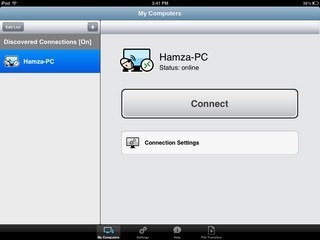
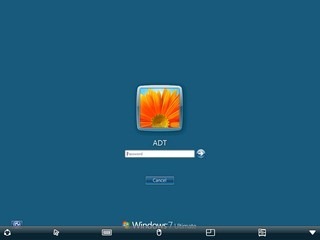
If you aren’t familiar with VNC, you can set everything up through the official PocketCloud companion client for Windows & Mac (download link at the end of the post). PocketCloud desktop guides its users through all configuration steps automatically. You don’t have to do much; just run the downloaded .EXE and follow the onscreen instructions. The only input that will be required of you is a Windows password and username, and your Google account credentials. If you don’t have a Google account, you will have to rely on RDP to use PocketCloud. In either case, once everything has been configured on your computer, leave the PocketCloud desktop client running and launch the companion app on your iPhone or iPad. PocketCloud automatically discovers the active computers that are sharing the same network, and will list them under the Discovered Connections tab. To get started, just tap the computer’s name and hit the Connect button. The app will automatically take you to the welcome screen on your computer. You have to enter your login/password in order to get started with your remote access session.
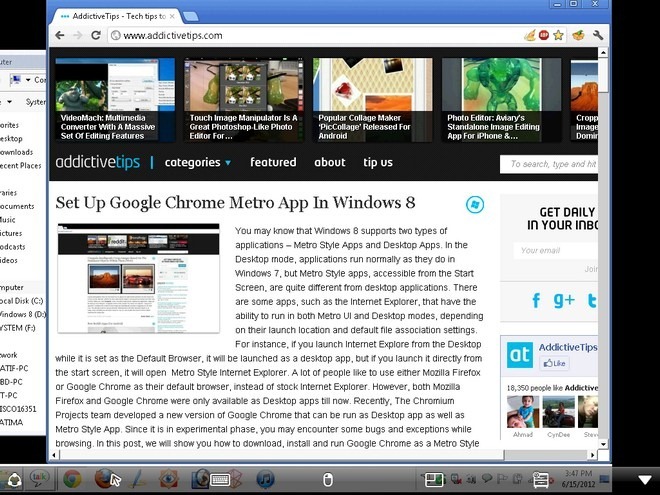
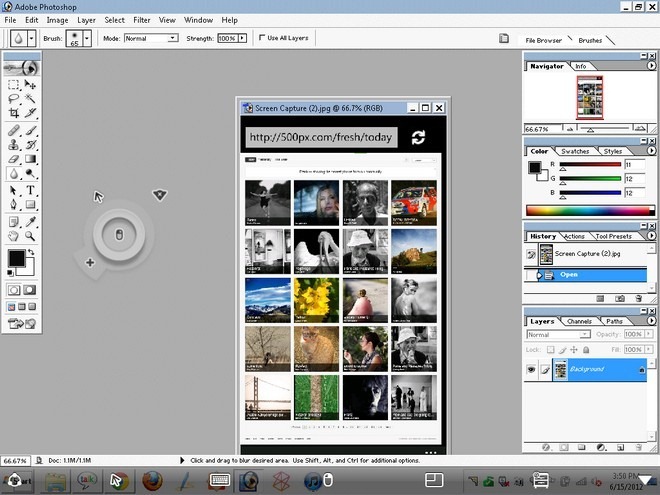
PocketCloud can be used for detailed file access and management, but you will have to upgrade to the Pro version of the app to do that. The in-app purchase will cost you $23.99, and brings the option to let you stream media from your PC/Mac to your iPhone or iPad. PocketCloud Pro also features options for VMWare view support and file transfer. As a free app, PocketCloud is better than most remote access clients, but with the in-app purchase, it becomes an absolute gem of an app. You can grab PocketCloud (optimized for both iPhone and iPad) by heading to the following link.
Download PocketCloud Companion Client

Been using this for a few months now, but without the extra app stuff, its really handy for working on our servers/worksations remotely for support or fixes out of hours would be nice if it had a away to switch between concurrent connections but not the end of the world.
Icloud sync of profiles would be a must
Pro is $14.99. In-App Purchase is for months-based Premium subscription.