Tap-Dictionary For iPhone & iPad: View Definitions & Listen To Pronunciation Of Words Within Safari
The Define feature in iOS is a pretty decent option if you want to look for meanings of different words on the go. The definitions it offers are quite comprehensive – at times, a bit too comprehensive. Also, it is always nice to have some competition in any field, but presently, there aren’t many apps that integrate their dictionary with Safari, and offer offline use as icing on the cake. Tap-Dictionary might not work offline, but does let you look up any word without having to leave Safari. Not only that, the definitions offered by the app are very precise, and you can listen to the pronunciation from the definition box as well, If you want to look for apps related to the searched word, the app will take you to the App Store, and it is also possible to search Google for results matching the selected word.
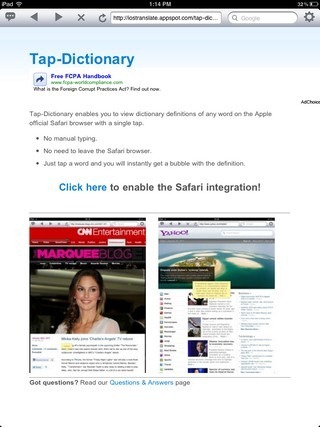
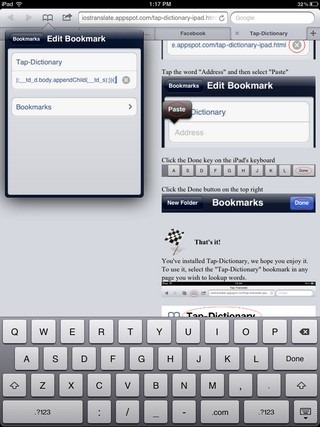
The app doesn’t have much of a welcome interface, and opens a website when you launch it for the first time. Fortunately, you won’t have to launch the app again, and this screen is just to set everything up. Tap the Click here text, and then select Integrate with Safari from the next screen. Tap-Dictionary will outline all the steps necessary for configuring the dictionary, and here is all you have to do.
- Tap the Add Bookmark button, and hit Save to save Tap-Dictionary’s bookmark.
- Launch the bookmarks in Safari, using the button located next to it and hit Edit from that box.
- Now, go to the tap-Dictionary bookmark and edit it. To do that, remove all the text in the address fields, and paste the text which should automatically be present in your clipboard.
- Hit Done on your keyboard.
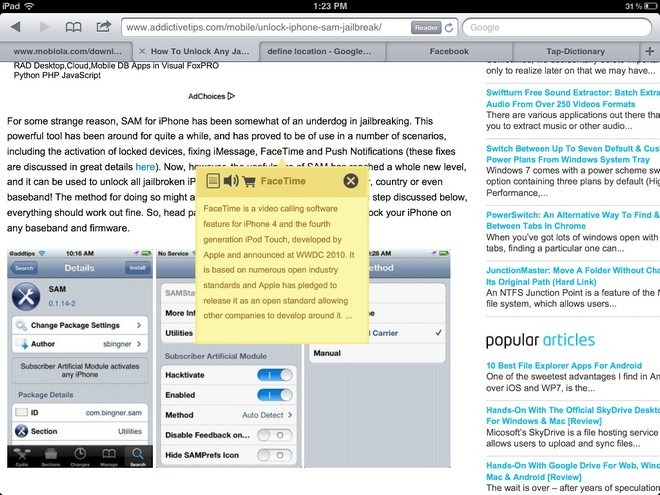
Tap-Dictionary recently went free for a limited time, so do give it a try by heading to link given below. It is a universal app, so you can use it optimally on both iPhone and iPad.
