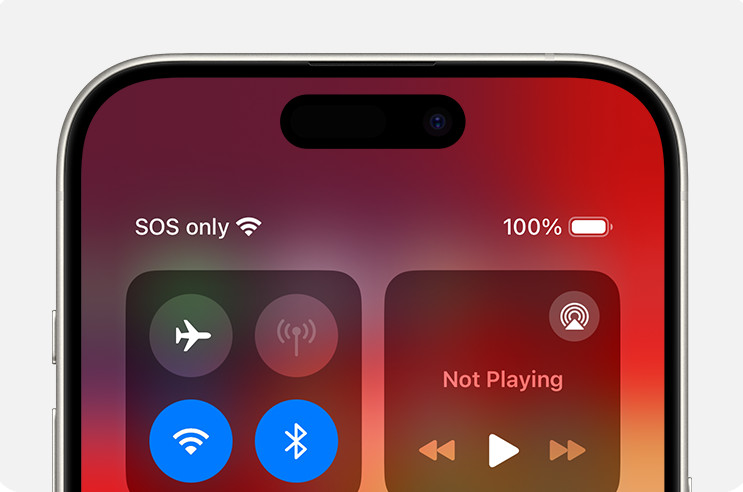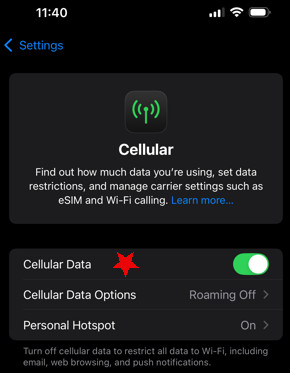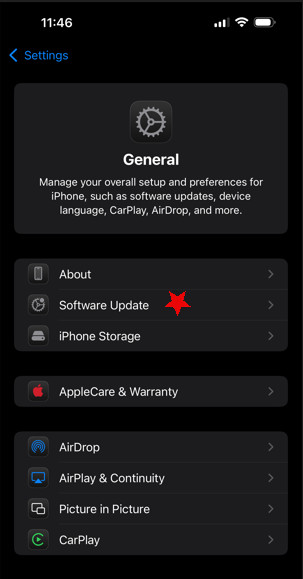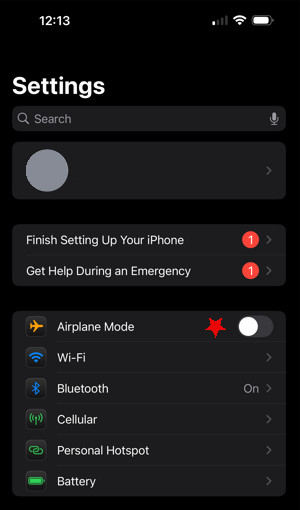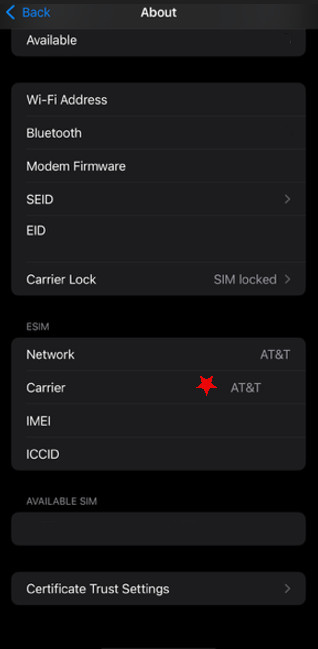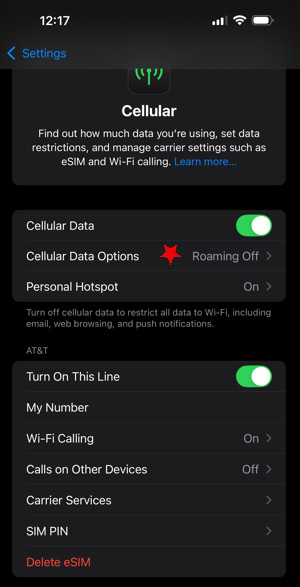Why Is My iPhone Showing SOS? Here’s How to Fix It
If you’ve ever wondered, “Why does my phone say SOS?” you’re about to find out. It’s a common feature for iPhones to sometimes read SOS or SOS only when you are out of range of your usual cell service. However, it may be possible to still use your phone for emergency calls, which is what the SOS message indicates. This short guide will explain this function a little better. More importantly, we’ll help you troubleshoot what to do if it won’t go away.
What is SOS Mode?
SOS mode is a way for you to still be able to call emergency services even if you’re out of range of your cellular network. The SOS on your display is actually telling you that your usual network is unavailable and that your phone will try to route your emergency calls through different networks, if possible. Only emergency calls will go through.
For applicable iPhone models, there may also be the option to text emergency services through satellite, if cell service of any kind is unavailable. SOS mode is a very useful and potentially lifesaving feature that all smartphones have. For now, however, we’ll focus on cases where the alert is not actually needed and you need to figure out how to turn it off.
Why Does My Phone Say SOS Only: Troubleshooting Methods
Usually, SOS mode isn’t an issue. It just means you’re out of cell range for your usual provider (or perhaps any cell coverage at all). If you don’t experience an actual emergency during that time, it’s no big deal. When you re-enter your network zone, it should theoretically go away and life will go back to normal. Except when it doesn’t.
These troubleshooting methods are things to try when the SOS mode doesn’t go away, even when you’re back in cell coverage again.
Reboot your Phone
One of the first things to try is restarting your phone. This can often clear up any little bugs and glitches, clear up some of your iPhone caches, resend prompts you may have tried while out of service, and force the phone to try to reconnect to the carrier.
Double Check You Have Cell Coverage
If you’re out hiking with friends and you head home, it may take longer than you think to actually get into your cell network again. Even if your friends’ phones show coverage, if they have a different provider from you it may take you a little longer. Here’s one way to try to nudge your phone to connect with your cell network again:
- Go to Settings
- Go to Cellular
- Toggle Cellular Data off and on again to see if it works
See if Your Cellular Provider is Having an Outage
If you’re able to find a way to sign in, go to your carrier network account and try to log in. Most of the time if there is a known outage in your area, you’ll get a network notification alert on your account. You can also often find a network status page for whatever provider you use, which will often show outages and the areas affected.
Update your Phone
If you’re wondering, “Why does my phone say SOS at the top,” when you’re not out of cell range, it could be the iOS version you’re using. iPhones are notorious for needing frequent updates. It seems like there is always some bug or security flaw needing to be patched, so it’s generally a good idea to keep up with all iOS updates as soon as they are released. Here’s how to do it:
- Go to Settings
- Go to General
- Go to Software Update
- Keep in mind, you’ll need to be able to access the internet to update, so you may need to find a way to use Wi-Fi if you can’t use a cellular network
Toggle Airplane Mode On and Off
Toggling Airplane mode could help your smartphone to reconnect to your cellular network if it hasn’t done so automatically when you re-enter your coverage area. Here’s how to do it:
- Go to Settings
- Airplane Mode should be near the top. Toggle it on for at least 15-30 seconds, then toggle it off again
- See if the SOS mode goes away
Check for an Update From Your Carrier
Usually when there is a carrier settings update, you’ll already receive a prompt to install it. If, however, that did not occur, you can try manually installing carrier updates. These are important, as they can improve performance and connectivity, which may solve your SOS only issue. Here are the steps:
- Use a Wi-Fi or cell network to connect to the internet
- Go to Settings
- Go to General
- Go to About
- If there is a carrier update, you’ll be able to see it here. Just follow any prompts
- If you need to inform your carrier of what version you are using (such as if troubleshooting with them on the phone), you can check this by scrolling down to Carrier and finding the information next to it
Turn on Data Roaming if You’re Traveling Internationally
“Why does my phone say SOS?” issues often happen when users are traveling abroad. It’s one of the biggest causes you’ll run across on help forums and complaint pages. Why? Data roaming, or rather lack thereof. Data roaming lets you use cellular data services outside of your provider’s network, such as if you’re traveling outside the country.
Turning on Data roaming lets your cell phone use foreign cell networks in place of your usual one. This lets you have much better connectivity in most areas. However, your usual mobile network provider will charge you extra for this foreign data usage, including making phone calls or texting, so be aware. Often, you can choose a plan with specific deals and savings on Data roaming, if you set it up in advance. Regardless, you’ll likely need to activate Data roaming if you’re traveling abroad and get the SOS only display. Here’s how:
- Go to Settings
- Go to Cellular
- Go to Cellular Data Options (or whatever is most similar in your iPhone version)
- Toggle Data roaming on (being aware of likely charges for use from your provider)
Reset Your Network Settings
Be aware, resetting your network settings will also reset your passwords, reset your iPhone VPN settings, and Wi-Fi networks, so be sure you’re prepared for that. Here’s what to do:
- Go to Settings
- Go to General
- Scroll down to Transfer or Reset iPhone
[file:reset-iphone; alt:Reset iPhone setting]
- Tap Reset
- Tap Reset Network Settings
Contact Your Cell Service Provider
At this point, you may be dealing with cellular network issues that only your provider can help you troubleshoot from their end. Also, it could be a hardware malfunction on your phone too, such as if you accidentally dropped your iPhone in the water or damaged it. Either way, it’s not a bad idea to contact your carrier for personalized recommendations.
Frequently Asked Questions
If you’re asking, “Why does my Verizon phone say SOS?” It means you are out of their cellular network range or you simply can’t connect to it for some reason. If you are with someone who uses a different provider, it may be helpful to see if they have coverage. It could also be that you’re somewhere remote and there just isn’t cell coverage, regardless of the provider. If you are in areas where you usually do have coverage, however, you may be dealing with a glitch, bug, outage, or malfunction. Try our above troubleshooting steps to see if it helps.
The basic trigger for SOS on iPhones is lack of access to your cellular network. Usually this is because you’re in an area where it just isn’t available, such as if you’re camping or hiking. However, there are plenty of minor issues that can also cause your phone to lose connectivity, such as a buggy update, hardware issues, or even a network outage for your area.
Android phones have a similar feature as the iPhone’s SOS only mode, only it is called “Emergency Calls Only,” mode. The SOS mode for Android is actually a way to quickly send off an emergency alert to first responder services, so it’s important that you don’t mix them up or you could be contacting 911 on accident. Meanwhile, the Emergency Calls Only mode is pretty much exactly the same as the iPhone’s SOS, meaning the troubleshooting methods will be similar. Keep in mind, exact steps will depend on which model your Android phone is.
We’ve already covered that with iPhones SOS only means you can’t connect to your cellular network. Emergency SOS, however, is different. It is a way that you can call first responders much faster. There are a few different methods that will work. First, go to Settings and then scroll down to Emergency SOS. From there, you can choose the method you wish to activate placing an emergency call. Your options include: