Auto-Eject All Removable Disks When Your Mac Goes To Sleep
At some point in our lives, we’ve all pulled a USB drive unceremoniously from our system. By unceremoniously, I mean that the drive was not ejected or unplugged, but yanked out without a warning. Naturally, your system – whether it’s a Mac or a PC – will remind you not to do that, as it can result in data being corrupted, among other things. Apart from habit, USB drives are usually removed like this in one of two scenarios: when you’re in too much of a hurry to make the two clicks needed to eject a drive, or when you think your computer is off, and you remove a drive only to find out later that you were mistaken and the system was merely in sleep mode. Sleep Eject is a small App available for $0.99 in the Mac App Store that ejects all mounted drives when your system goes to sleep. This means if you do need to remove a drive from your system, you need not waste time waking it up first.
Sleep Eject can be used to eject all mounted drives, or just left running so that when your system sleeps, it ejects the drives automatically.
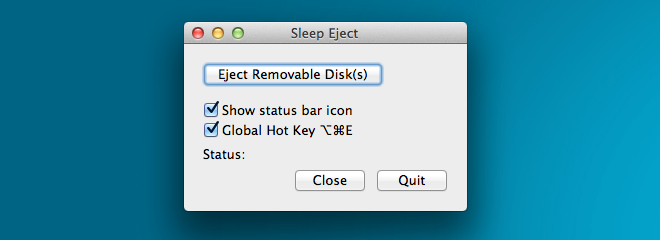
There are four ways to eject the drives manually: clicking the button provided in the app’s preferences, using the Option+Command+E shortcut, clicking the eject button in the Menu Bar, or selecting the ‘Eject Removable Disk(s)’ option from the app’s menu. The shortcut cannot be edited so if it interferes with any other one, you’re out of luck, unless you can edit the other one in its app’s settings.

As per our tests, once your system goes to sleep, it takes a couple of seconds for the drives to eject, but it works perfectly otherwise. Though the app performs a somewhat trivial function, it’s the perfect tool for people who are forgetful, careless, or just in a hurry. At present, the app is limited to ejecting drives when the system sleeps; however, it could be far more useful if other triggers such as when a user logs out, or switches to a different user account, could also eject drives. Some users might prefer if they could have the app ignore some of the mounted drives e.g. disk image files. It might also be a good idea to have the app ignore a drive if an app in the background is using it, for instance to create a backup, or copy files to/from it to your Mac HD. Sleep Eject has been build by the developer of Bluetooth Screen Lock and Bluetooth Proximity Sensor.
