Automatically Quit Or Hide An App If It’s Been Inactive Too Long [OS X]
We use multiple apps a day at any given time on our desktops. Most people have a set number of routine apps that they will open as soon as they boot into their desktops. Other apps that aren’t routinely used but are still needed on occasion are launched when they’re needed and some apps like iTunes will open when you connect your iPhone to your Mac. If you often forget to close apps you no longer need to use then Quitter is a free OS X app that you might find useful. It automatically quits or hides an app if it’s been inactive too long. The user decides how long is too long by setting the inactivity period in minutes using Quitter.
Install Quitter and launch it. Click the app icon in the menu bar and select ‘Edit Rules…’. If you want to start Quitter at login, select the ‘Start Quitter at Login’ option from this menu first.
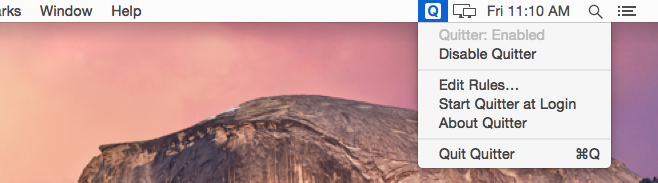
Add your first rule by clicking the plus button at the bottom left. From the Applications folder, select which app you want to set a quit or hide rule for. Once you’ve selected the app, set the minutes of inactivity after which the app should be quit or hidden. By default, an app is set to quit after ten minutes of inactivity. If you want to change the action from ‘Quit’ to ‘Hide’, use the arrow buttons next to the Quit option to cycle to the Hide one.
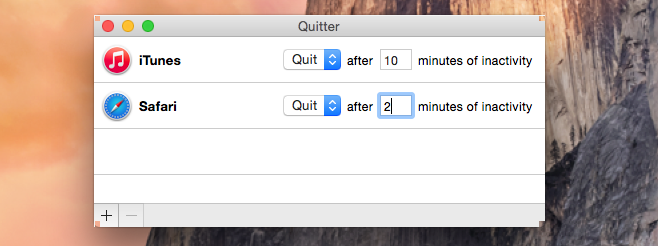
Quitter works flawlessly. An inactive app is any app that you don’t switch to for a long time. It may be minimized or not. If Quitter detects that you haven’t visited the app for the number of minutes you’ve set, it will quit or hide it as per the rules.
