Factura: Organize Files On Mac By Copying/Moving Them To Subfolders
Of the many things people procrastinate about and like to put off until there’s no choice left but to do it, organizing files is probably somewhere in the top ten. For the most part, files are moved to a folder that isn’t in the way and gives you a hint of what kind of files might be in it. Over time, it is filled with just about every kind of file there is, until you can barely tell what the folder was first created for. If you think finding files in a folder like this is difficult, try organizing that data and you will realize just how big a mess you’ve created. Factura is a free Mac app available in the Mac App Store that helps streamline organizing files. It is slightly redundant, but makes moving/copying files from one location to another and renaming them somewhat easier. The app provides a quick view option as well, so that you don’t have to open them separately in Preview.
When you first launch the app, it asks where you want to save files. It’s best to go through organizing files with Factura batch by batch, so you can choose to organize files of a particular type or those related to a particular subject/project.
Select a folder according to how you plan to organize your items. The folder you choose will be the main folder and subfolders can be added later. The cog wheel options ask you if you want to copy or move files, rename them and where to save them. Click Change to select the main folder.
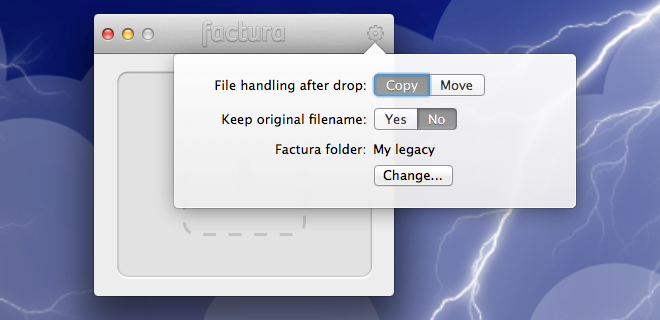
Drag & drop a file or files onto the app’s interface. Files are added to the app in bulk, but are moved/copied to a folder one by one. Once you’ve added file(s), hit Command+Y to preview it. If you already know what’s in the files, you can proceed to add them to a folder. In the small black window that opens within Factura’s main window, add a folder, which will become a subfolder. The app adds subfolders itself; you only have to enter a name in the Folder field. It can then autocomplete a folder’s name if it already exists the next time you add a file. Click Add File to move/copy the file.
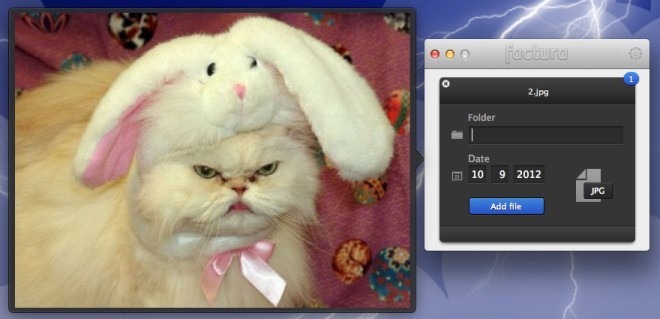
There are some bugs with Factura, though. While it works perfectly with no crashes or lost files, the problem is more in how it works. If you chose to rename a file when it is moved, the name you enter in the Subfolder field is the one used to rename the files as well. There should probably be an option to set them differently. The subfolder field is mandatory for some reason. While it is understandable that you might need it sometimes, it is also highly probable that you won’t need it at all times. This should have been left to the user as an option. Finally, if you want to move multiple files to the same folder & subfolder, you shouldn’t have to enter it over and over for each file. This makes things redundant and far less convenient.
Factura is a reasonable effort at helping users organize their files. It doesn’t exactly make the whole process less time consuming, but does add some order to it.
Get Factura From Mac App Store
