Edit, Rename & Share Files From Your iPhone/iPad With FileApp Pro
For iOS users having jailbroken devices, iFile is the best file management app. If you are not a fan of the Cydia store, however, there are a lot of apps in the App Store that can help you gather your important files in one place, and then edit them with convenience. FileApp Pro is one such file manager for iPhone and iPad that can be used for file sharing and editing. The app supports file transfer via USB and over Wi-Fi, and once you have gotten a photo or document inside FileApp Pro, you can make a lot of changes to it, or share it with anyone else quite easily. The file formats supported by FileApp Pro are numerous, and include the likes of iWork files, images, PDFs, MS Office documents, archives and media files.
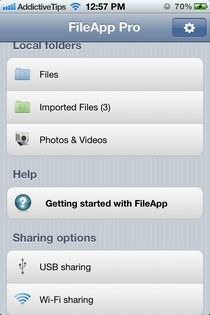
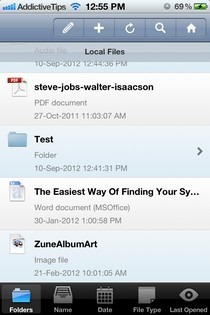
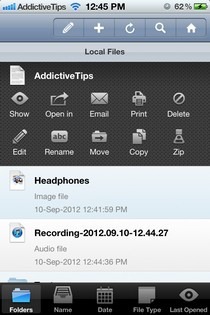
FileApp Pro has a simple enough main page, but that doesn’t mean everything about the app is straightforward. To get started, you will have to import all your important documents from your computer to your iDevice. This can be done via USB or Wi-Fi. The Help menu in FileApp Pro suggests that you use DiskAid if you are looking to transfer files to your iPhone or iPad using a USB cable, but a much simpler way is to simply connect your device with iTunes and transfer data using that. For Wi-Fi file sharing, users have to follow the instructions provided by FileApp Pro, which lead to the configuration of a new FTP server on your local network. It is possible to set up a password on the files shared over Wi-Fi, if you want to bring a touch of security to the whole FileApp Pro mix. Importing media files that are already on your iPhone or iPad is a piece of cake, as there is a dedicated menu available in the app for that purpose. Tapping the Photos & Videos button takes users to their device’s camera roll, and any number of files can be chosen from there.
The main screen of FileApp Pro allows its users to create new files within the app as well. Hit the ‘+’ button from the top bar, and you can make a new image file, text file or start a new audio recording. The files created in FileApp Pro, or imported from external sources, bring up detailed options when you tap and hold your finger over them, including the choice of sharing via email, printing the file, converting it to ZIP format or renaming it. These options are available for all files stored in FileApp Pro.
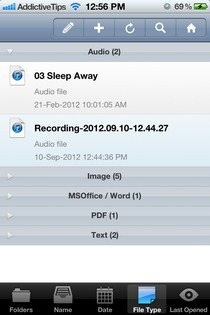
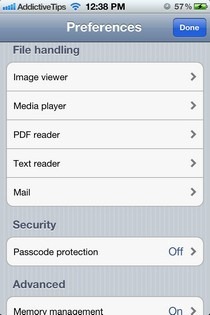
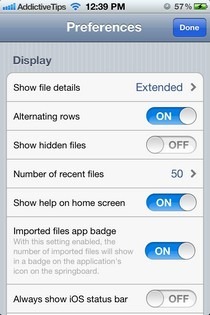
The app offers a ton of sorting options for imported files to add even more convenience to the life of users. Files can be viewed by name, type, date or last viewed. If you want, FileApp Pro offers options to open imported files with other apps installed on your iPhone. Similarly, you can choose to open files from other apps (like the stock Mail one) with FileApp Pro. Through the Preferences menu in FileApp Pro, users get to tweak with file handling options for all formats compatible with the app. You can also choose to make the app show hidden files or toggle on the badge that indicates the number of new imports you have made to FileApp Pro.
FileApp Pro is a universal app, and has gone free for a limited time. If you want a comprehensive file manager for your files in general (not just your iDevice files), don’t miss this opportunity and grab the app right now.
