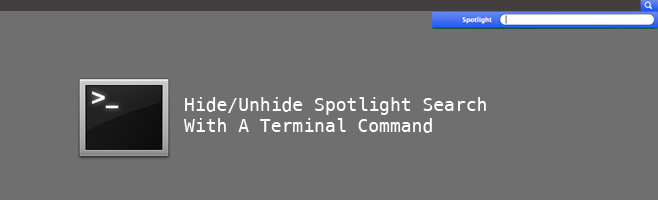Hide/Unhide Spotlight Search From The Menubar In OS X
We have thoroughly discussed the power and potential of Spotlight search, since it has been a mainstay of OS X since OS X Tiger (10.4) released in April of 2005. It gives you the power to smart-search through archives, files, folders, even the web from one convenient location; you can even run calculations, look up translations and just about everything under the sun and then some. However, if you have found an alternative to spotlight search or just plain don’t like it, you can disable it through a bit of Terminal trickery. Though we must strongly advise against disabling it before fully appreciating what it can truly do; it might just become your best friend. However, if you have made up your mind, here is how you can remove Spotlight search from OS X.
For the record, the following procedure will only hide the icon and UI elements of the Spotlight feature from the menubar of OS X, this will not actually disable it. Spotlight and its service will continue to run and index in the background as you might see in the activity monitor.
Let’s get to it. In order to hide Spotlight, let us launch the all powerful Terminal app and type in the following.
sudo chmod 600 /System/Library/CoreServices/Search.bundle/Contents/MacOS/Search; killall SystemUIServer

The above command is two-fold. It will first launch the app and then restart the System UI Server. Once you press enter, the screen will refresh, the menubar will quickly flash and you can see the Spotlight icon will be gone.
If, after hiding Spotlight, you realize the folly of your ways and wish to restore Spotlight search, we can show you that as well. Once again,we return to the terminal and we are going to be entering the following string.
sudo chmod 755 /System/Library/CoreServices/Search.bundle/Contents/MacOS/Search; killall SystemUIServer

And this will restore Spotlight search once more. That should take care of it. We must reiterate, that there isn’t an actual purpose behind hiding Spotlight search, as you are just getting rid of a perfectly fine feature, but if you have found a better solution than Spotlight search, please share it with us in the comments below.