How To Export Notes As Plain Text Files In macOS
The Notes app has been a part of macOS for quite a few years. It started out fairly basic but overtime, new, useful features have been added. The Notes app supports lists, sharing, collaboration, and password protected notes. It also has an export feature which isn’t the best. The Notes app in macOS lets you export notes to a PDF file but not as individual text files. You can always use the Copy/Paste function to copy notes to a text file but that is quite a bit of work. Exporter is a free macOS app that automates this. It can export all notes in the Notes app as individual text files. It preserves the directory structure so that notes are sorted to folders like they were in the Notes app.
The default export options in the Notes app can be accessed from the File menu.
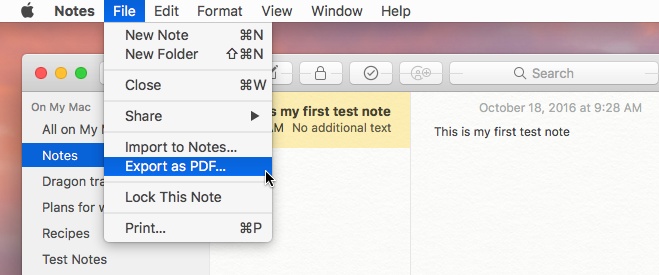
Exporter is very simple to use. Install and run the app. It will ask you to select where you want to export the notes to, i.e. which folder you want them all to be saved to. Select the directory and Exporter will begin exporting notes.
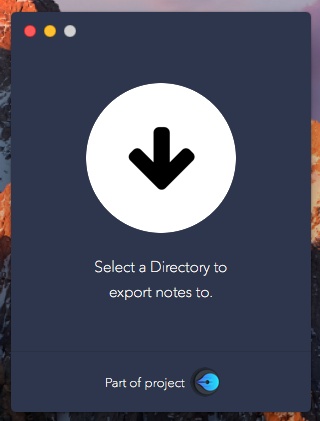
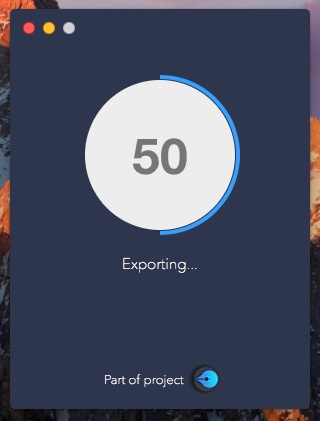
The export time depends on how many notes you have. The creation and modification dates for all notes is duly preserved. Notes that were grouped into a particular folder in the Notes app are duly grouped into a folder of the same name when they are exported. If you have an empty folder in the Notes app, it will not appear in the directory you exported the notes to. Once the app has finished exporting notes, it will automatically open the folder the notes have been exported to.
Exporter strips notes of any and all formatting. This means numbered and bullet lists will no longer appear as lists but simple text. If you have lists where the bullets are the dash symbol, they will persist when a note is exported.
Install Exporter From The macOS App Store

Thank you for the tip! I was searching for exactly this kind of tool — and I’d settled for a command-line tool, but got something with an ultra-simplified GUI. Yay! Even better 🙂
You can also update your article — Exporter, in 2020, will actually write the saved notes as Markdown files (with the proper extension), adding images inside an Images folder. This is extremely convenient to upload them later to a different application, such as, say, Joplin. Note that the Exporter developer also has its own note-taking application, Falcon, and I guess that they developed Exporter so that people could transition easily from Notes to Falcon… but naturally enough you can use Exporter to export to whatever Markdown-enabled app you want!
(Also, take a look at the spam in this article, I guess that Akismet is not removing everything…)