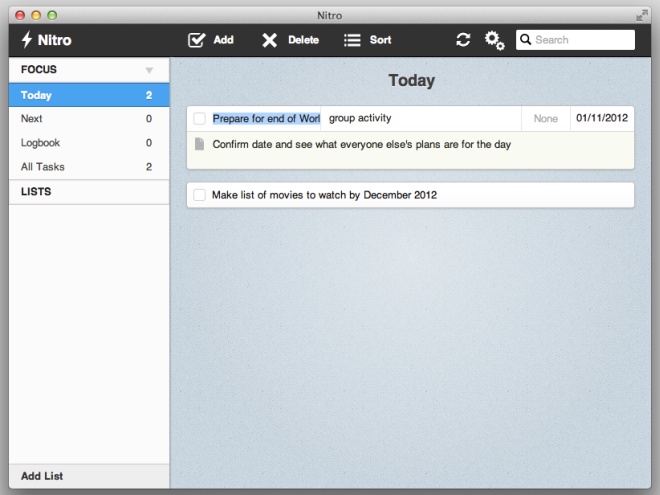Nitro Is A Simple OS X To-Do List App That Syncs To Dropbox & Ubuntu One
Task management, at times, gets so complex that you need a better way to keep track of the things you have to get done, other than just taking a mental note of them. Not doubting the use of a stack of Post-it notes, but you might want to use a more sophisticated method for creating lengthier to-do lists or reminders. Nitro is a free Mac app that lets you do just that. Besides an aesthetically pleasing interface, the app is very well written in terms of functionality. Tasks can be grouped into lists, you can set a due date for a task and add tags and notes to it. It supports keyboard shortcuts, allows you to control how the week and date are laid out, comes loaded with five UI skins to chose from and last but not the least, syncs with Dropbox and Ubuntu One.
No account is needed to use Nitro, since it works entirely on your desktop, however, if you want to sync it with Dropbox or Ubuntu One, you will need accounts for the respective service. You can start using the app right away but it’s probably a good idea to visit its preferences first. The preferences can be accessed form the gear icon next to the search bar.
From the General tab, select which day of the week to start the week on and pick a date format. Nitro is available in lots of languages; many European ones and even in Arabic. You can pick the language from the Language tab. From the Themes tab, it lets you change the theme, the background image and the color of the heading, while the the Sync tab allows you to link the app to your Dropbox or Ubuntu One account. The funny thing here is that once you connect your Dropbox account, there doesn’t appear to be any way of linking your Ubuntu One account to Nitro. Perhaps the developer only meant for it to sync over one service. To view the complete list of shortcuts that Nitro supports, click the About tab.
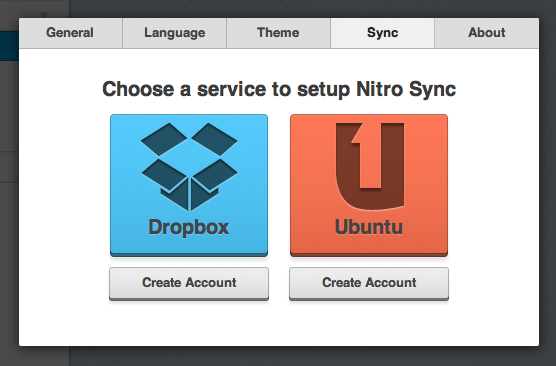
Once you’re done with the preferences, head over to the main app window to start adding tasks and lists. The Add button at the top adds a single task, double click a task to name or rename it and enter a note. You can add tags, set priority level and a due date for it. The bar on the left lists the tasks that are due today, the ones that will be due tomorrow and ones you’ve added to your logbook. To add a task to the logbook, drag it over the Logbook. Your lists appear just below the All Tasks tab.
Nitro is a task manager through and through; you won’t find anything extra like social media integration or feature to share your lists with friends. Tasks management is kept strictly to your desktop and you aren’t plagued with emails or annoying reminders for upcoming tasks. The app is for keeping track of what needs to get done and as a free and opensource app, it is excellent.